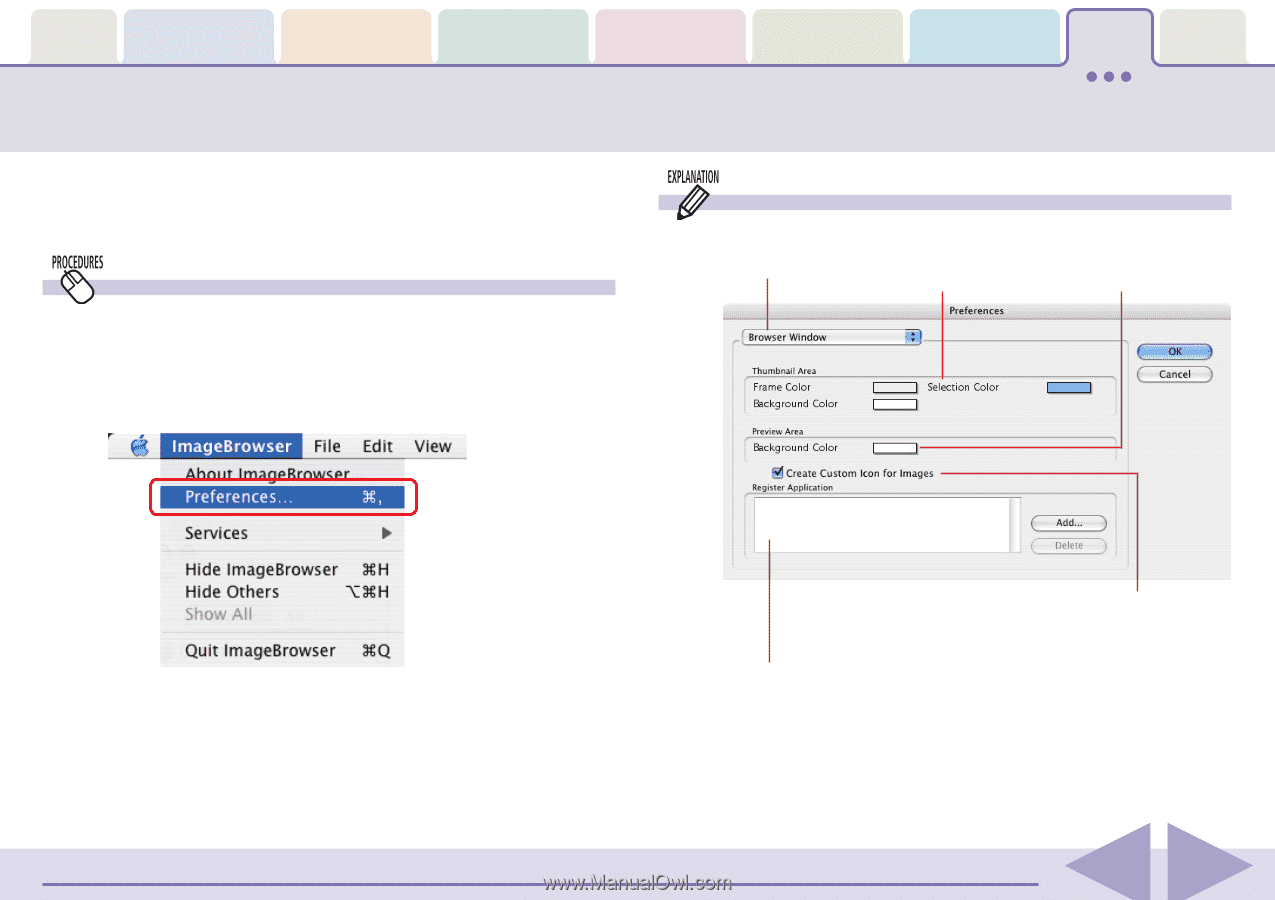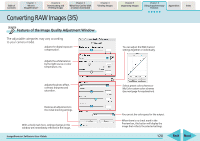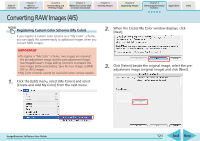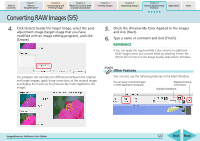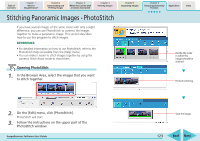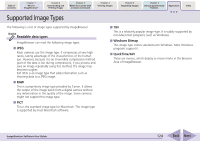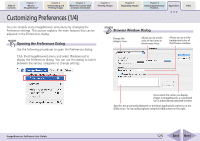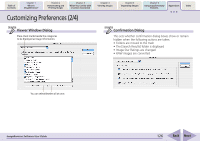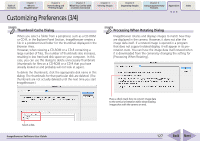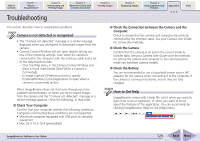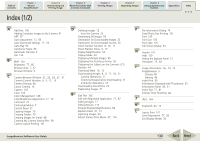Canon PowerShot SD700 IS ImageBrowser 5.6 Software User Guide - Page 125
Customizing Preferences 1/4
 |
View all Canon PowerShot SD700 IS manuals
Add to My Manuals
Save this manual to your list of manuals |
Page 125 highlights
Table of Contents Chapter 1 What is ImageBrowser? Chapter 2 Downloading and Printing Images Chapter 3 What You Can Do with a Camera Connected Chapter 4 Viewing Images Chapter 5 Organizing Images Chapter 6 Using Supplementary Features Appendices Index Customizing Preferences (1/4) You can simplify many ImageBrowser procedures by changing the Preference settings. This section explains the main features that can be adjusted in the Preferences dialog. Opening the Preferences Dialog Use the following procedures to open the Preferences dialog. Click the [ImageBrowser] menu and select [Preferences] to display the Preferences dialog. You can use this dialog to switch between the various categories to change settings. Browser Window Dialog Change the category here. Allows you to set the color of each area in the Browser Area. Allows you to set the background color of the Preview window. ImageBrowser Software User Guide If you select this, when you display images in ImageBrowser, a customized icon is automatically attached to them. Specifies the program(s) displayed on the [Start Application] submenu on the [Edit] menu. You can add programs using the [Add] button on the right. 125 Back Next