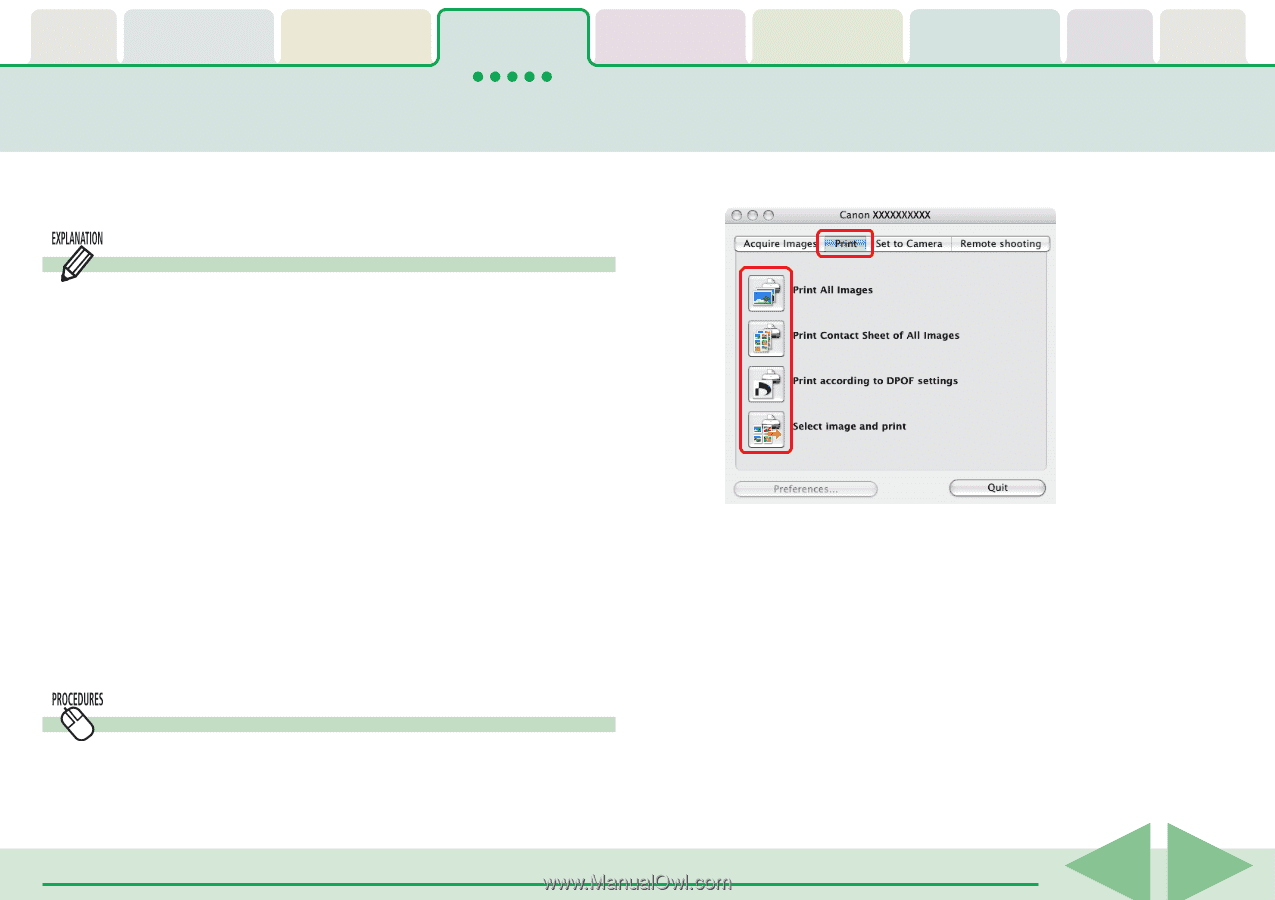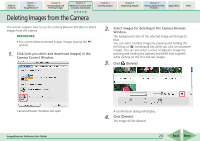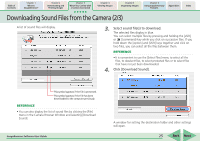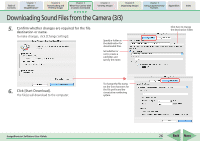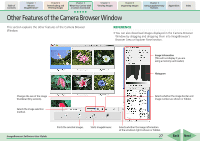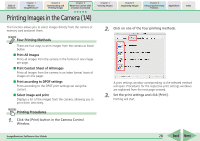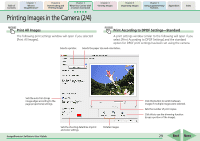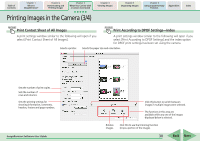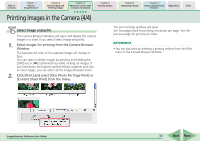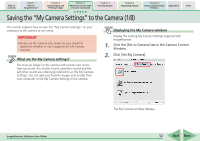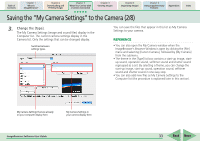Canon PowerShot SD700 IS ImageBrowser 5.6 Software User Guide - Page 28
Printing Images in the Camera 1/4
 |
View all Canon PowerShot SD700 IS manuals
Add to My Manuals
Save this manual to your list of manuals |
Page 28 highlights
Table of Contents Chapter 1 What is ImageBrowser? Chapter 2 Downloading and Printing Images Chapter 3 What You Can Do with a Camera Connected Chapter 4 Viewing Images Chapter 5 Organizing Images Chapter 6 Using Supplementary Features Appendices Index Printing Images in the Camera (1/4) This function allows you to select images directly from the camera or memory card and print them. 2. Click on one of the four printing methods. Four Printing Methods There are four ways to print images from the camera as listed below. ■ Print All Images Prints all images from the camera in the format of one image per page. ■ Print Contact Sheet of All Images Prints all images from the camera in an index format (rows of images on one page). ■ Print according to DPOF settings Prints according to the DPOF print settings set using the camera. ■ Select image and print Displays a list of the images from the camera, allowing you to print them selectively. A print settings window corresponding to the selected method will open. Procedures for the respective print settings windows are explained from the next page onward. 3. Set the print settings and click [Print]. Printing will start. Printing Procedures 1. Click the [Print] button in the Camera Control Window. ImageBrowser Software User Guide 28 Back Next