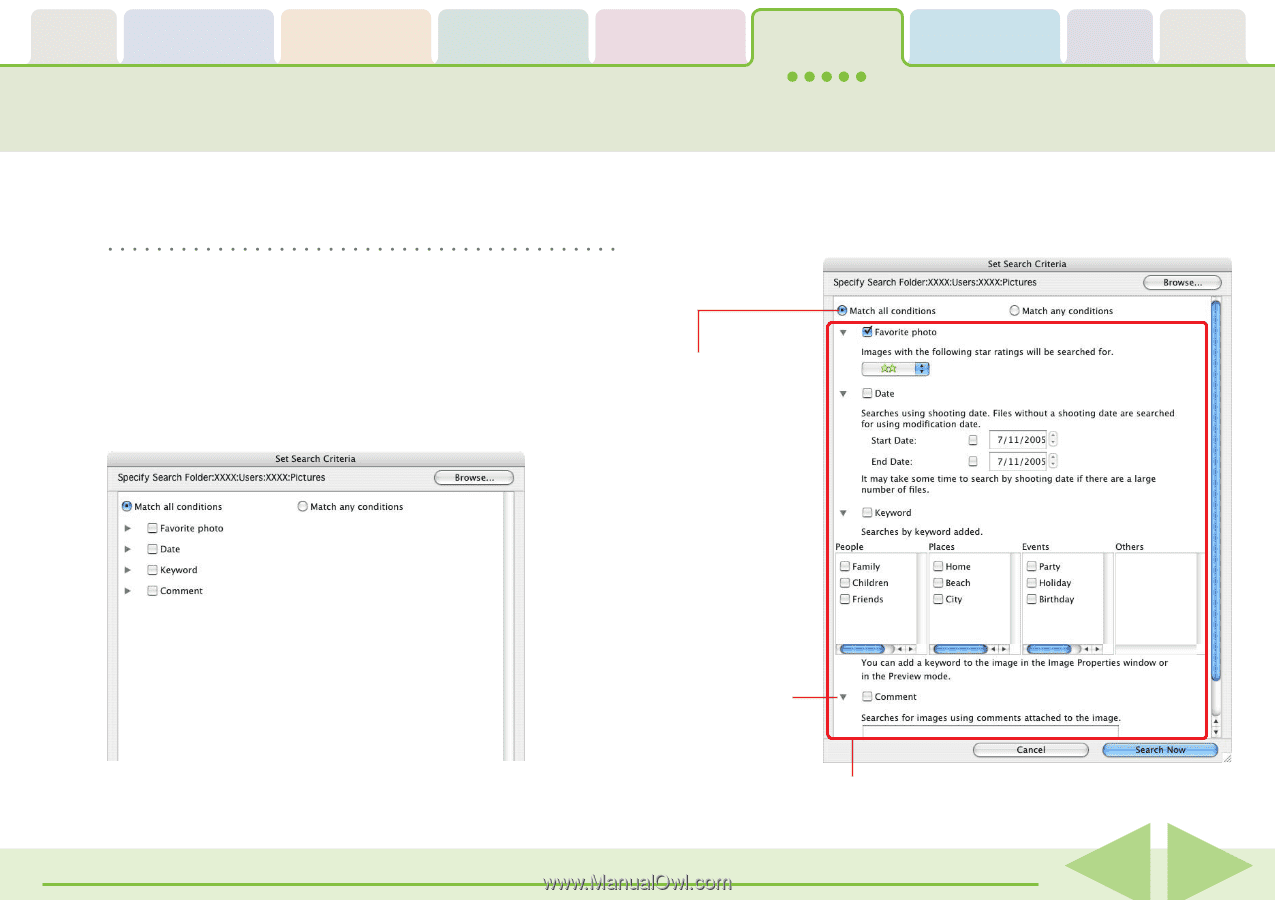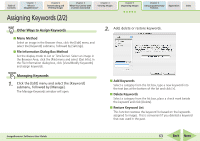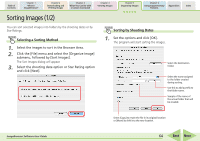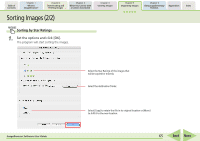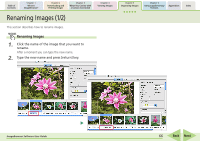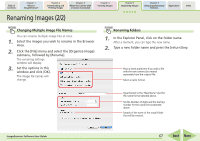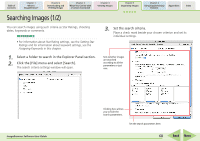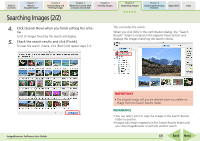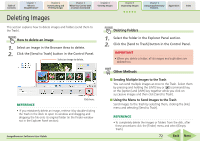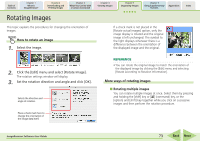Canon PowerShot SD700 IS ImageBrowser 5.6 Software User Guide - Page 68
Searching Images 1/2
 |
View all Canon PowerShot SD700 IS manuals
Add to My Manuals
Save this manual to your list of manuals |
Page 68 highlights
Table of Contents Chapter 1 What is ImageBrowser? Chapter 2 Downloading and Printing Images Chapter 3 What You Can Do with a Camera Connected Chapter 4 Viewing Images Chapter 5 Organizing Images Chapter 6 Using Supplementary Features Appendices Index Searching Images (1/2) You can search images using such criteria as Star Ratings, shooting dates, keywords or comments. REFERENCE • For information about Star Rating settings, see the Setting Star Ratings and for information about keyword settings, see the Assigning Keywords in this chapter. 3. Set the search criteria. Place a check mark beside your chosen criterion and set its individual settings. 1. Select a folder to search in the Explorer Panel section. 2. Click the [File] menu and select [Search]. The search criteria settings window will open. Sets whether images are searched according to all the parameters or just one. ImageBrowser Software User Guide Clicking here allows you to hide the search parameters. Set the search parameters here. 68 Back Next