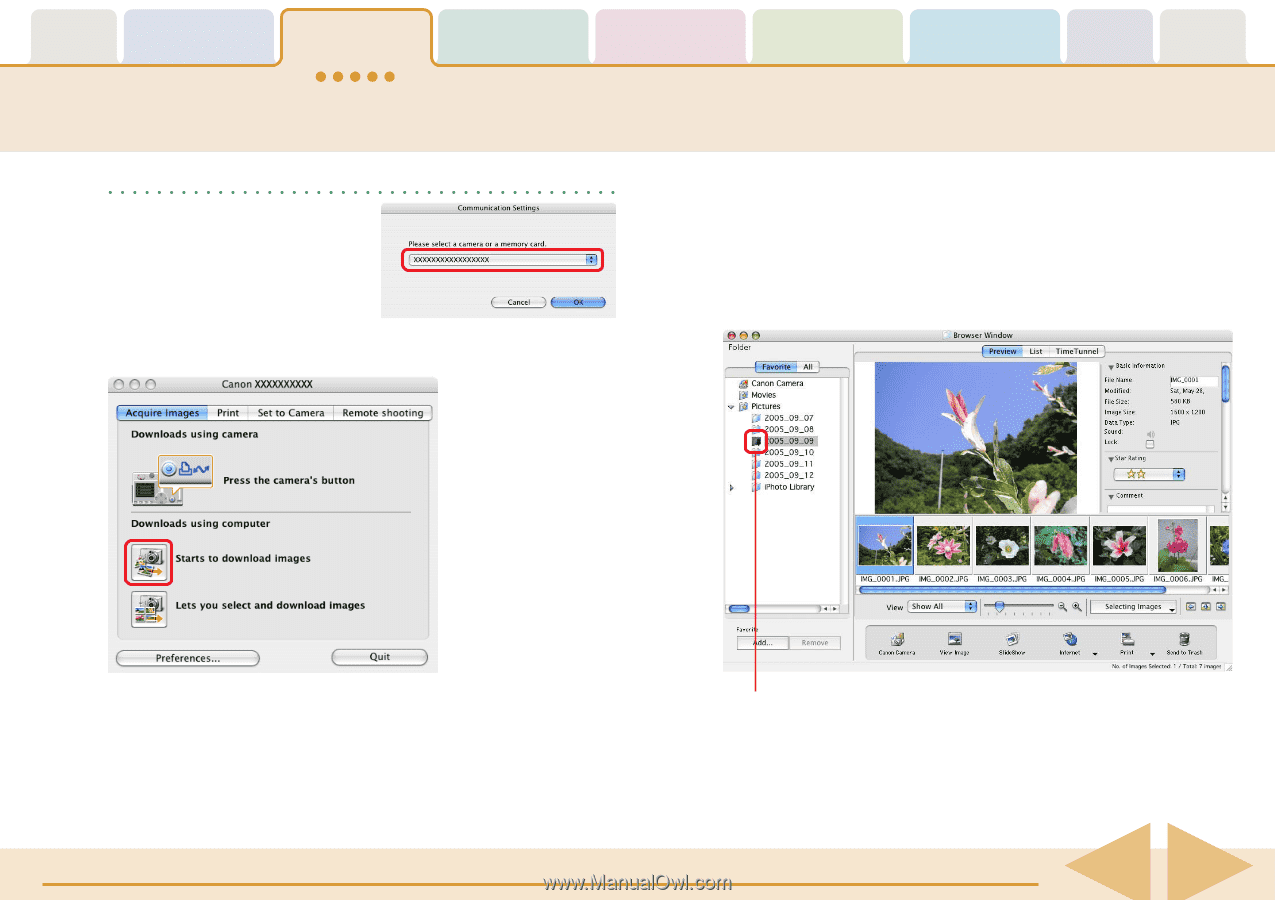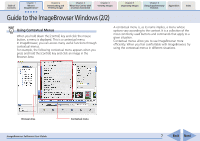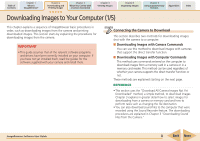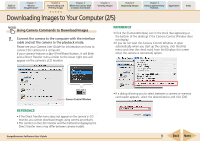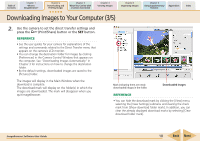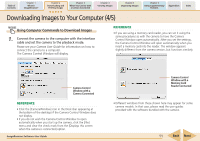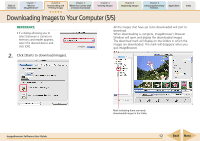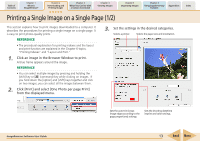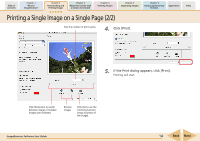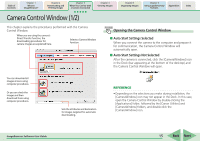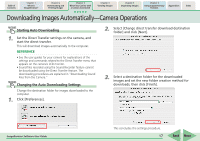Canon PowerShot SD700 IS ImageBrowser 5.6 Software User Guide - Page 12
Downloading Images to Your Computer 5/5
 |
View all Canon PowerShot SD700 IS manuals
Add to My Manuals
Save this manual to your list of manuals |
Page 12 highlights
Table of Contents Chapter 1 What is ImageBrowser? Chapter 2 Downloading and Printing Images Chapter 3 What You Can Do with a Camera Connected Chapter 4 Viewing Images Chapter 5 Organizing Images Chapter 6 Using Supplementary Features Appendices Index Downloading Images to Your Computer (5/5) REFERENCE • If a dialog allowing you to select between a camera or memory card reader appears, select the desired device and click [OK]. 2. Click [Starts to download images]. All the images that have yet to be downloaded will start to download. When downloading is complete, ImageBrowser's Browser Window will open and display the downloaded images. The download mark will display on the folders in which the images are downloaded. The mark will disappear when you quit ImageBrowser. ImageBrowser Software User Guide Mark indicating there are newly downloaded images in the folder. 12 Back Next