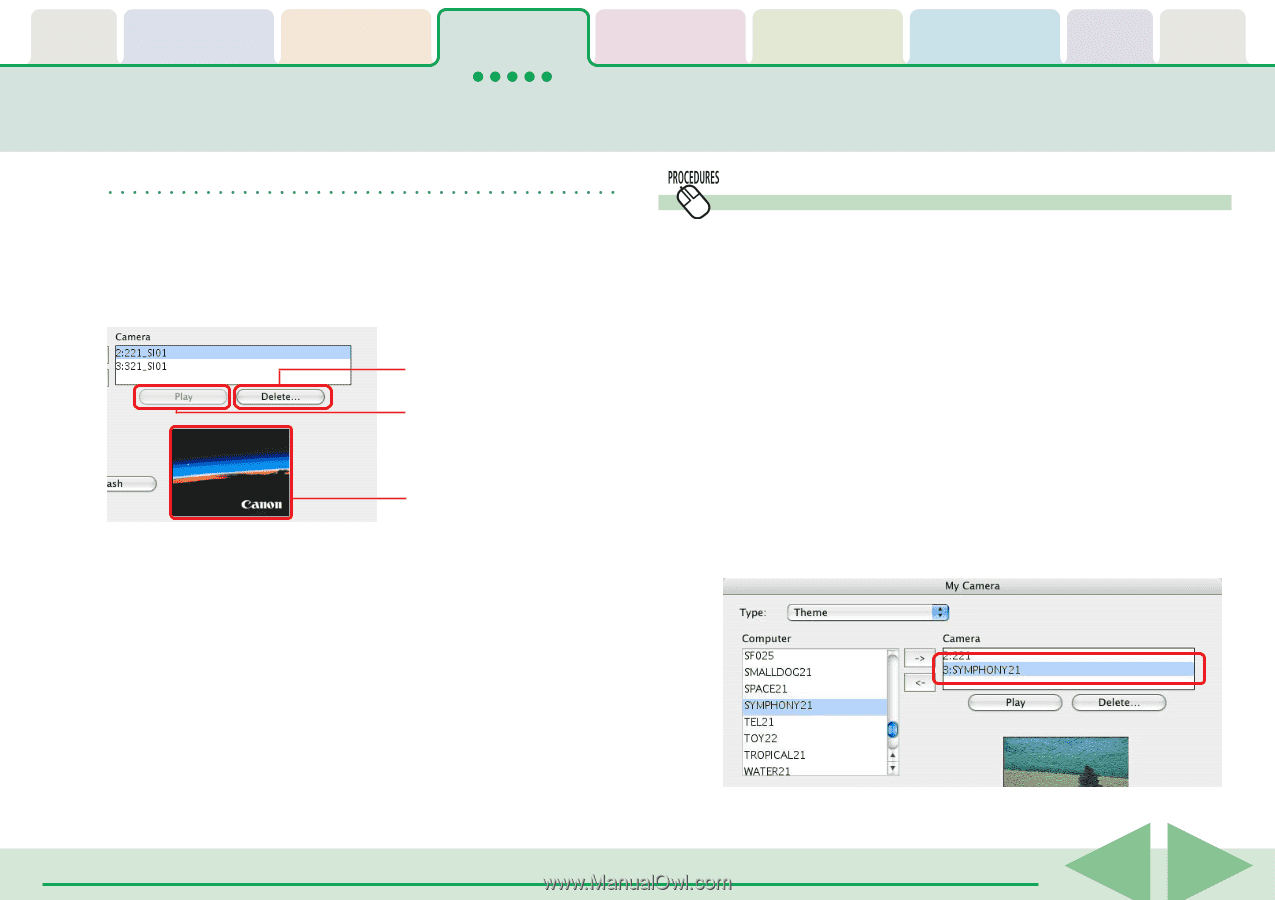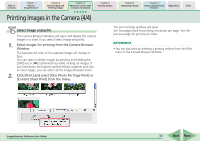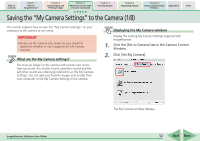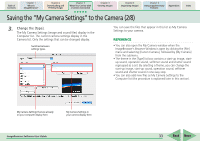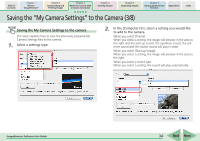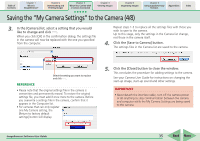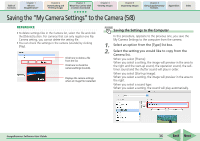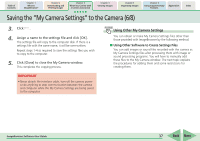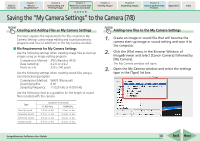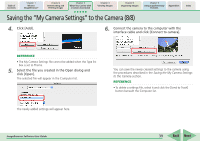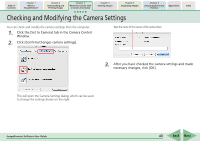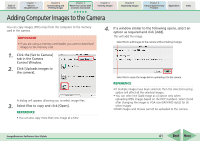Canon PowerShot SD700 IS ImageBrowser 5.6 Software User Guide - Page 36
Saving the My Camera Settings to the Camera 5/8
 |
View all Canon PowerShot SD700 IS manuals
Add to My Manuals
Save this manual to your list of manuals |
Page 36 highlights
Table of Contents Chapter 1 What is ImageBrowser? Chapter 2 Downloading and Printing Images Chapter 3 What You Can Do with a Camera Connected Chapter 4 Viewing Images Chapter 5 Organizing Images Chapter 6 Using Supplementary Features Appendices Index Saving the "My Camera Settings" to the Camera (5/8) REFERENCE • To delete settings files in the Camera list, select the file and click the [Delete] button. For cameras that can only register one My Camera setting, you cannot delete the setting file. • You can check the settings in the camera (sounds) by clicking [Play]. Click here to delete a file from the list. Click here to check the camera settings (sounds). Displays the camera settings when an image file is selected. Saving the Settings to the Computer In this procedure, opposite to the previous one, you save the My Camera Settings to the computer from the camera. 1. Select an option from the [Type] list box. 2. Select the setting you would like to copy from the Camera list. When you select [Theme]: When you select a setting, the image will preview in the area to the right and the start-up sound, the operation sound, the selftimer sound and the shutter sound will play in order. When you select [Start-up Image]: When you select a setting, the image will preview in the area to the right. When you select a sound type: When you select a setting, the sound will play automatically. ImageBrowser Software User Guide 36 Back Next