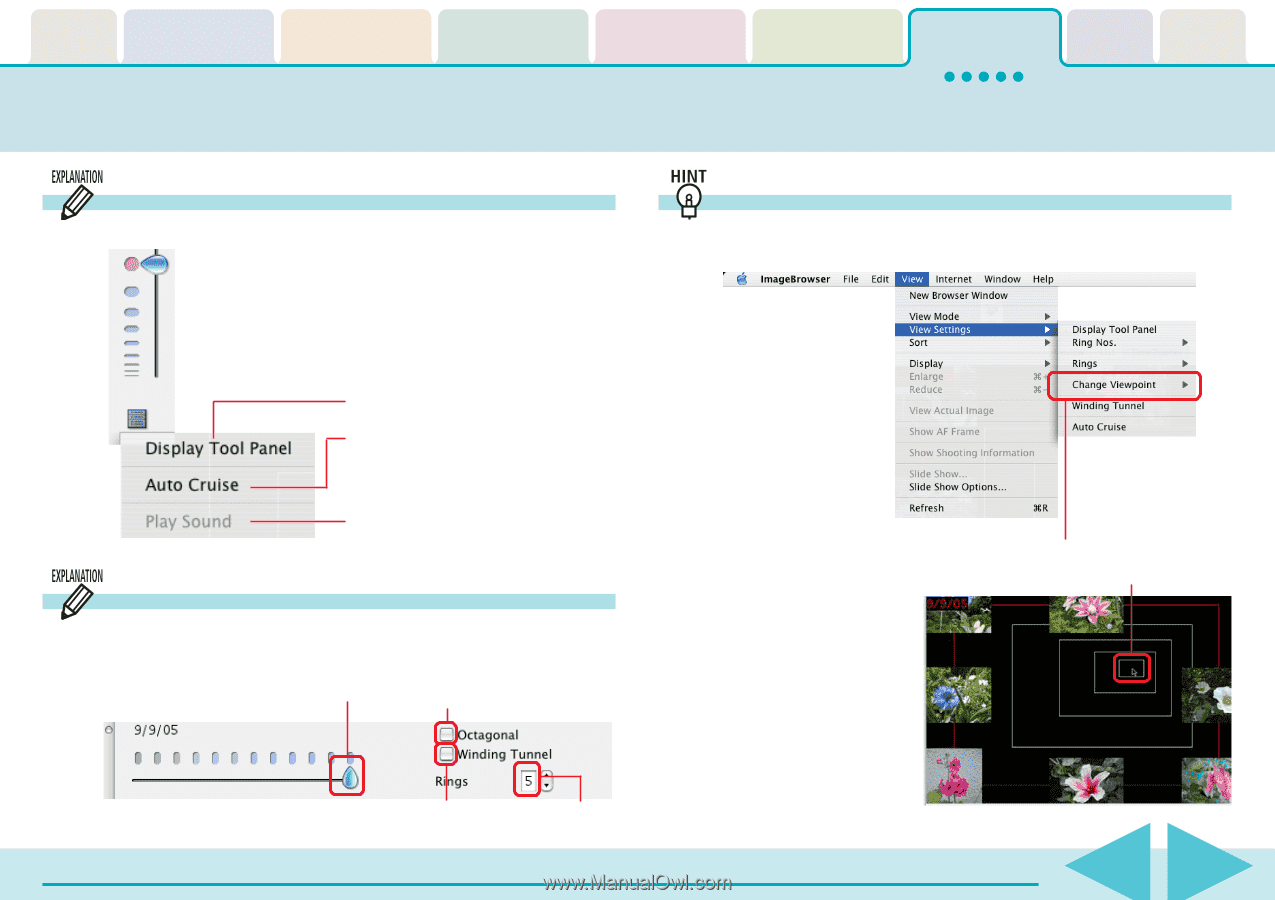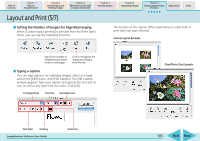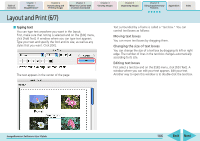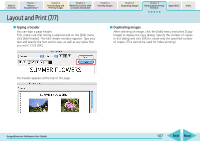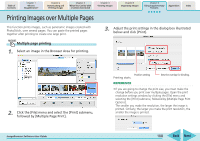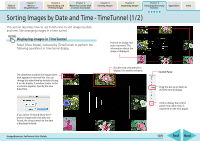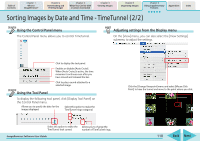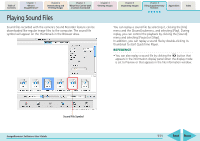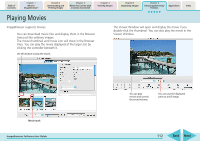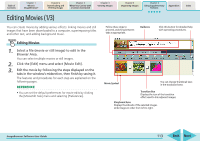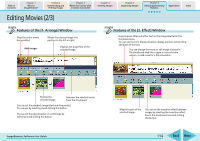Canon PowerShot SD700 IS ImageBrowser 5.6 Software User Guide - Page 110
Sorting Images by Date and Time - TimeTunnel 2/2
 |
View all Canon PowerShot SD700 IS manuals
Add to My Manuals
Save this manual to your list of manuals |
Page 110 highlights
Table of Contents Chapter 1 What is ImageBrowser? Chapter 2 Downloading and Printing Images Chapter 3 What You Can Do with a Camera Connected Chapter 4 Viewing Images Chapter 5 Organizing Images Chapter 6 Using Supplementary Features Appendices Index Sorting Images by Date and Time - TimeTunnel (2/2) Using the Control Panel menu The Control Panel menu allows you to control TimeTunnel. Adjusting settings from the Display menu On the [View] menu, you can also select the [View Settings] submenu to adjust the settings. Click to display the tool panel. Enables or disables [Auto Cruise]. When [Auto Cruise] is active, the time movement continues even after you have moved and released the bar. Click to play a sound attached to a selected image. Using the Tool Panel To display the following tool panel, click [Display Tool Panel] on the Control Panel menu. Allows you to specify the date for the images displayed. Select this option to make the TimeTunnel rings octagonal. Select this option to make the Allows you to change the TimeTunnel look curved. number of TimeTunnel rings. ImageBrowser Software User Guide Click the [Change Viewpoint] menu and select [Mouse Click Point] to have the tunnel end move to the point where you click. 110 Back Next