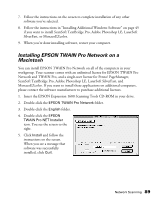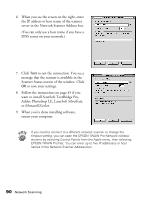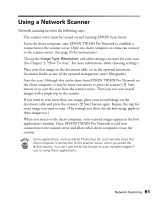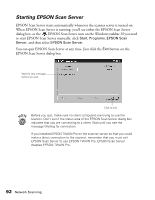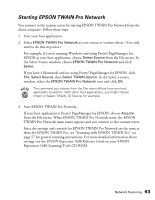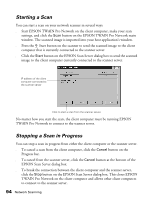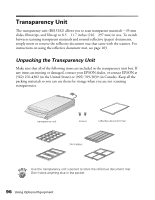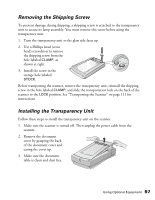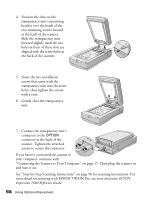Epson Expression 1680 Special Edition User Manual (w/EPSON TWAIN software) - Page 100
Starting EPSON TWAIN Pro Network, from the File menu. When EPSON TWAIN Pro Network starts, the EPSON
 |
View all Epson Expression 1680 Special Edition manuals
Add to My Manuals
Save this manual to your list of manuals |
Page 100 highlights
Starting EPSON TWAIN Pro Network You connect to the scanner server by starting EPSON TWAIN Pro Network from the client computer. Follow these steps: 1. Start your host application. 2. Select EPSON TWAIN Pro Network as your source or scanner driver. (You only need to do this step once.) For example, if you're running Windows and using Presto! PageManager for EPSON as your host application, choose Select Source from the File menu. In the Select Source window, choose EPSON TWAIN Pro Network and click Select. If you have a Macintosh and are using Presto! PageManager for EPSON, click File, Select Source, then Select TWAIN Source. In the Select a source window, select the EPSON TWAIN Pro Network icon and click OK. The command you choose from the File menu differs from one host application to another. With other host applications, you might choose Import or Select TWAIN_32 Source, for example. 3. Start EPSON TWAIN Pro Network. If your host application is Presto! PageManager for EPSON, choose Acquire from the File menu. When EPSON TWAIN Pro Network starts, the EPSON TWAIN Pro Network main menu appears and you connect to the scanner server. Since the settings and controls for EPSON TWAIN Pro Network are the same as those for EPSON TWAIN Pro, see "Scanning with EPSON TWAIN Pro" on page 57 for general scanning instructions. For more detailed information about settings, see the EPSON Expression 1680 Reference Guide on your EPSON Expression 1680 Scanning Tools CD-ROM. Network Scanning 93