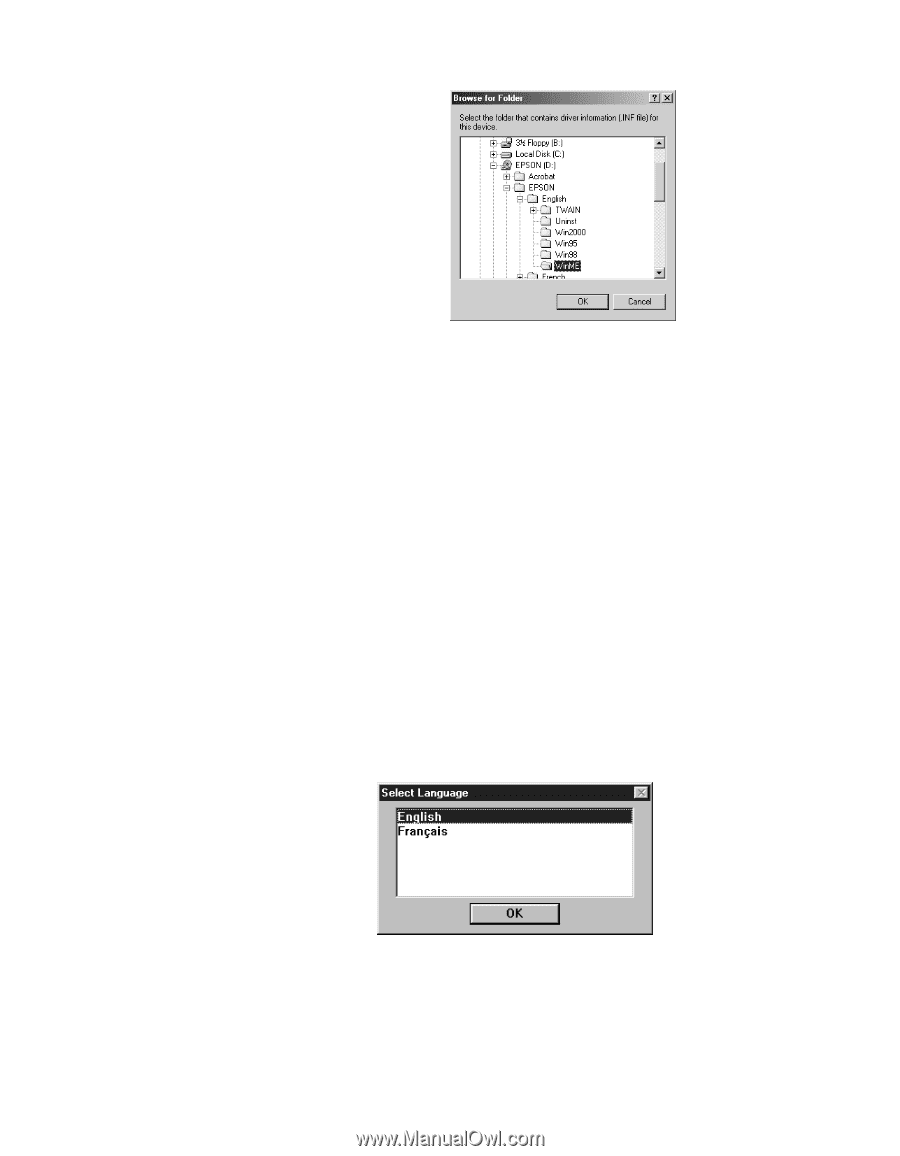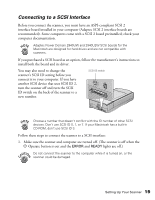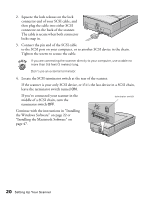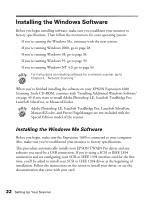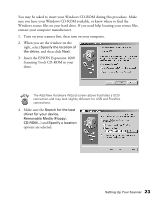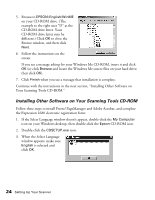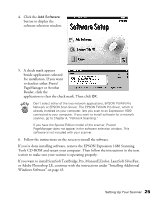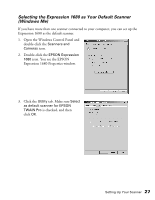Epson Expression 1680 Special Edition User Manual (w/EPSON TWAIN software) - Page 31
Installing Other Software on Your Scanning Tools CD-ROM, EPSON\ English\WinME, Browse, Finish
 |
View all Epson Expression 1680 Special Edition manuals
Add to My Manuals
Save this manual to your list of manuals |
Page 31 highlights
5. Browse to EPSON\ English\WinME on your CD-ROM drive. (The example to the right uses "D" as the CD-ROM drive letter. Your CD-ROM drive letter may be different.) Click OK to close the Browse window, and then click Next. 6. Follow the instructions on the screen. If you see a message asking for your Windows Me CD-ROM, insert it and click OK (or click Browse and locate the Windows Me source files on your hard drive; then click OK). 7. Click Finish when you see a message that installation is complete. Continue with the instructions in the next section, "Installing Other Software on Your Scanning Tools CD-ROM." Installing Other Software on Your Scanning Tools CD-ROM Follow these steps to install Presto! PageManager and Adobe Acrobat, and complete the Expression 1680 electronic registration form: 1. If the Select Language window doesn't appear, double-click the My Computer icon on your Windows desktop, then double-click the Epson CD-ROM icon. 2. Double-click the CDSETUP.exe icon. 3. When the Select Language window appears, make sure English is selected and click OK. 24 Setting Up Your Scanner