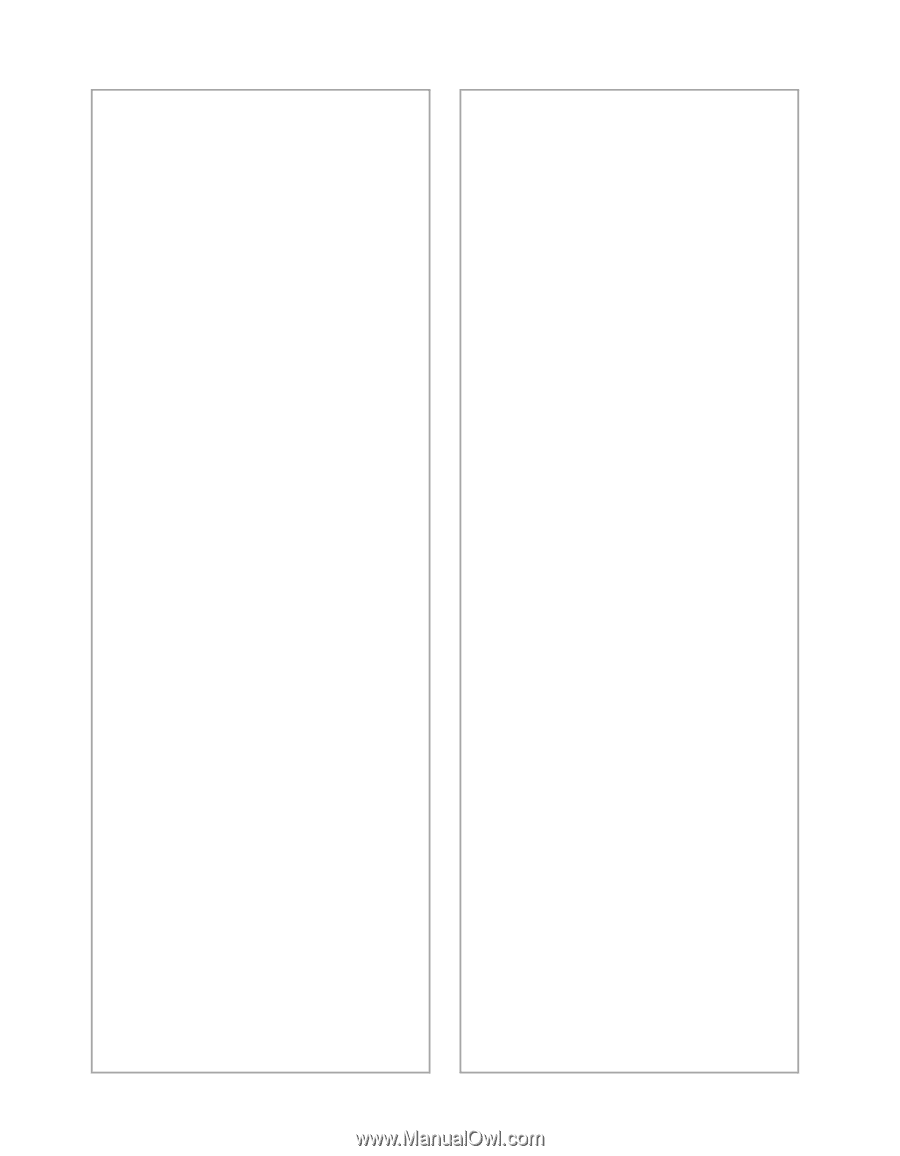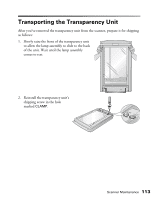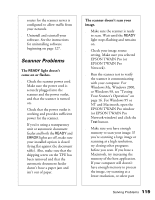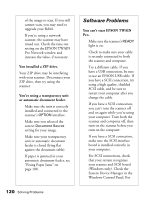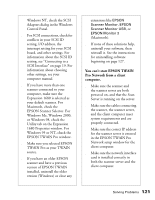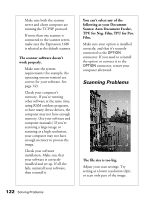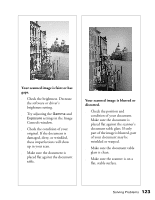Epson Expression 1680 Special Edition User Manual (w/EPSON TWAIN software) - Page 125
You are unable to connect to the, scanner when you click the, button., System Device Manager in
 |
View all Epson Expression 1680 Special Edition manuals
Add to My Manuals
Save this manual to your list of manuals |
Page 125 highlights
s If you've replaced your SCSI board or changed the SCSI ID, you may need to uninstall and reinstall your scanner software. See the instructions beginning on page 127. s Check for IRQ conflicts with built-in options. s Windows users: check the System Device Manager in the Windows Control Panel. If there is an Unknown Device icon, select it and click Remove. s Macintosh users: if you have an IEEE 1394 FireWire interface connection, make sure the following Extensions are selected in the Extensions Manager: EPSON FW Scanner Enabler, EPSON FW Scanner Expert, and EPSON FW ScannerLib. Also, make sure the IEEE 1394 FireWire scanner interface card is installed correctly in the scanner. (See "Installing the Card in Your Scanner" on page 109.) s If all else fails, uninstall and reinstall your software. See the instructions for uninstalling software beginning on page 127. You are unable to connect to the scanner when you click the Test button. s Check to make sure your cable is securely connected to both the scanner and computer. s Try a different cable. If you have a USB connection, be sure to use the USB cable that came with your scanner. If you have a SCSI connection, try using a high quality, shielded SCSI cable, and be sure to restart your computer after you change the cable. s Turn off both the scanner and your computer. Then turn on your scanner before you turn on the computer. s If you're connected to a USB hub, try connecting the cable to the computer's USB port. s If you have a SCSI connection, make sure your system is correctly terminated and there are no conflicting SCSI IDs. s If you're using a network scanner, check with your network administrator to see whether your computer is on a different router than the scanner server. If it is, make sure the 118 Solving Problems