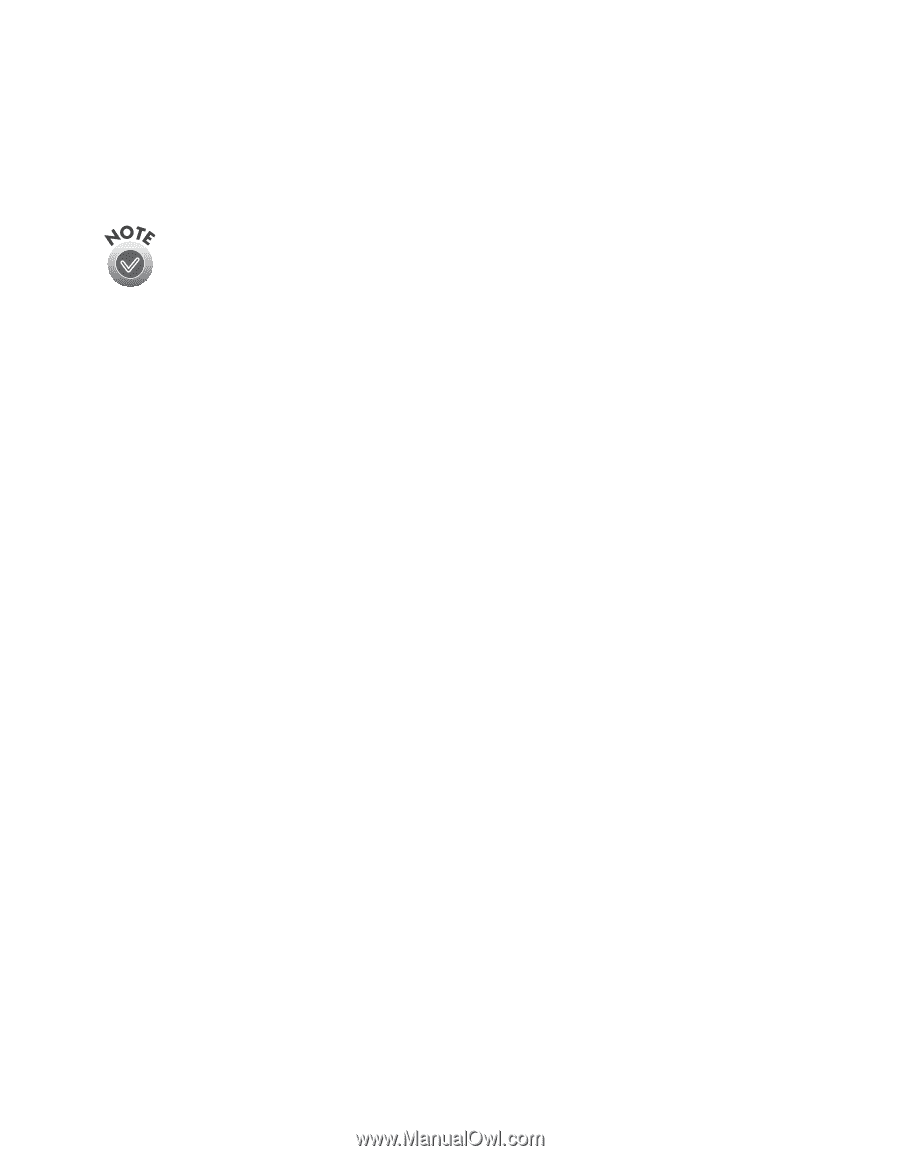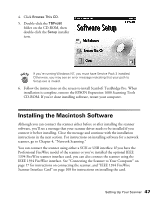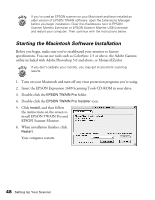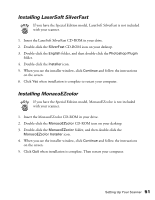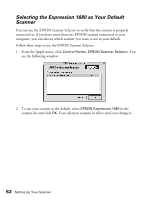Epson Expression 1680 Special Edition User Manual (w/EPSON TWAIN software) - Page 57
Installing Adobe Photoshop LE, Insert the Adobe Photoshop LE CD-ROM in your drive.
 |
View all Epson Expression 1680 Special Edition manuals
Add to My Manuals
Save this manual to your list of manuals |
Page 57 highlights
Installing Adobe Photoshop LE To find out how to upgrade to the full version of Adobe Photoshop, see the Acrobat file titled Upgrade.pdf on the Adobe Photoshop LE CD-ROM (you must have Acrobat Reader installed to view this file). If you have the Special Edition model, Adobe Photoshop LE is not included with your scanner. 1. Insert the Adobe Photoshop LE CD-ROM in your drive. 2. Double-click the Adobe Photoshop LE CD-ROM icon, then double-click the Adobe Photoshop LE folder. 3. Double-click the Install Photoshop LE icon. You see the Adobe Photoshop Installer banner. Click Continue. 4. At the next window, choose the country you're in and click OK. You see the License Agreement. 5. Read the agreement and click Accept. 6. Follow the instructions on the screen until you see the registration screen. Enter your name and company, and then enter the serial number of your software (including the hyphen) exactly as it appears on the CD-ROM case. Click Next. 7. Follow the instructions on the screen to install the software and create an Adobe Photoshop LE folder on your hard drive. 8. If you've finished installing software, restart your computer. If you want to install other software, continue with the instructions in the next sections. 50 Setting Up Your Scanner