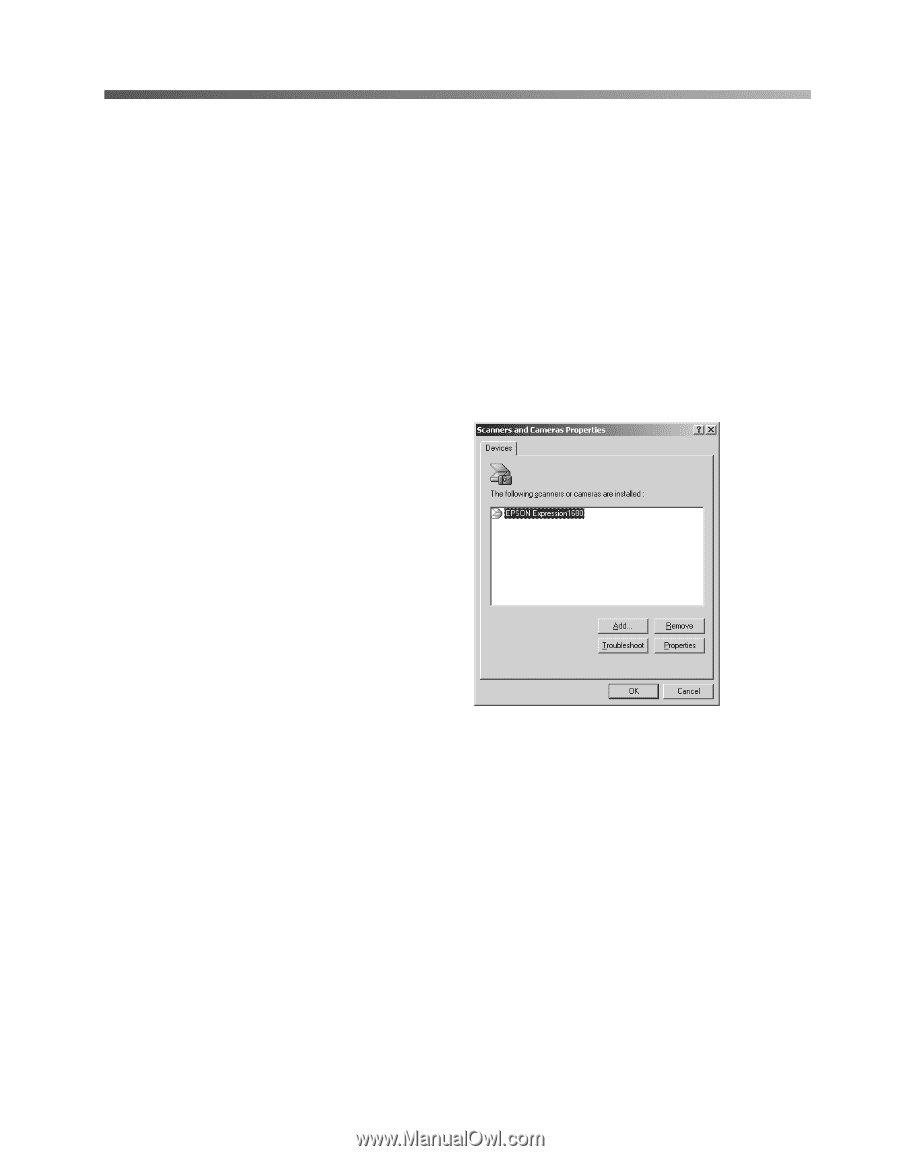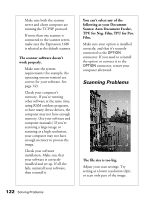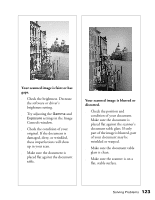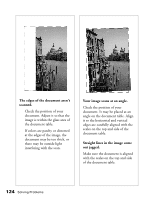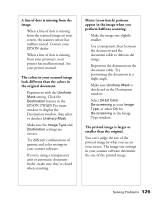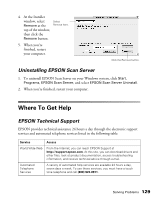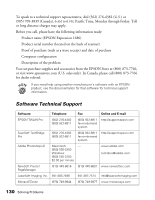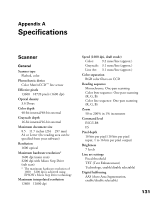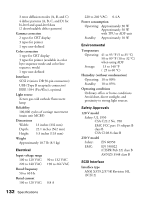Epson Expression 1680 Special Edition User Manual (w/EPSON TWAIN software) - Page 134
Uninstalling the Expression 1680 Software, Uninstalling EPSON TWAIN Pro
 |
View all Epson Expression 1680 Special Edition manuals
Add to My Manuals
Save this manual to your list of manuals |
Page 134 highlights
Uninstalling the Expression 1680 Software If you've tried every other solution and your system still doesn't recognize your scanner, try uninstalling and reinstalling the scanner driver software. Uninstalling EPSON TWAIN Pro Follow the procedure for uninstalling EPSON TWAIN Pro on your system. Windows Me, Windows 2000, and Windows 98 1. Open the Windows Control Panel. and double-click the Scanners and Cameras icon. 2. On the Devices tab, select EPSON Expression1680. 3. Click the Remove button. Then click OK to close the window. 4. Restart your computer. Windows 95 and Windows NT 1. Click Start, then click Programs, EPSON Scanner, EPSON TWAIN Pro Uninstall. 2. When you're finished, restart your computer. Macintosh 1. Insert the EPSON Expression 1680 Scanning Tools CD-ROM in your drive. 2. Double-click the EPSON TWAIN Pro folder. 3. Double-click the EPSON TWAIN Pro Installer icon. Solving Problems 127