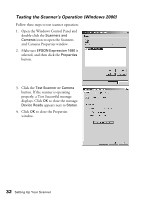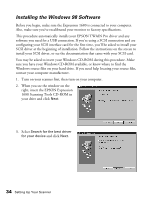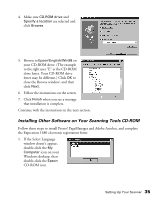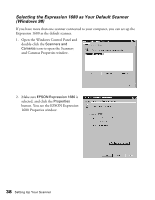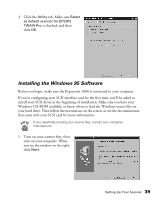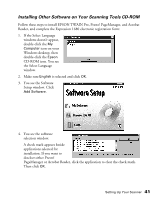Epson Expression 1680 Special Edition User Manual (w/EPSON TWAIN software) - Page 44
Testing the Scanner, s Operation Windows 98
 |
View all Epson Expression 1680 Special Edition manuals
Add to My Manuals
Save this manual to your list of manuals |
Page 44 highlights
Testing the Scanner's Operation (Windows 98) Follow these steps to test scanner operation: 1. Open the Windows Control Panel and double-click the Scanners and Cameras icon to open the Scanners and Cameras Properties window. The Scanners and Cameras Properties screen above illustrates a USB connection and may look slightly different for SCSI and FireWire connections. 2. Make sure EPSON Expression 1680 is selected, and then click the Properties button. 3. Click the Test Scanner or Camera button. If the scanner is operating properly, a confirmation message appears. Click OK to close the message. Device Ready appears next to Status. 4. Click OK to close the Properties window. Setting Up Your Scanner 37
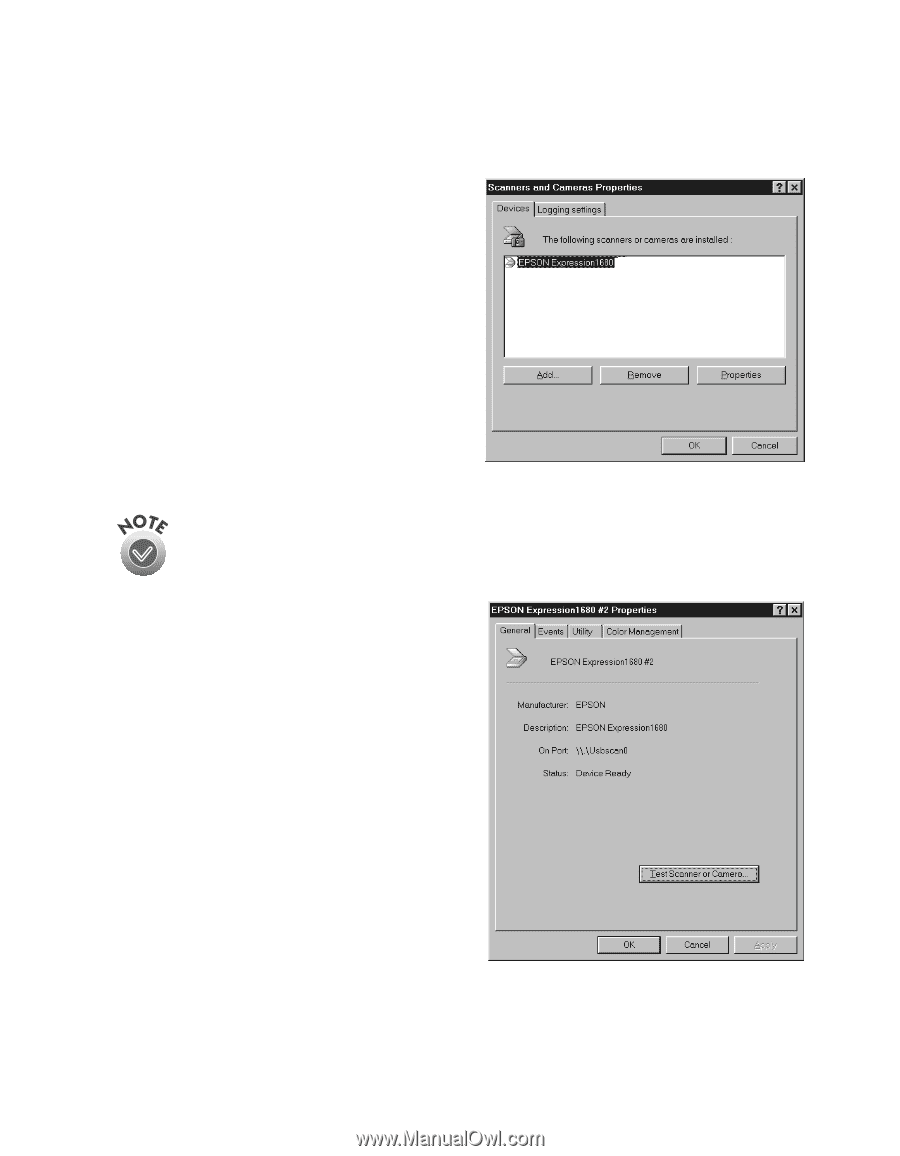
Setting Up Your Scanner
37
Testing the Scanner
’
s Operation (Windows 98)
Follow these steps to test scanner operation:
1.
Open the Windows Control Panel and
double-click the
Scanners and
Cameras
icon to open the Scanners
and Cameras Properties window.
The Scanners and Cameras Properties screen above illustrates a USB
connection and may look slightly different for SCSI and FireWire
connections.
2.
Make sure
EPSON Expression 1680
is
selected, and then click the
Properties
button.
3.
Click the
Test Scanner or Camera
button. If the scanner is operating
properly, a confirmation message
appears. Click
OK
to close the message.
Device Ready
appears next to
Status
.
4.
Click
OK
to close the Properties
window.