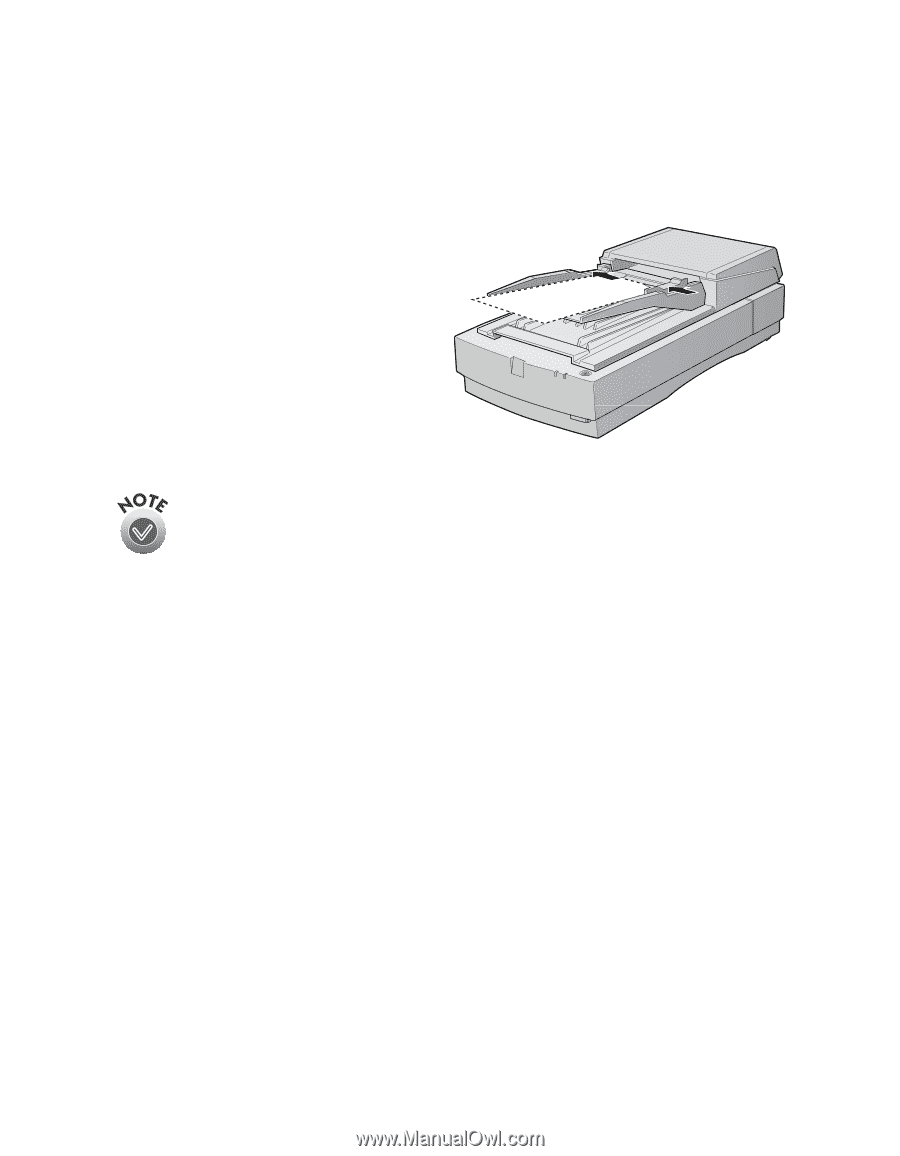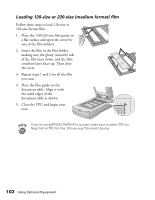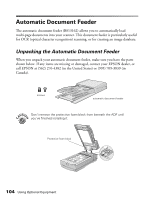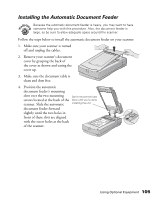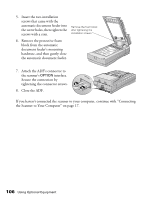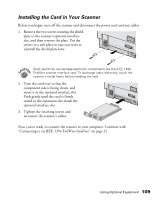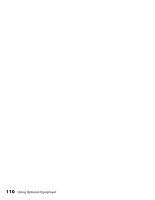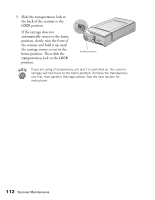Epson Expression 1680 Special Edition User Manual (w/EPSON TWAIN software) - Page 114
Loading Paper in the Automatic Document Feeder, Letter, Legal, Checks 3.3
 |
View all Epson Expression 1680 Special Edition manuals
Add to My Manuals
Save this manual to your list of manuals |
Page 114 highlights
Loading Paper in the Automatic Document Feeder Your automatic document feeder can load up to 30 sheets of the following paper sizes: Letter, Legal, Checks (3.3 × 5 inches), A4 (8.27 × 11.7 inches), and B5 (7.17 × 10.1 inches). Follow these steps to load paper: 1. Slide the automatic document feeder's left edge guide all the way to the left. 2. Insert your document face up in the ADF. Feed it until it meets resistance. Then move the right edge guide so it touches the right edge of your paper. 3. Scan your document. You can still load documents manually, if you want. Just lift the automatic document feeder and place the first sheet of your document face down on the document table. Always close the automatic document feeder before scanning, and do not open it during scanning or an error will result. Make sure to select Auto Document Feeder as your Document Source in EPSON TWAIN Pro. If you want to scan only part of the document area, load the first page of the document in the automatic document feeder. When you start EPSON TWAIN Pro and click the Preview button, the first page is ejected. You can adjust the marquee in the Preview area, and then reload the first page, along with up to 30 pages of the document in the automatic document feeder. The Expression 1680 scans the area defined by the marquee on each page. Using Optional Equipment 107