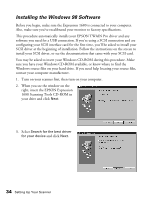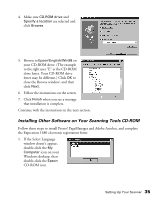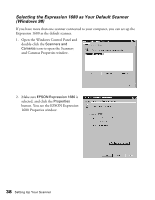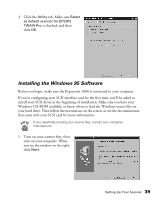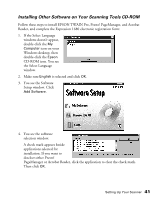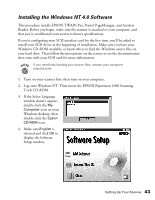Epson Expression 1680 Special Edition User Manual (w/EPSON TWAIN software) - Page 45
Selecting the Expression 1680 as Your Default Scanner, Windows 98
 |
View all Epson Expression 1680 Special Edition manuals
Add to My Manuals
Save this manual to your list of manuals |
Page 45 highlights
Selecting the Expression 1680 as Your Default Scanner (Windows 98) If you have more than one scanner connected to your computer, you can set up the Expression 1680 as the default scanner. 1. Open the Windows Control Panel and double-click the Scanners and Cameras icon to open the Scanners and Cameras Properties window. 2. Make sure EPSON Expression 1680 is selected, and click the Properties button. You see the EPSON Expression 1680 Properties window. 38 Setting Up Your Scanner
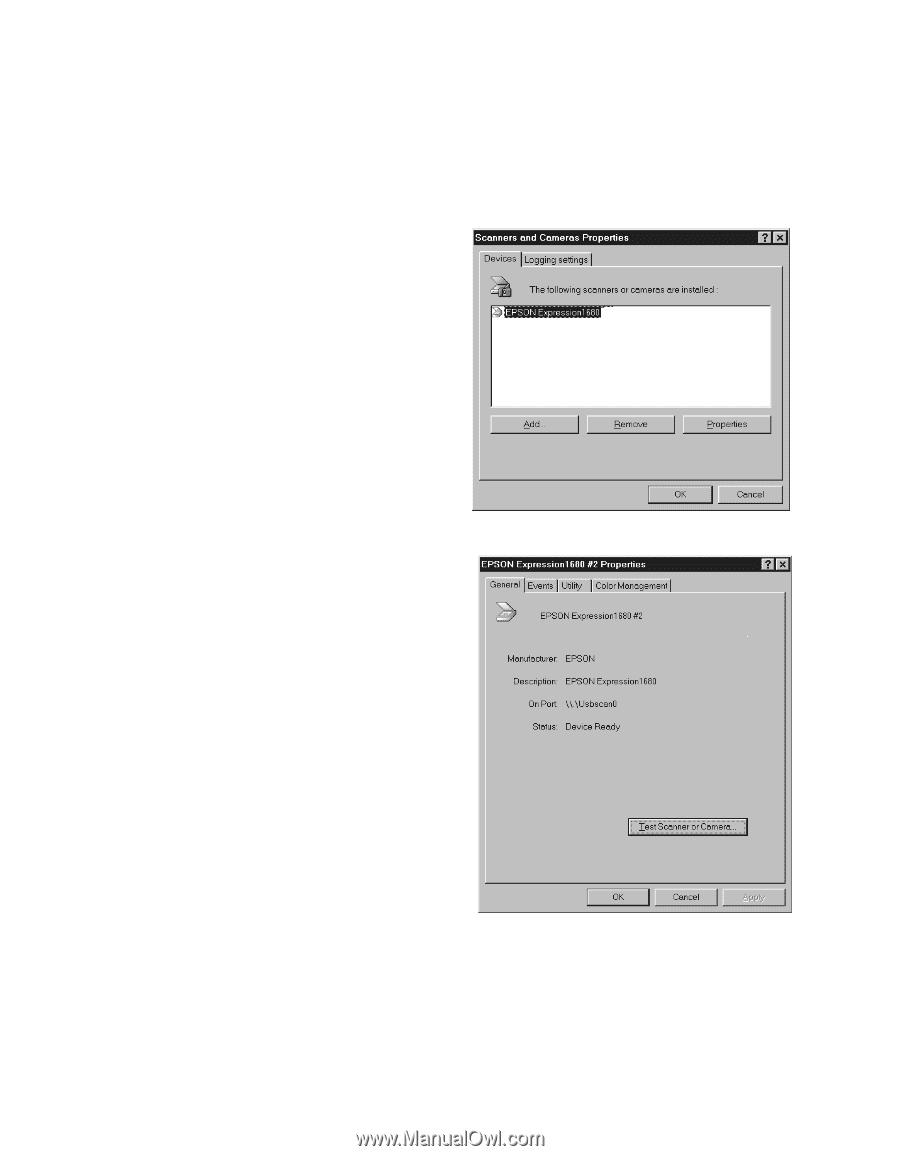
38
Setting Up Your Scanner
Selecting the Expression 1680 as Your Default Scanner
(Windows 98)
If you have more than one scanner connected to your computer, you can set up the
Expression 1680 as the default scanner.
1.
Open the Windows Control Panel and
double-click the
Scanners and
Cameras
icon to open the Scanners
and Cameras Properties window.
2.
Make sure
EPSON Expression 1680
is
selected, and click the
Properties
button. You see the EPSON Expression
1680 Properties window.