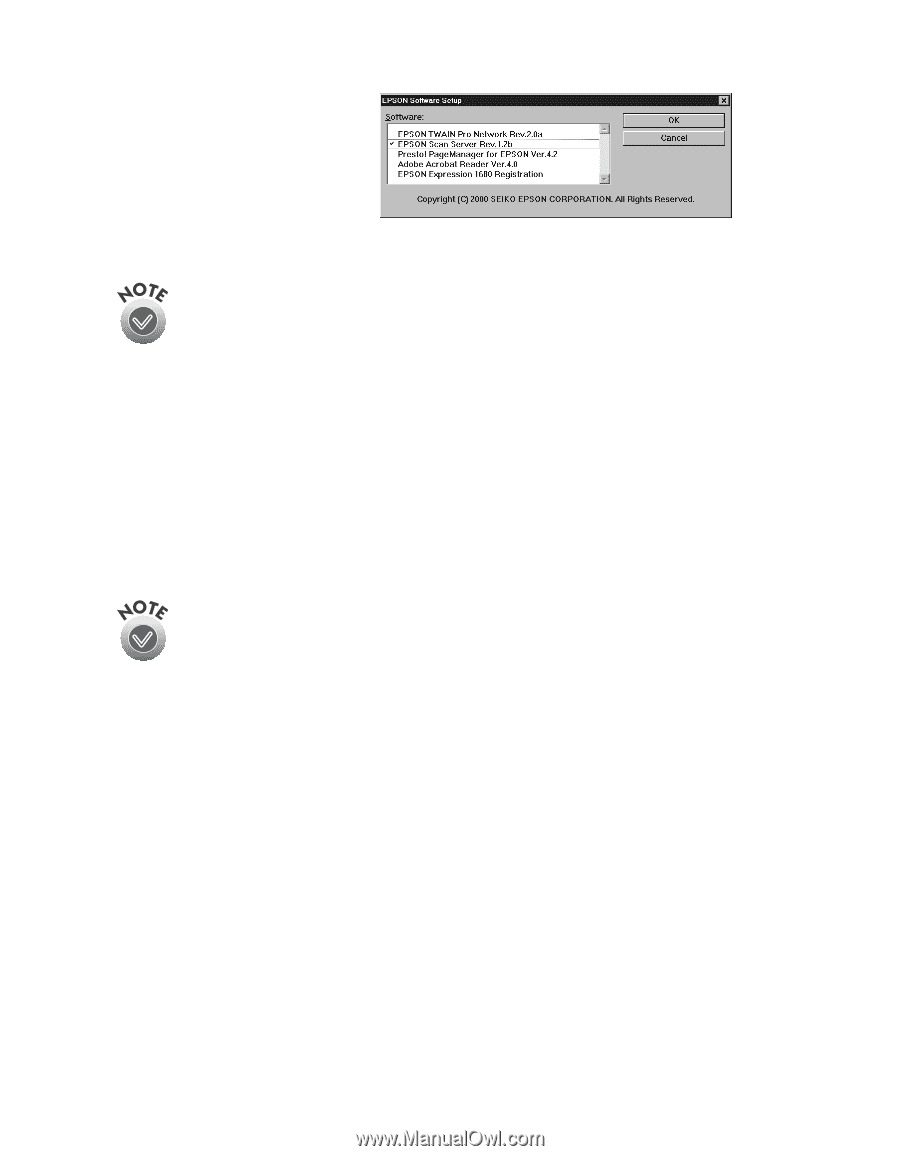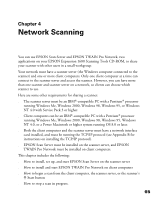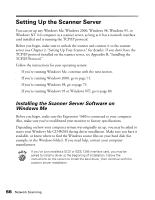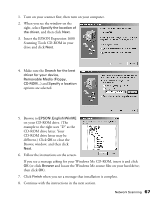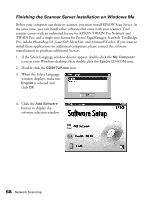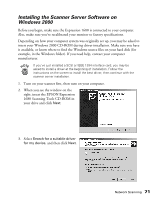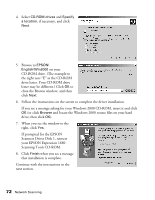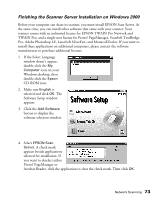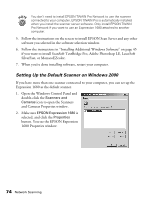Epson Expression 1680 Special Edition User Manual (w/EPSON TWAIN software) - Page 76
if you want to install ScanSoft TextBridge Pro, Adobe Photoshop LE, LaserSoft, Manager or Acrobat
 |
View all Epson Expression 1680 Special Edition manuals
Add to My Manuals
Save this manual to your list of manuals |
Page 76 highlights
5. A check mark appears beside applications selected for installation. If you want to deselect either Presto! PageManager or Acrobat Reader, click the application to clear the check mark (as shown above). Then click OK. You don't need to install EPSON TWAIN Pro Network to use the scanner connected to your computer. EPSON TWAIN Pro is automatically installed when you install the scanner server software. Only install EPSON TWAIN Pro Network if you want to use an Expression 1680 attached to another computer. 6. Follow the instructions on the screen to install EPSON Scan Server and any other software you selected in the software selection window. 7. Follow the instructions in "Installing Additional Windows Software" on page 45 if you want to install ScanSoft TextBridge Pro, Adobe Photoshop LE, LaserSoft SilverFast, or MonacoEZcolor. 8. When you're done installing software, restart your computer. If you don't want to close Scan Server each time you need to scan locally, you can install TWAIN Pro Network and type LOCALHOST in the Network Scanner Address field. Choose TWAIN Pro Network as the scanner source in your application. Network Scanning 69