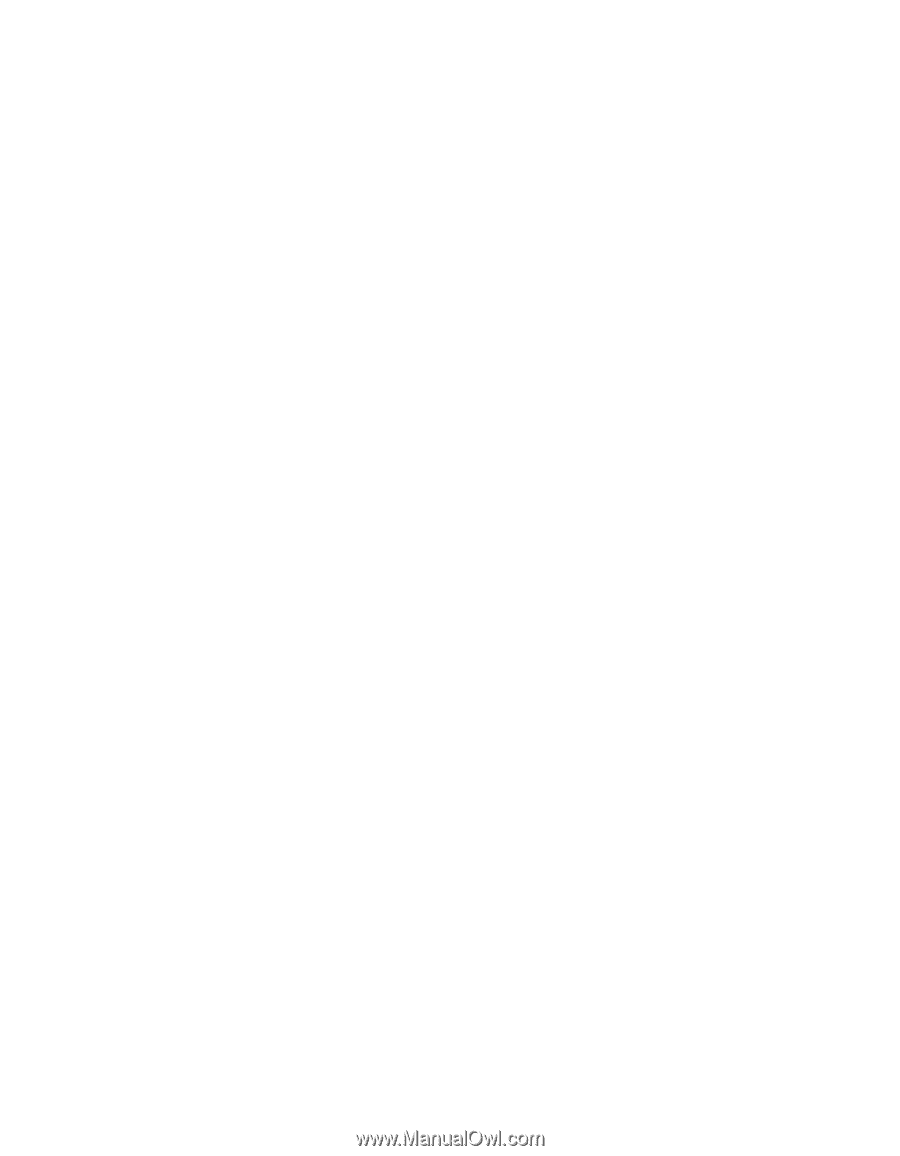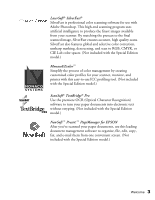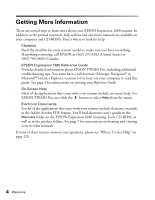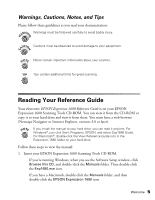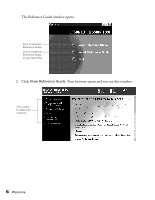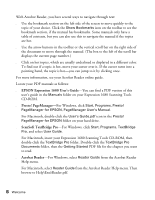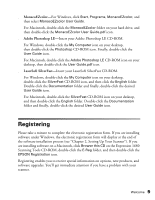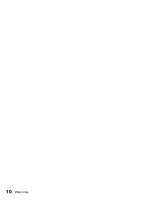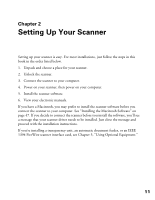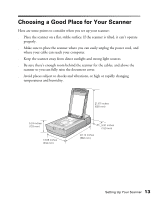Epson Expression 1680 Special Edition User Manual (w/EPSON TWAIN software) - Page 15
EPSON Expression 1680 User's Guide, Presto! Manager, ScanSoft TextBridge Pro, Acrobat Reader
 |
View all Epson Expression 1680 Special Edition manuals
Add to My Manuals
Save this manual to your list of manuals |
Page 15 highlights
With Acrobat Reader, you have several ways to navigate through text: s Use the bookmark section on the left side of the screen to move quickly to the topic of your choice. Click the Show Bookmarks icon on the toolbar to see the bookmark section, if the manual has bookmarks. Some manuals only have a table of contents, but you can also use this to navigate the manual if the topics are hot. s Use the arrow buttons in the toolbar or the vertical scroll bar on the right side of the document to move through the manual. (The box to the left of the scroll bar displays the current page number.) s Click on hot topics, which are usually underlined or displayed in a different color. To find out if a topic is hot, move your cursor over it. If the cursor turns into a pointing hand, the topic is hot-you can jump to it by clicking once. For more information, see your Acrobat Reader online guide. Locate your PDF manuals as follows: s EPSON Expression 1680 User's Guide-You can find a PDF version of this user's guide in the Manuals folder on your Expression 1680 Scanning Tools CD-ROM. s Presto! PageManager-For Windows, click Start, Programs, Presto! PageManager for EPSON, PageManager User's Manual. For Macintosh, double-click the User's Guide.pdf icon in the Presto! PageManager for EPSON folder on your hard drive. s ScanSoft TextBridge Pro-For Windows, click Start, Programs, TextBridge Pro, and select User Guide. For Macintosh, insert your Expression 1680 Scanning Tools CD-ROM, then double-click the TextBridge Pro folder. Double-click the TextBridge Pro Documents folder, then the Getting Started PDF file for the chapter you want to read. s Acrobat Reader-For Windows, select Reader Guide from the Acrobat Reader Help menu. For Macintosh, select Reader Guide from the Acrobat Reader Help menu. Then browse to Help\Enu\Reader.pdf. 8 Welcome