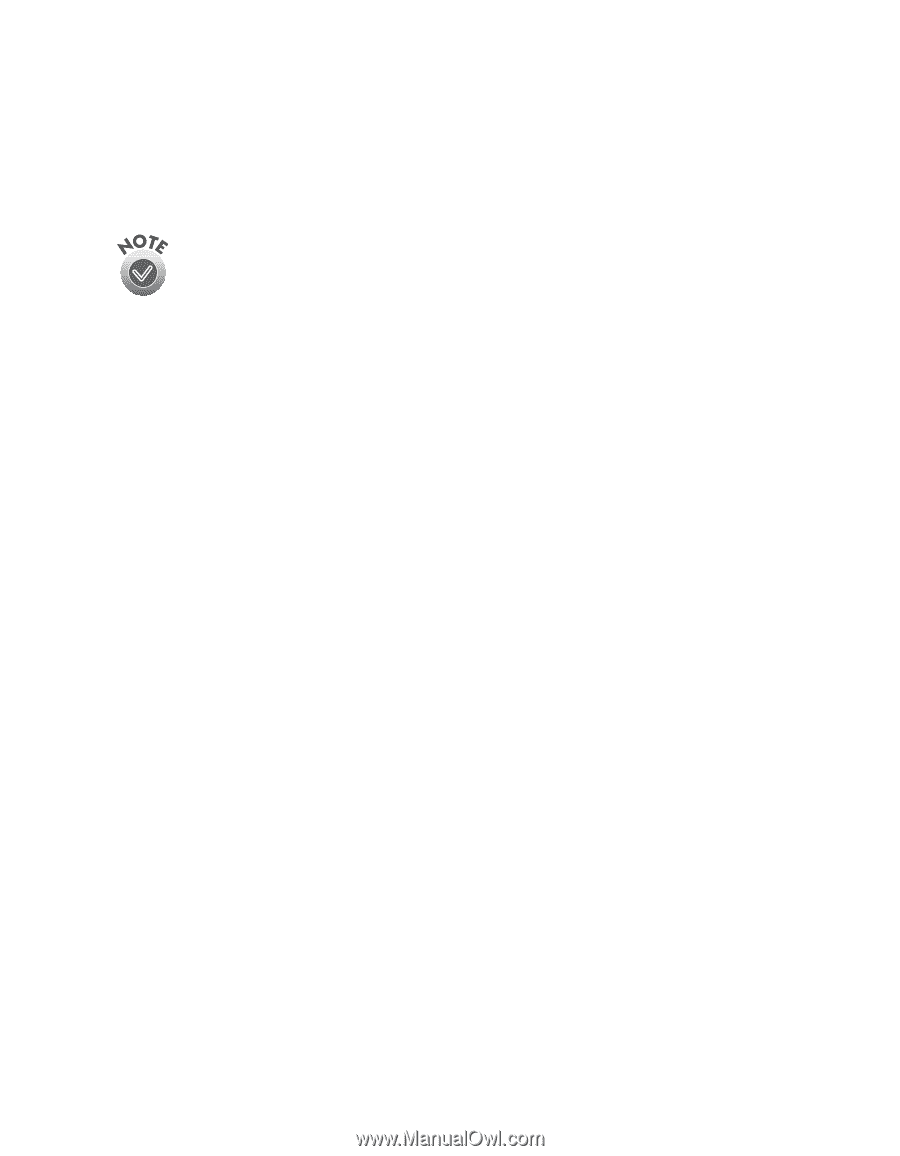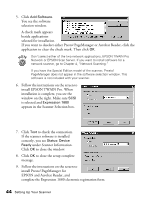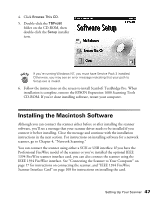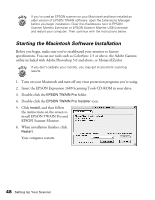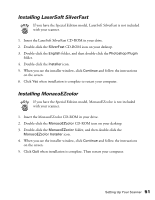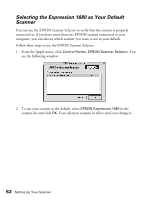Epson Expression 1680 Special Edition User Manual (w/EPSON TWAIN software) - Page 56
Installing Other Software on Your Scanning Tools CD- ROM, install Presto! Manager.
 |
View all Epson Expression 1680 Special Edition manuals
Add to My Manuals
Save this manual to your list of manuals |
Page 56 highlights
Installing Other Software on Your Scanning Tools CD-ROM Follow these steps to finish installing the software on your Expression 1680 Scanning Tools CD-ROM: If you have the Special Edition model, Presto! PageManager and TextBridge Pro are not included with your scanner. 1. Double-click the Presto! PageManager folder. (If necessary, double-click the EPSON CD-ROM icon to open the CD-ROM window.) 2. Double-click the English folder. 3. Double-click the Presto! PageManager Disk 1 folder. Double-click the PageManager Installer #1 icon and follow the instructions on the screen to install Presto! PageManager. 4. If you want to install Acrobat Reader 4.0, double-click the Acrobat Reader folder. 5. Double-click the English folder. 6. Double-click the Reader Installer icon and follow the instructions on the screen to install Acrobat Reader. 7. When you're done installing Acrobat Reader, double-click the TextBridge Pro folder. 8. Double-click the TextBridge Pro Installer folder. 9. Double-click the TextBridge Pro Installer icon, and then follow the instructions on the screen to install TextBridge Pro. 10. If you've finished installing software, remove the Expression 1680 Scanning Tools CD-ROM and restart your computer. If you want to install other software, continue with the instructions in the next sections. Setting Up Your Scanner 49