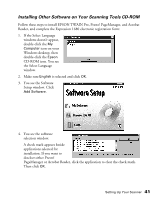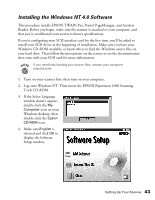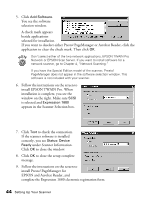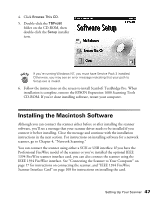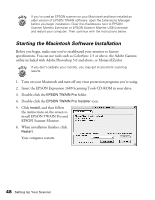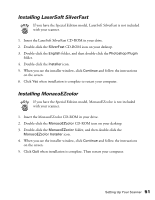Epson Expression 1680 Special Edition User Manual (w/EPSON TWAIN software) - Page 53
Installing LaserSoft SilverFast, Installing MonacoEZcolor, Installing ScanSoft TextBridge Pro
 |
View all Epson Expression 1680 Special Edition manuals
Add to My Manuals
Save this manual to your list of manuals |
Page 53 highlights
Installing LaserSoft SilverFast 1. Insert the LaserSoft SilverFast CD-ROM in your drive. 2. Double-click the My Computer icon on your Windows desktop, then double-click the SilverFast CD-ROM icon. 3. Click the English folder, double-click the Photoshop Plugin folder, and then double-click the SF US folder. 4. Double-click the Setup.exe icon and follow the instructions on the screen. When you're done installing the software, click Finish and restart your computer. Installing MonacoEZcolor 1. Insert the MonacoEZcolor CD-ROM in your drive. 2. Double-click the My Computer icon on your Windows desktop, then double-click the MonacoEZcolor CD-ROM icon. 3. Double-click the Setup.exe icon and follow the instructions on the screen. When you're done installing the software, click Finish and restart your computer. Installing ScanSoft TextBridge Pro 1. If necessary, insert the EPSON Expression 1680 Scanning Tools CD-ROM in your drive. 2. If the Select Language window doesn't appear, double-click the My Computer icon on your Windows desktop, then double-click the Epson CD-ROM icon. 3. Make sure English is selected, and then click OK to display the Software Setup window. 46 Setting Up Your Scanner