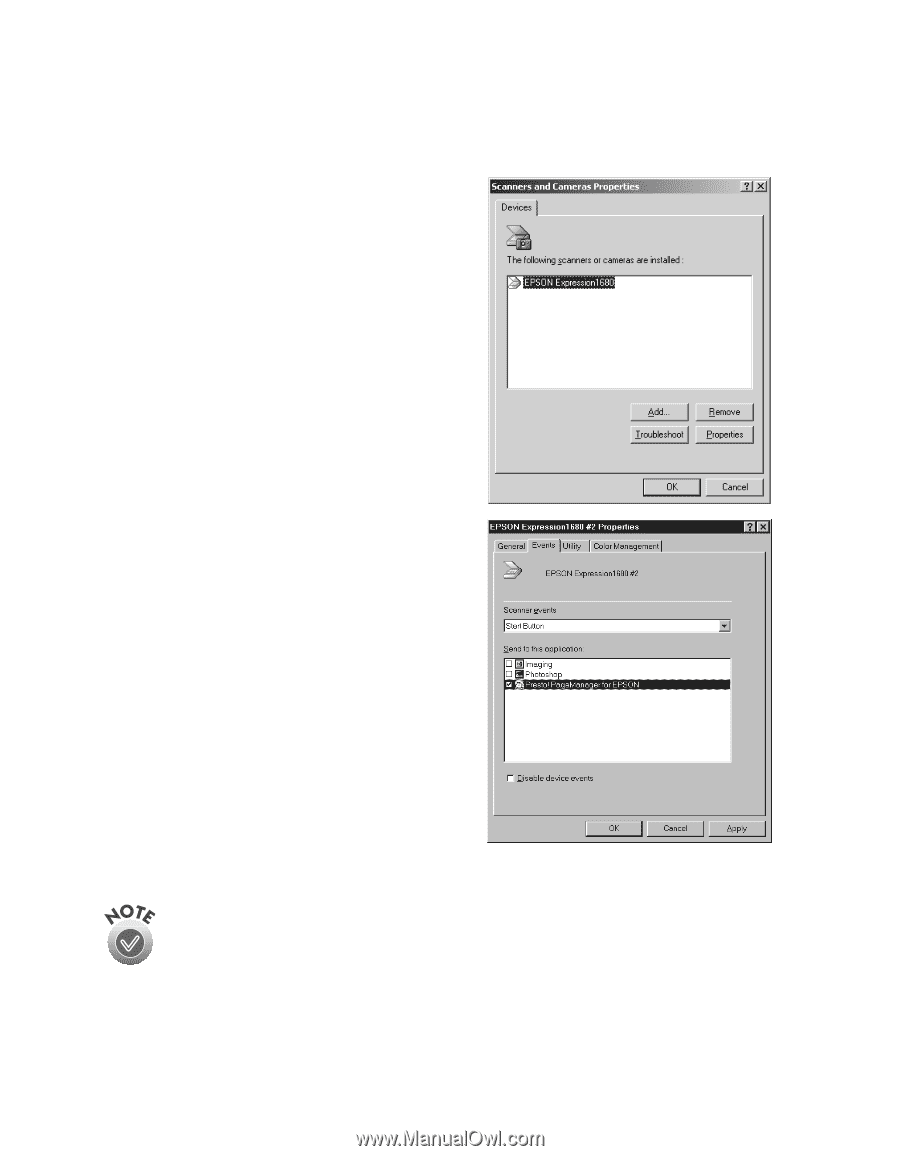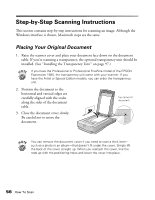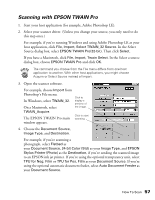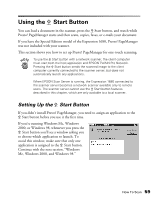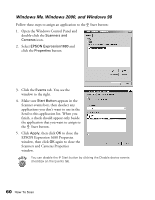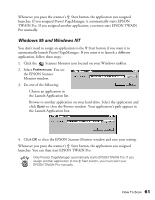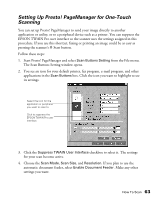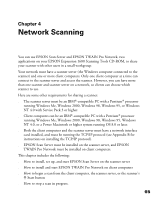Epson Expression 1680 Special Edition User Manual (w/EPSON TWAIN software) - Page 67
Windows Me, Windows 2000, and Windows 98
 |
View all Epson Expression 1680 Special Edition manuals
Add to My Manuals
Save this manual to your list of manuals |
Page 67 highlights
Windows Me, Windows 2000, and Windows 98 Follow these steps to assign an application to the a Start button: 1. Open the Windows Control Panel and double-click the Scanners and Cameras icon. 2. Select EPSON Expression1680 and click the Properties button. 3. Click the Events tab. You see the window to the right. 4. Make sure Start Button appears in the Scanner events box, then deselect any applications you don't want to use in the Send to this application list. When you finish, a check should appear only beside the application that you want to assign to the a Start button. 5. Click Apply, then click OK to close the EPSON Expression 1680 Properties window, then click OK again to close the Scanners and Cameras Properties window. You can disable the a Start button by clicking the Disable device events checkbox on the Events tab. 60 How To Scan