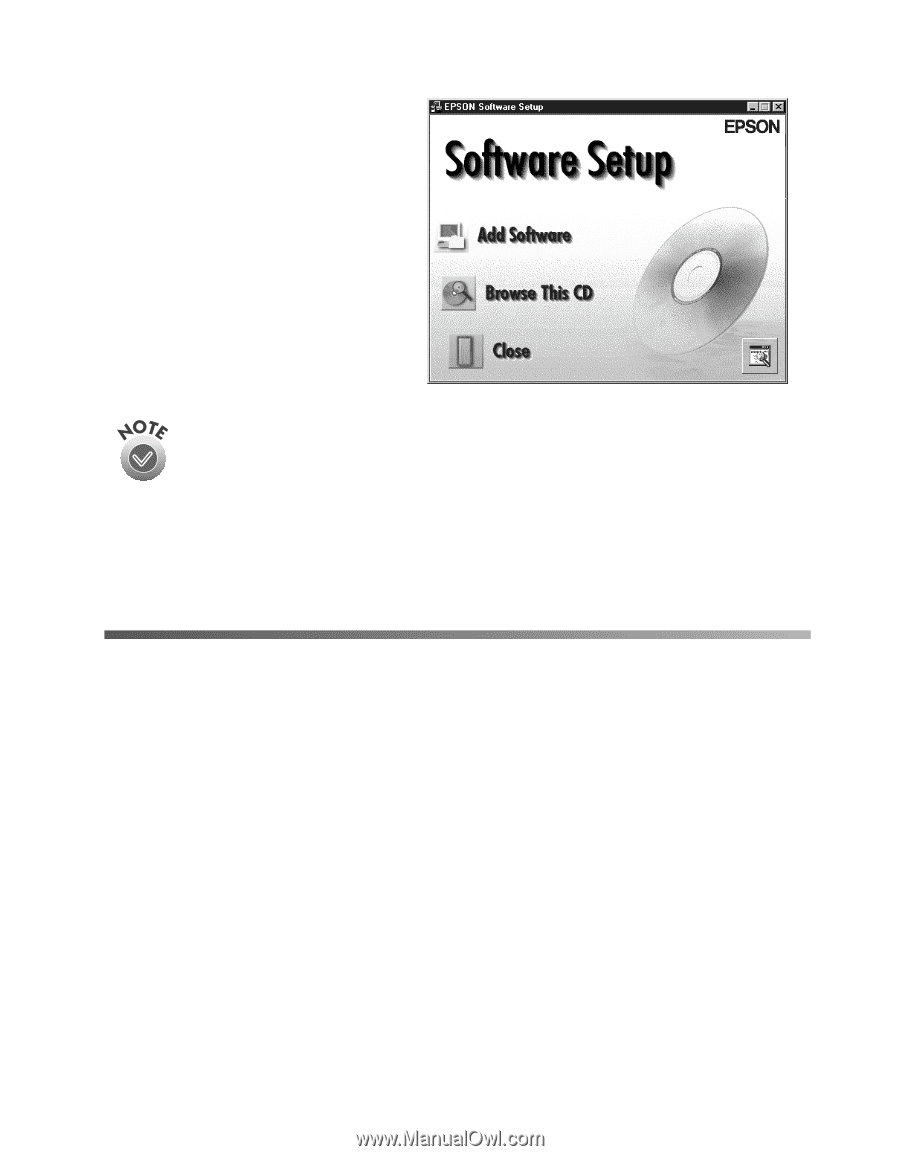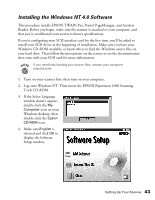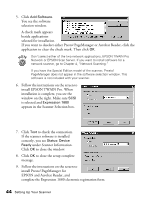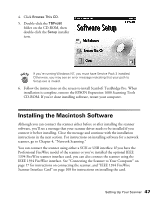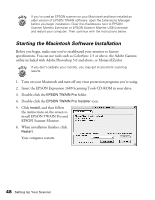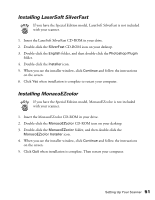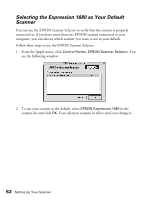Epson Expression 1680 Special Edition User Manual (w/EPSON TWAIN software) - Page 54
Installing the Macintosh Software, Scanner Interface Card
 |
View all Epson Expression 1680 Special Edition manuals
Add to My Manuals
Save this manual to your list of manuals |
Page 54 highlights
4. Click Browse This CD. 5. Double-click the TBPro80 folder on the CD-ROM, then double-click the Setup installer icon. If you're running Windows NT, you must have Service Pack 3 installed. Otherwise, you may see an error message indicating that your path to Setup.exe is invalid. 6. Follow the instructions on the screen to install ScanSoft TextBridge Pro. When installation is complete, remove the EPSON Expression 1680 Scanning Tools CD-ROM. If you're done installing software, restart your computer. Installing the Macintosh Software Although you can connect the scanner either before or after installing the scanner software, you'll see a message that your scanner driver needs to be installed if you connect it before installing. Close the message and continue with the installation instructions in the next section. For instructions on installing software for a network scanner, go to Chapter 4, "Network Scanning." You can connect the scanner using either a SCSI or USB interface. If you have the Professional FireWire model of the scanner or you've installed the optional IEEE 1394 FireWire scanner interface card, you can also connect the scanner using the IEEE 1394 FireWire interface. See "Connecting the Scanner to Your Computer" on page 17 for instructions on connecting the scanner, and "IEEE 1394 FireWire Scanner Interface Card" on page 108 for instructions on installing the card. Setting Up Your Scanner 47