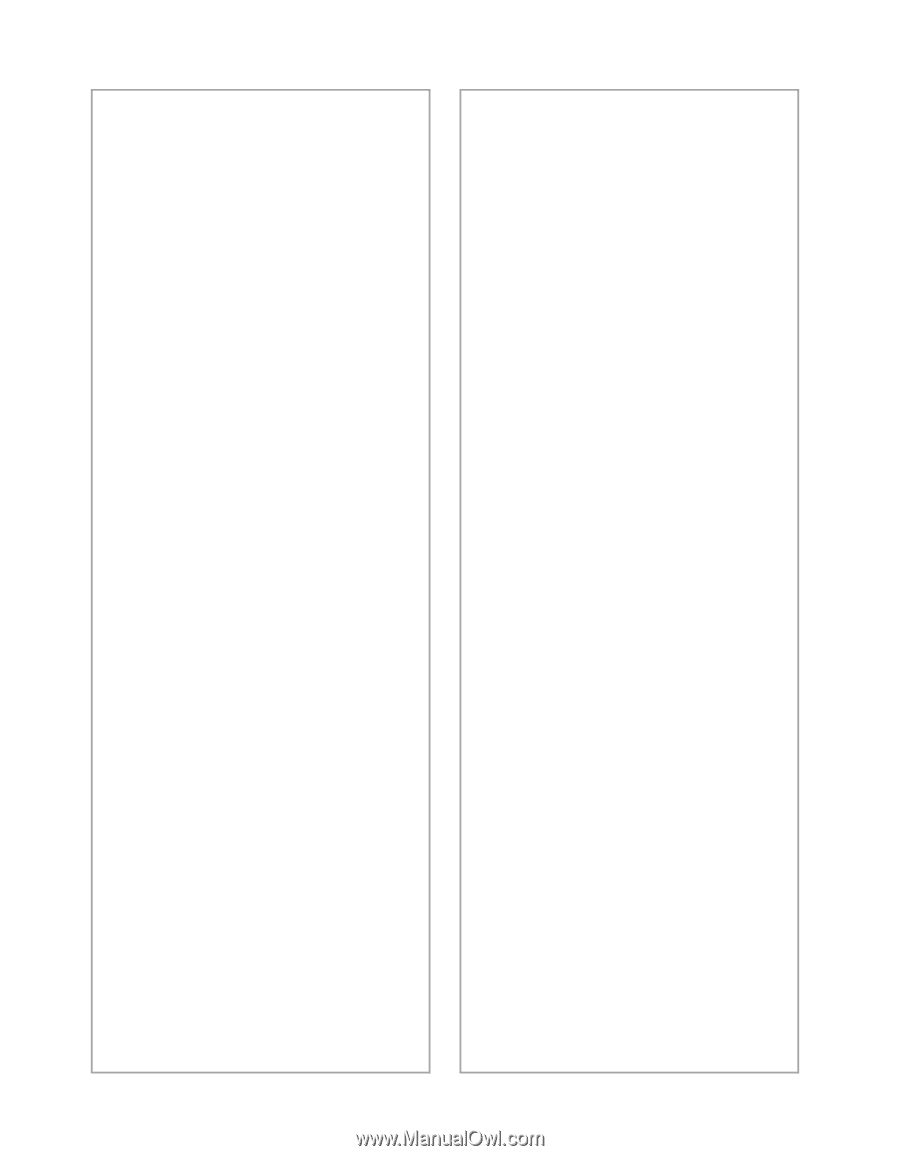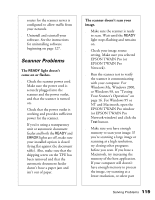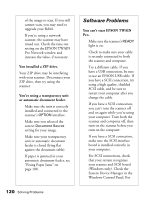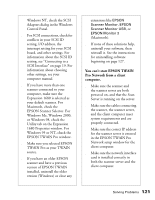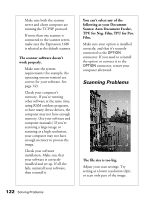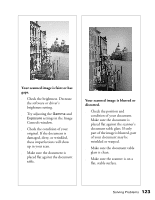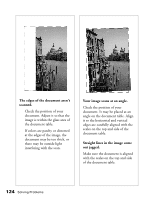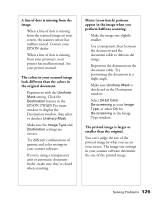Epson Expression 1680 Special Edition User Manual (w/EPSON TWAIN software) - Page 127
Software Problems, You installed a ZIP drive., re using a transparency unit
 |
View all Epson Expression 1680 Special Edition manuals
Add to My Manuals
Save this manual to your list of manuals |
Page 127 highlights
of the image to scan. If you still cannot scan, you may need to upgrade your RAM. s If you're using a network scanner, the scanner may have timed out. Check the time out setting on the EPSON TWAIN Pro Network window and increase the value, if necessary. You installed a ZIP drive. Your ZIP drive may be interfering with your scanner. Disconnect your ZIP drive, then try using the scanner. You're using a transparency unit or automatic document feeder. s Make sure the unit is correctly installed and connected to the scanner's OPTION interface. s Make sure you selected the correct Document Source setting for your image. s Make sure your transparency unit or automatic document feeder is closed (lying flat against the document table). s If paper is jammed in your automatic document feeder, see "Fixing Paper Jams" on page 108. 120 Solving Problems Software Problems You can't start EPSON TWAIN Pro. s Make sure the scanner's READY light is on. s Check to make sure your cable is securely connected to both the scanner and computer. s Try a different cable. If you have a USB connection, be sure to use an EPSON USB cable. If you have a SCSI connection, try using a high quality, shielded SCSI cable, and be sure to restart your computer after you change the cable. s If you have a SCSI connection, you can't turn the scanner off and on again while you're using your computer. Turn both the scanner and computer off, then turn on the scanner before you turn on the computer. s If you have a SCSI connection, make sure the SCSI interface board is installed correctly in your computer. s For SCSI connections, check that your system recognizes your scanner and SCSI board (Windows only). Check the System Device Manager in the Windows Control Panel. For