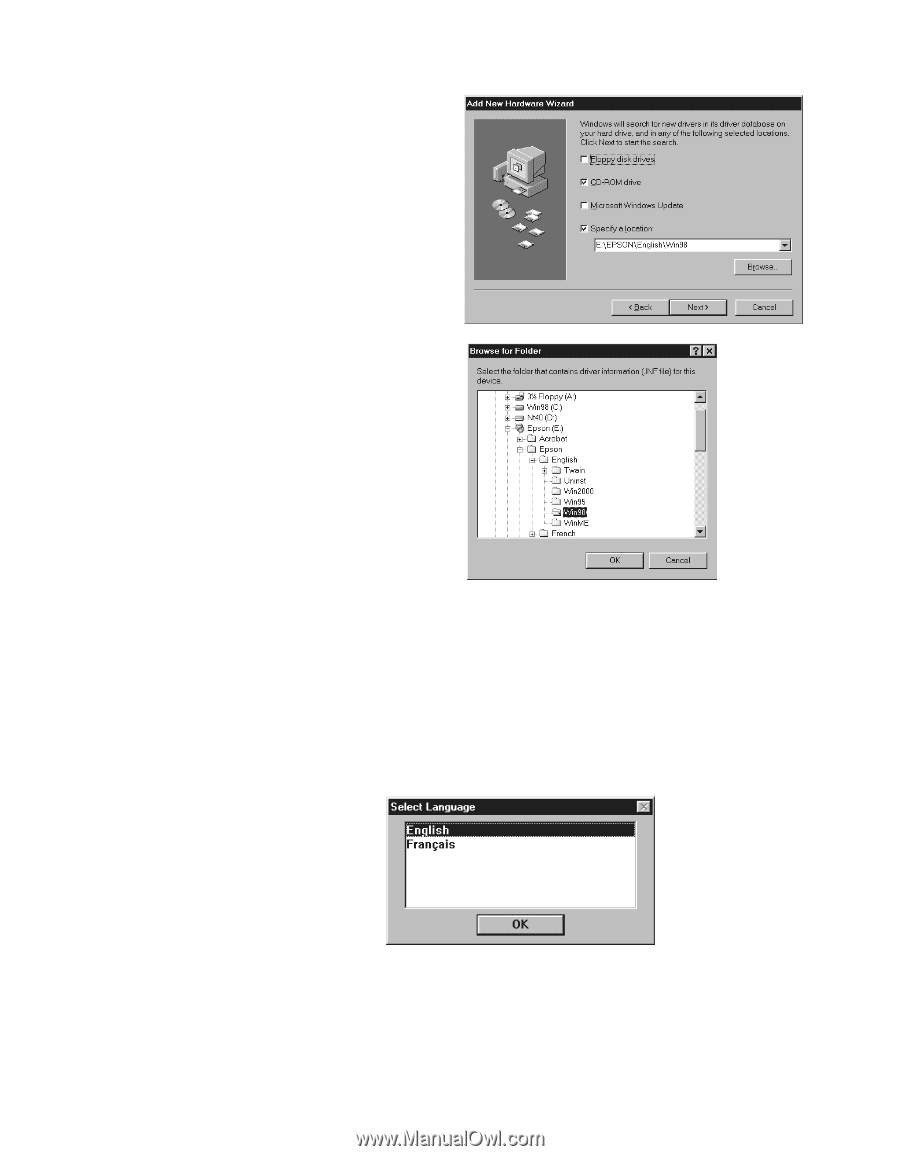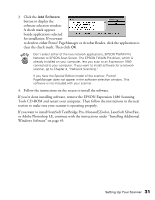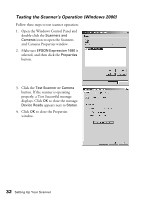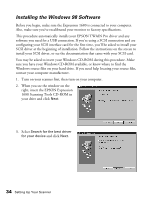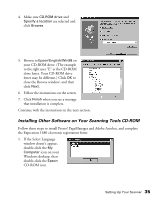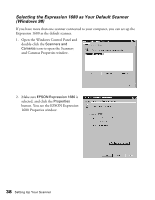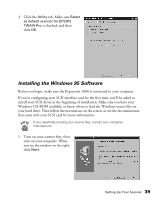Epson Expression 1680 Special Edition User Manual (w/EPSON TWAIN software) - Page 42
CD-ROM drive, Specify a location, Browse, Epson\English\Win98, Finish, Computer, Epson
 |
View all Epson Expression 1680 Special Edition manuals
Add to My Manuals
Save this manual to your list of manuals |
Page 42 highlights
4. Make sure CD-ROM drive and Specify a location are selected and click Browse. 5. Browse to Epson\English\Win98 on your CD-ROM drive. (The example to the right uses "E" as the CD-ROM drive letter. Your CD-ROM drive letter may be different.) Click OK to close the Browse window, and then click Next. 6. Follow the instructions on the screen. 7. Click Finish when you see a message that installation is complete. Continue with the instructions in the next section. Installing Other Software on Your Scanning Tools CD-ROM Follow these steps to install Presto! PageManager and Adobe Acrobat, and complete the Expression 1680 electronic registration form: 1. If the Select Language window doesn't appear, double-click the My Computer icon on your Windows desktop, then double-click the Epson CD-ROM icon. Setting Up Your Scanner 35