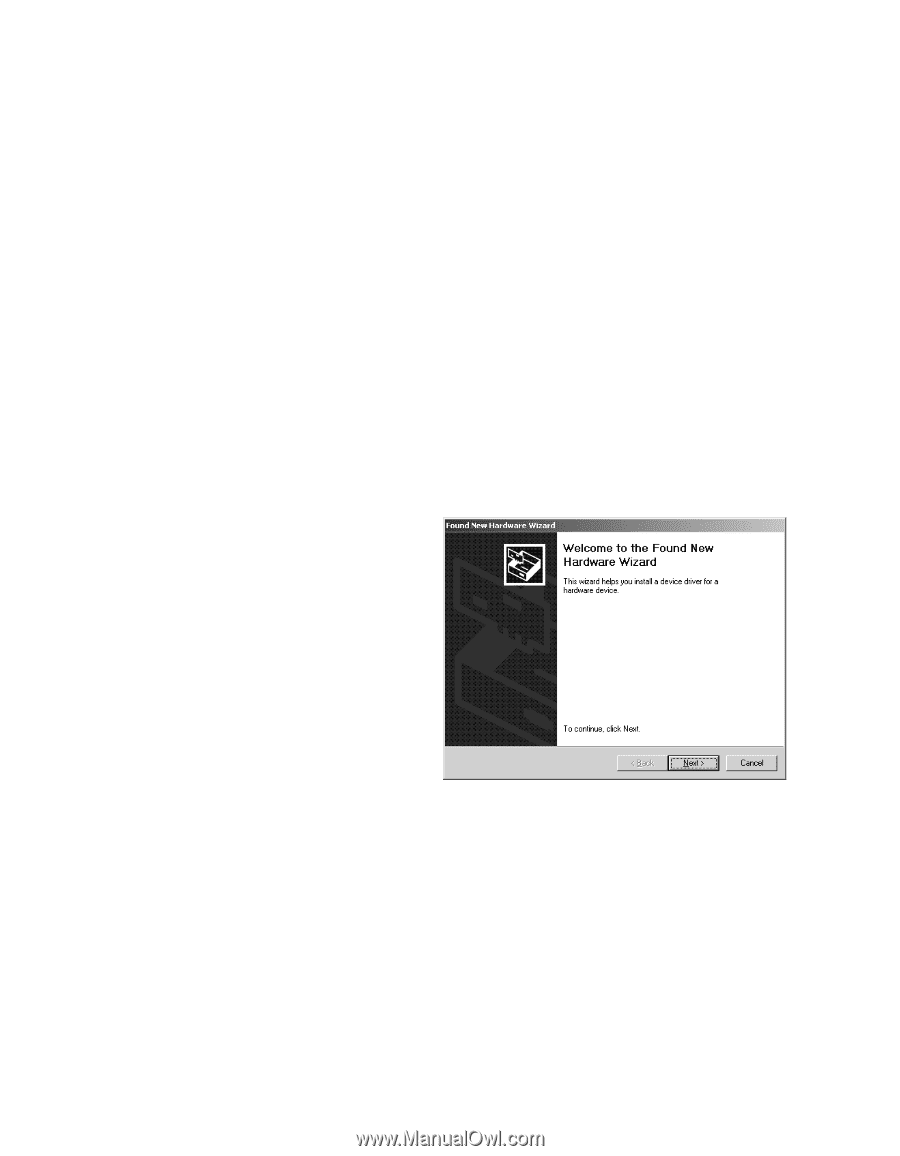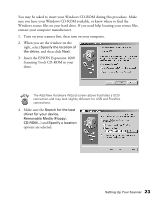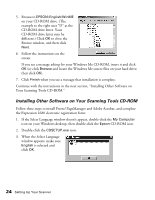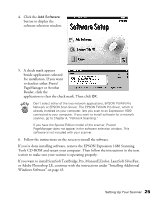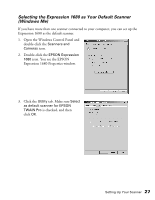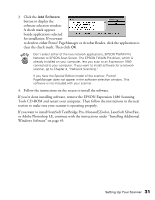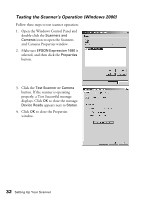Epson Expression 1680 Special Edition User Manual (w/EPSON TWAIN software) - Page 35
Installing the Windows 2000 Software, Scanning Tools CD-ROM
 |
View all Epson Expression 1680 Special Edition manuals
Add to My Manuals
Save this manual to your list of manuals |
Page 35 highlights
Installing the Windows 2000 Software Before you begin, make sure the Expression 1680 is connected to your computer. Also, make sure you've recalibrated your monitor to factory specifications. This procedure automatically installs your EPSON TWAIN Pro driver and any software you need for a USB connection. If you're using a SCSI or IEEE 1394 connection and are configuring your interface card for the first time, you'll be asked to install your SCSI or IEEE 1394 driver at the beginning of the installation. Follow the instructions on the screen to install your driver, or see the documentation that came with your interface card. You may be asked to insert your Windows CD-ROM during this procedure. Make sure you have your Windows CD-ROM available, or know where to find the Windows source files on your hard drive. If you need help locating your source files, contact your computer manufacturer. 1. Turn on your scanner first, then turn on your computer. 2. When you see the window on the right, insert the EPSON Expression 1680 Scanning Tools CD-ROM in your drive and click Next. 28 Setting Up Your Scanner