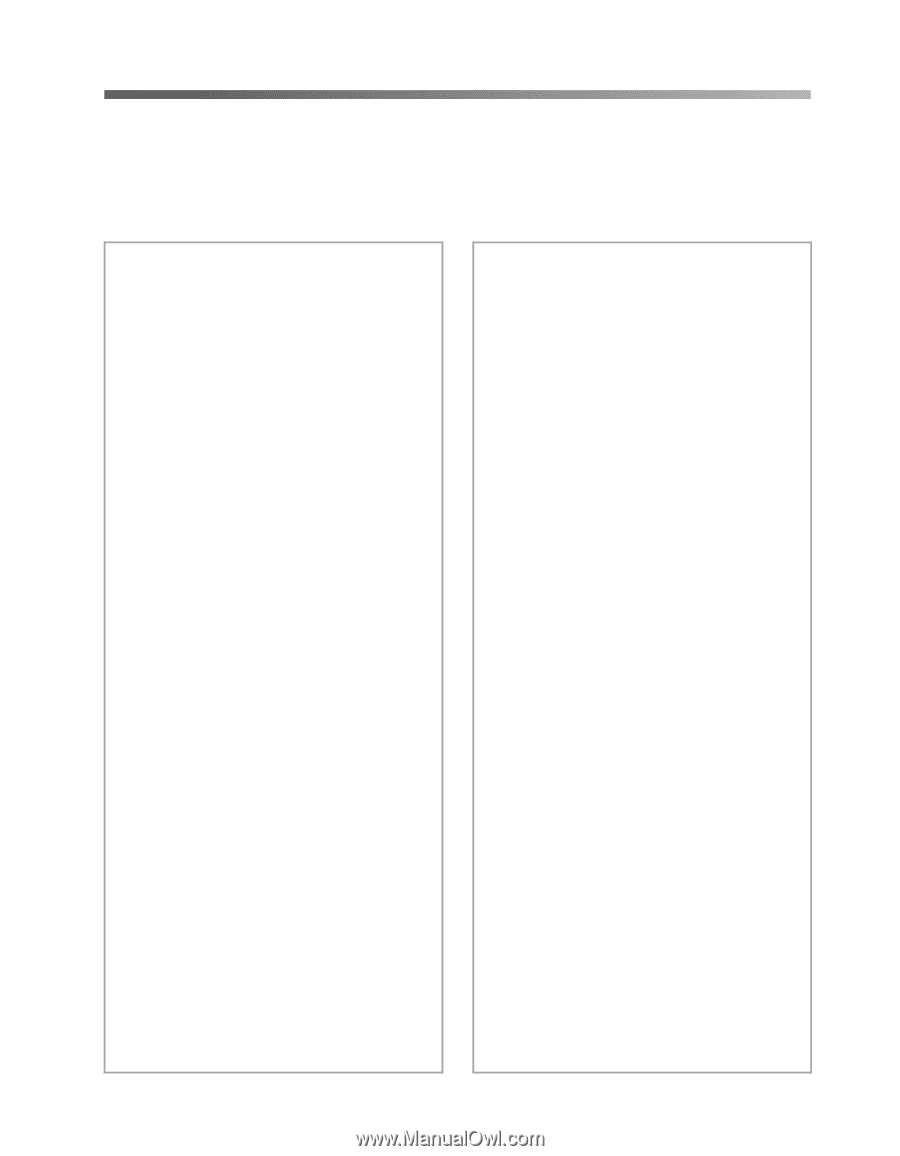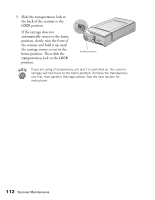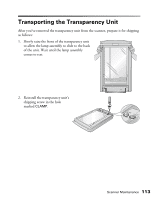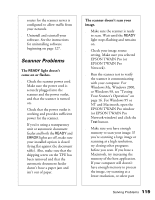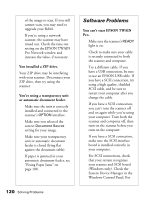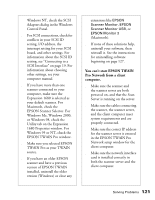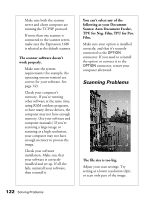Epson Expression 1680 Special Edition User Manual (w/EPSON TWAIN software) - Page 124
Problems and Solutions, Setup Problems
 |
View all Epson Expression 1680 Special Edition manuals
Add to My Manuals
Save this manual to your list of manuals |
Page 124 highlights
Problems and Solutions If you're having problems, this section answers some of the most common questions. For additional software troubleshooting tips, see your electronic EPSON Expression 1680 Reference Guide. Setup Problems Your system doesn't recognize the scanner or EPSON TWAIN Pro (or EPSON TWAIN Pro Network) doesn't appear in the list where you select your scanner. s Check your cable connections. If your cable is securely connected to both the scanner and computer, try another cable. If you have a USB connection, use an EPSON USB cable. If you have a SCSI connection, use a high quality, shielded SCSI cable, and be sure to restart your computer after you change the cable. s The USB connection only supports a Macintosh, Windows 98, Windows 2000 or Windows Me system. The Windows operating system must be preinstalled on your system, not upgraded. There is no USB support for Windows 95 or Windows NT. s Make sure your scanner is on. If you opened your host application before you turned on the scanner, close your application and reopen it. Also, try restarting your system. s If your scanner is connected to a USB hub, try connecting it directly to the computer's USB port. s Check the Plug and Play option for your computer; it should be active (Windows 95, 98, 2000 and Me only). s If you have a SCSI connection, turn off both your scanner and computer. Then turn on your scanner before you turn on the computer. s If you have a SCSI connection, make sure your SCSI board is installed correctly. s If the SCSI board is found, but not the scanner, check the SCSI terminator and ID. Make sure the SCSI ID doesn't conflict with another SCSI device. Solving Problems 117