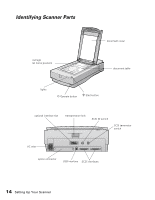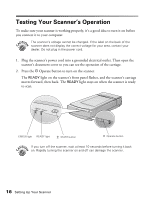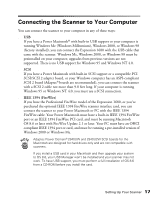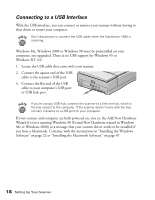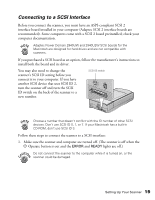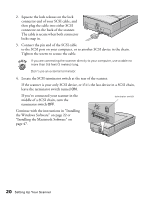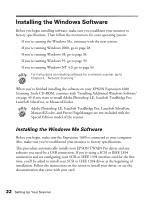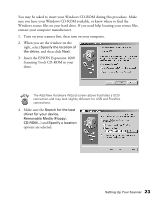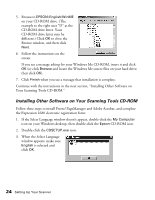Epson Expression 1680 Special Edition User Manual (w/EPSON TWAIN software) - Page 26
Connecting to a SCSI Interface, turn the scanner off and turn the SCSI
 |
View all Epson Expression 1680 Special Edition manuals
Add to My Manuals
Save this manual to your list of manuals |
Page 26 highlights
Connecting to a SCSI Interface Before you connect the scanner, you must have an ASPI-compliant SCSI 2 interface board installed in your computer (Adaptec SCSI 2 interface boards are recommended). Some computers come with a SCSI 2 board preinstalled; check your computer documentation. Adaptec Power Domain 2940UW and 2940U2W SCSI boards for the Macintosh are designed for hard drives and are not compatible with scanners. If you purchased a SCSI board as an option, follow the manufacturer's instructions to install both the board and its driver. You may also need to change the scanner's SCSI ID setting before you connect it to your computer. If you have another SCSI device that uses SCSI ID 2, turn the scanner off and turn the SCSI ID switch on the back of the scanner to a new number. SCSI ID switch Choose a number that doesn't conflict with the ID number of other SCSI devices. Don't use SCSI ID 0, 1, or 7. If your Macintosh has a built-in CD-ROM, don't use SCSI ID 3. Follow these steps to connect the scanner to a SCSI interface: 1. Make sure the scanner and computer are turned off. (The scanner is off when the P Operate button is out and the ERROR and READY lights are off.) Do not connect the scanner to the computer while it is turned on, or the scanner could be damaged. Setting Up Your Scanner 19