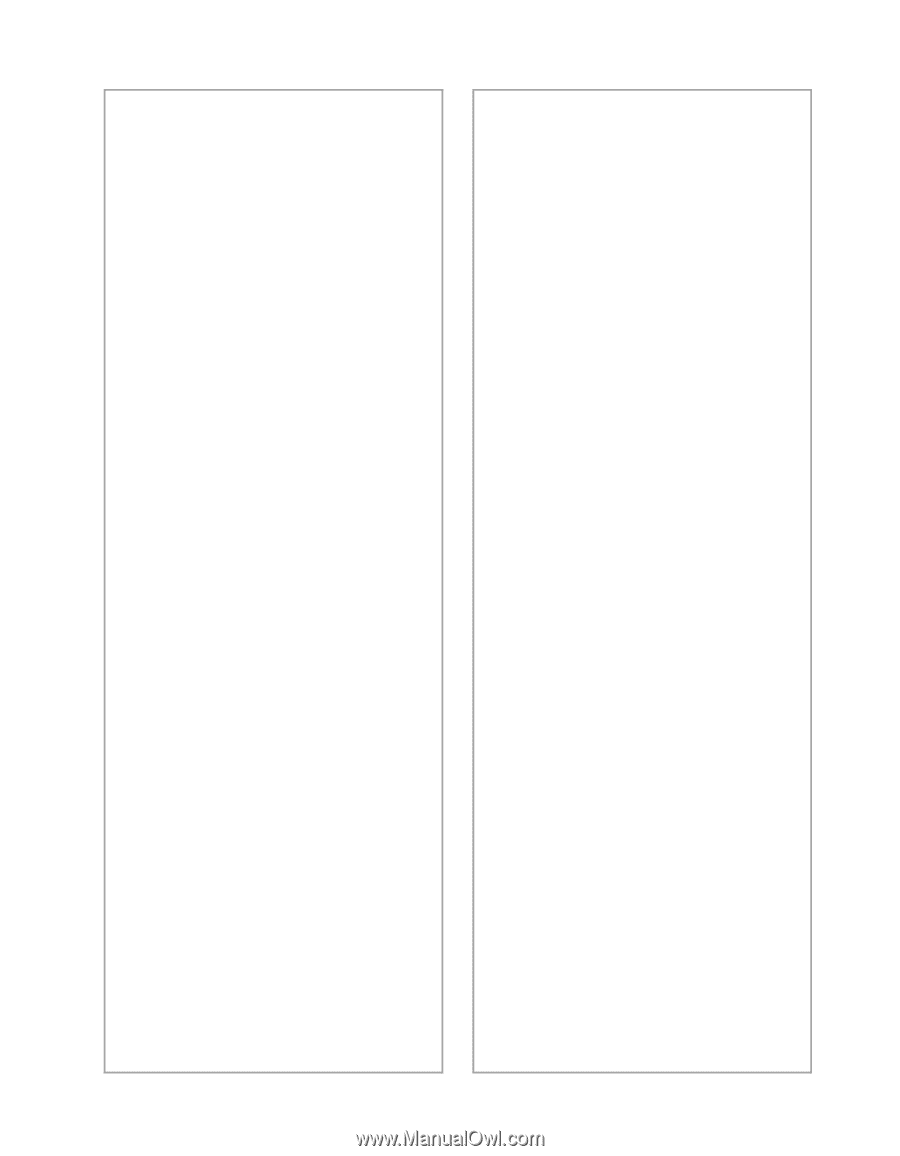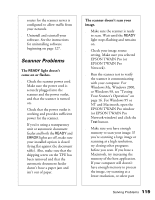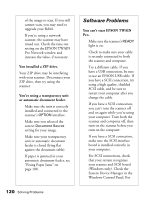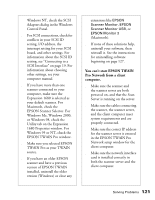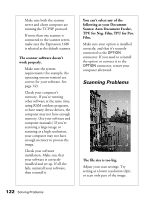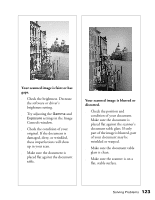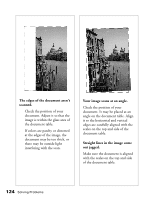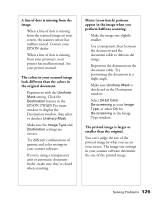Epson Expression 1680 Special Edition User Manual (w/EPSON TWAIN software) - Page 128
You can, t start EPSON TWAIN, Pro Network from a client, computer., TWAIN Pro as your TWAIN
 |
View all Epson Expression 1680 Special Edition manuals
Add to My Manuals
Save this manual to your list of manuals |
Page 128 highlights
Windows NT, check the SCSI Adapters dialog in the Windows Control Panel. s For SCSI connections, check for conflicts in your SCSI ID setting, I/O address, the interrupt setting for your SCSI board, and other settings. For information about the SCSI ID setting, see "Connecting to a SCSI Interface" on page 19. For information about choosing other settings, see your computer manual. s If you have more than one scanner connected to your computer, make sure the Expression 1680 is selected as your default scanner. For Macintosh, check the EPSON Scanner Selector. For Windows Me, Windows 2000, or Windows 98, check the Utility tab on the Expression 1680 Properties window. For Windows 95 or NT, check the EPSON TWAIN Pro window. s Make sure you selected EPSON TWAIN Pro as your TWAIN source. s If you have an older EPSON scanner and have a previous version of EPSON TWAIN installed, uninstall the older version (Windows) or close any extensions like EPSON Scanner Monitor, EPSON Scanner Monitor USB, or EPSON Monitor 3 (Macintosh). s If none of these solutions help, uninstall your software, then reinstall it. See the instructions for uninstalling software beginning on page 127. You can't start EPSON TWAIN Pro Network from a client computer. s Make sure the scanner and the scanner server are both powered on, and that the Scan Server is running on the server. s Make sure the cables connecting the scanner, the scanner server, and the client computer meet system requirements and are properly connected. s Make sure the correct IP address for the scanner server is entered in the EPSON TWAIN Pro Network setup window for the client computer. s Make sure the network interface card is installed correctly in both the scanner server and the client computer. Solving Problems 121