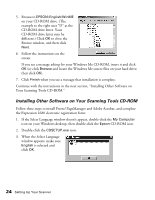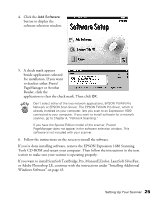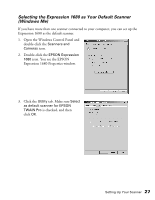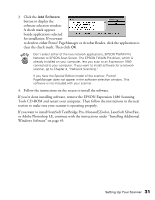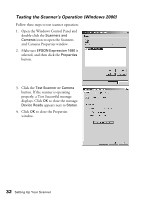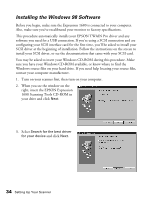Epson Expression 1680 Special Edition User Manual (w/EPSON TWAIN software) - Page 36
Search for a suitable driver, for my device, CD-ROM drives, Specify, a location, EPSON\English\Win2000
 |
View all Epson Expression 1680 Special Edition manuals
Add to My Manuals
Save this manual to your list of manuals |
Page 36 highlights
3. Select Search for a suitable driver for my device and click Next. The Found New Hardware Wizard screen above illustrates a USB connection and may look slightly different for SCSI and FireWire connections. 4. Select CD-ROM drives and Specify a location, then click Next. 5. Browse to EPSON\English\Win2000 on your CD-ROM drive. (The example to the right uses "E" as the CD-ROM drive letter. Your CD-ROM drive letter may be different.) Click OK to close the Browse window, and then click OK. 6. Follow the instructions on the screen. If you see a message asking for your Windows 2000 CD-ROM, insert it and click OK (or click Browse and locate the Windows 2000 source files on your hard drive; then click OK). Setting Up Your Scanner 29
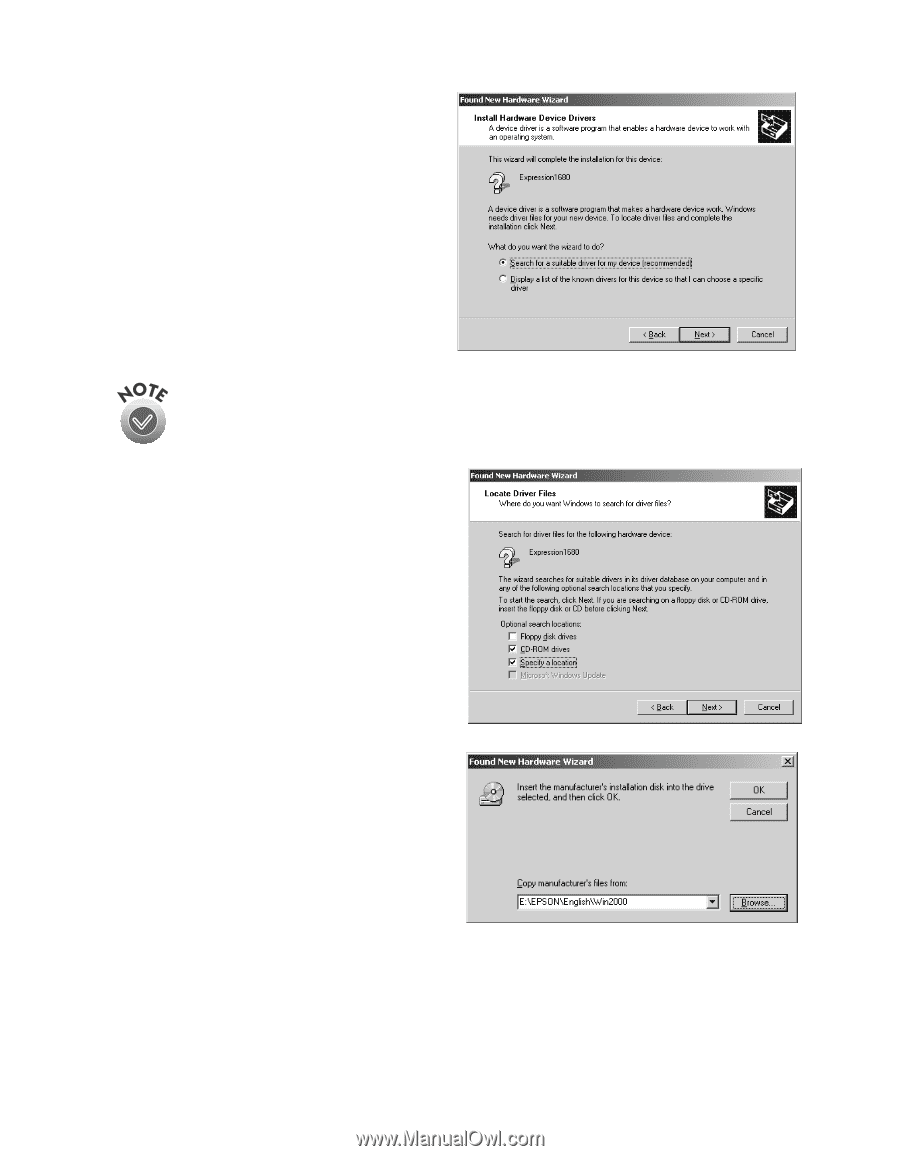
Setting Up Your Scanner
29
3.
Select
Search for a suitable driver
for my device
and click
Next
.
The Found New Hardware Wizard screen above illustrates a USB
connection and may look slightly different for SCSI and FireWire
connections.
4.
Select
CD-ROM drives
and
Specify
a location
, then click
Next
.
5.
Browse to
EPSON\English\Win2000
on your
CD-ROM drive. (The example to
the right uses
“
E
”
as the CD-ROM
drive letter. Your CD-ROM drive
letter may be different.) Click
OK
to
close the Browse window, and then
click
OK
.
6.
Follow the instructions on the screen.
If you see a message asking for your Windows 2000 CD-ROM, insert it and click
OK
(or click
Browse
and locate the Windows 2000 source files on your hard
drive; then click
OK
).