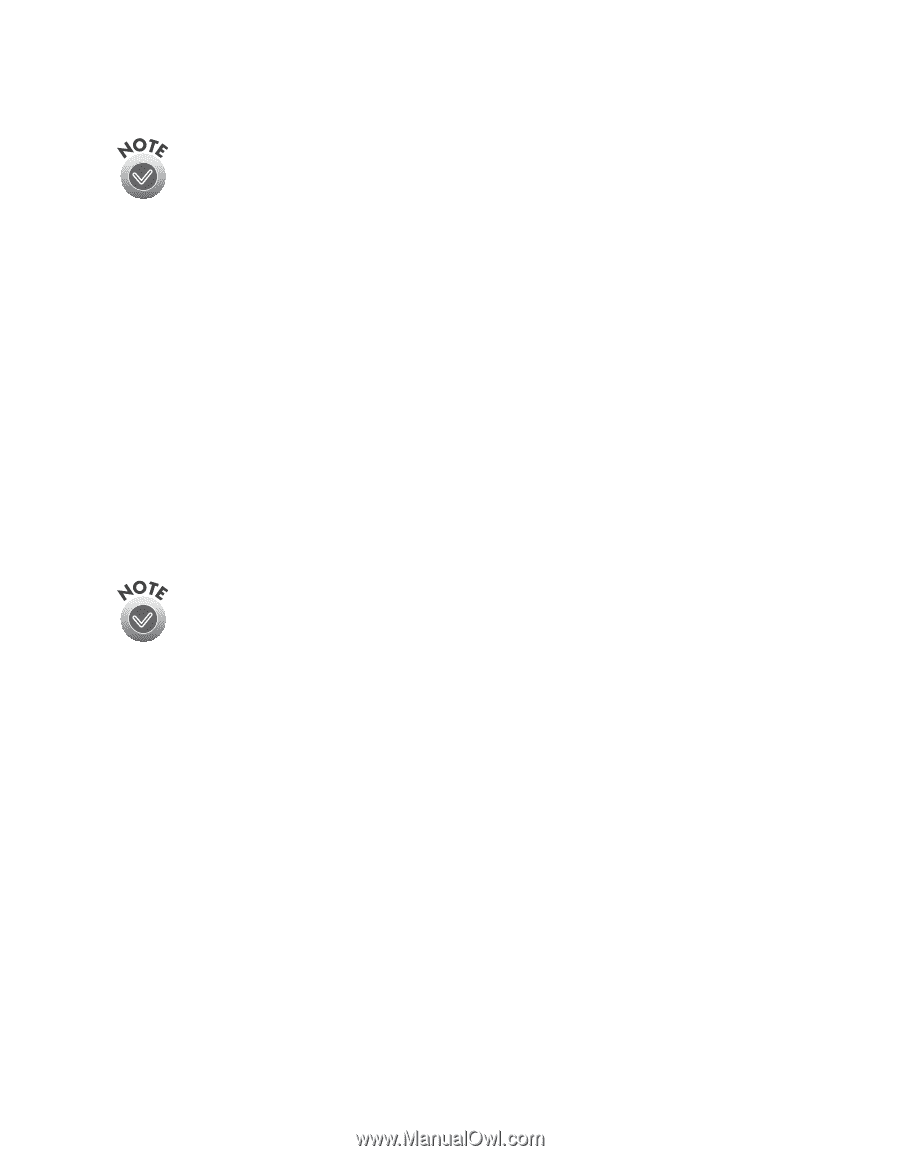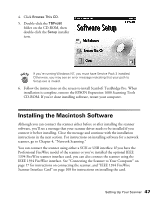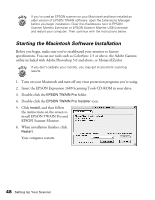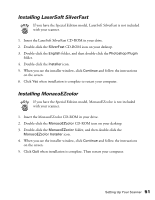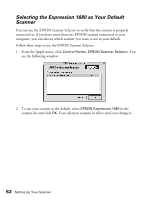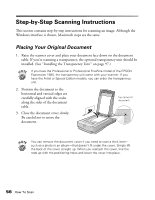Epson Expression 1680 Special Edition User Manual (w/EPSON TWAIN software) - Page 58
Installing LaserSoft SilverFast, Installing MonacoEZcolor
 |
View all Epson Expression 1680 Special Edition manuals
Add to My Manuals
Save this manual to your list of manuals |
Page 58 highlights
Installing LaserSoft SilverFast If you have the Special Edition model, LaserSoft SilverFast is not included with your scanner. 1. Insert the LaserSoft SilverFast CD-ROM in your drive. 2. Double-click the SilverFast CD-ROM icon on your desktop. 3. Double-click the English folder, and then double-click the Photoshop Plugin folder. 4. Double-click the Installer icon. 5. When you see the installer window, click Continue and follow the instructions on the screen. 6. Click Yes when installation is complete to restart your computer. Installing MonacoEZcolor If you have the Special Edition model, MonacoEZcolor is not included with your scanner. 1. Insert the MonacoEZcolor CD-ROM in your drive. 2. Double-click the MonacoEZcolor CD-ROM icon on your desktop. 3. Double-click the MonacoEZcolor folder, and then double-click the MonacoEZcolor Installer icon. 4. When you see the installer window, click Continue and follow the instructions on the screen. 5. Click Quit when installation is complete. Then restart your computer. Setting Up Your Scanner 51