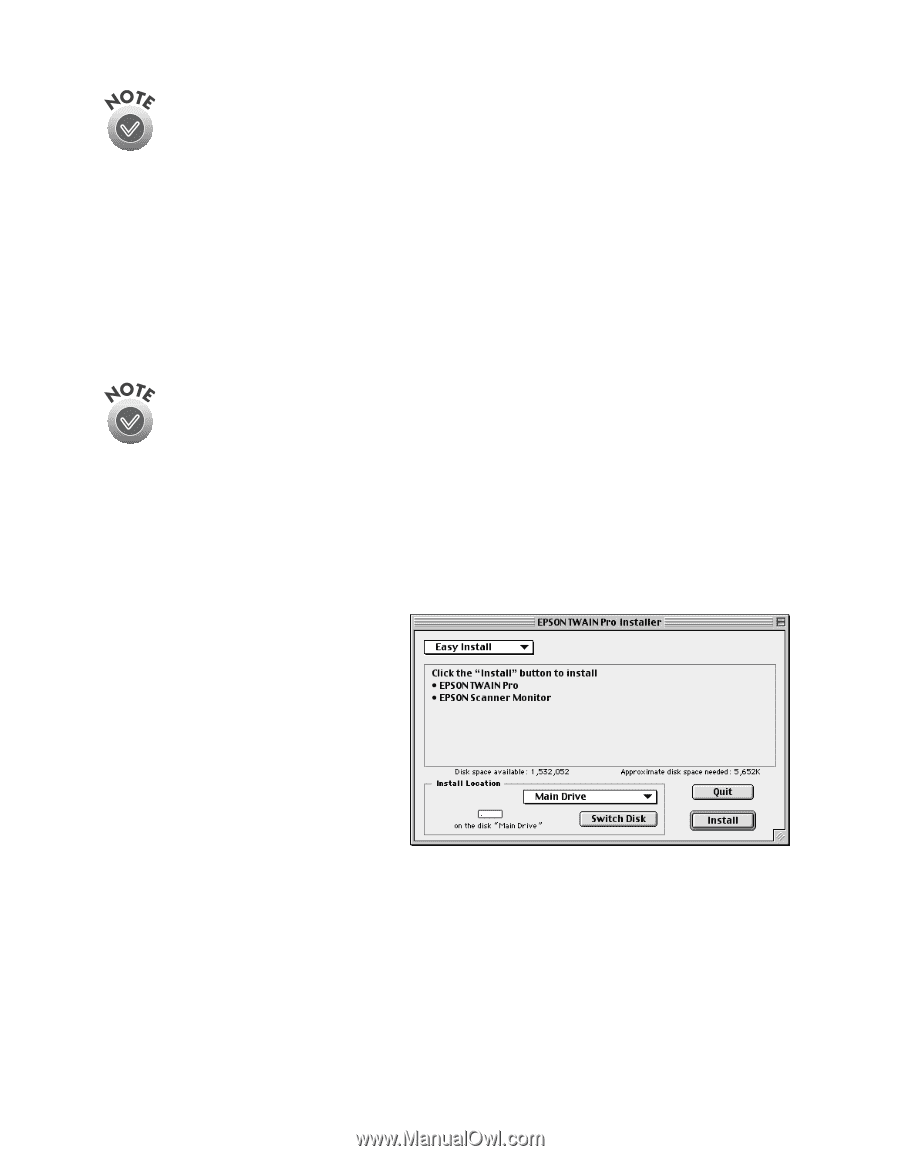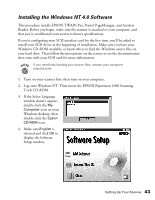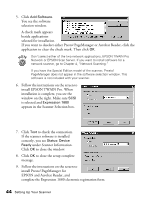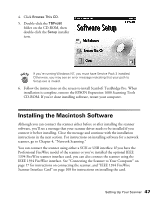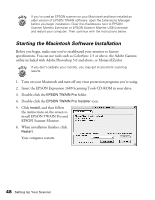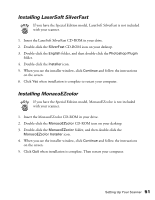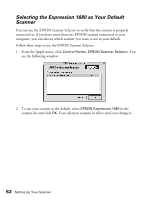Epson Expression 1680 Special Edition User Manual (w/EPSON TWAIN software) - Page 55
Starting the Macintosh Software Installation
 |
View all Epson Expression 1680 Special Edition manuals
Add to My Manuals
Save this manual to your list of manuals |
Page 55 highlights
If you've used an EPSON scanner on your Macintosh and have installed an older version of EPSON TWAIN software, open the Extensions Manager before you begin installation. Clear the checkboxes next to EPSON Scanner Monitor Extension or EPSON Scanner Monitor USB Extension and restart your computer. Then continue with the instructions below. Starting the Macintosh Software Installation Before you begin, make sure you've recalibrated your monitor to factory specifications. You can use tools such as ColorSync 2.5 or above, the Adobe Gamma utility included with Adobe Photoshop 5.0 and above, or MonacoEZcolor. If you don't calibrate your monitor, you may get inconsistent scanning results. 1. Turn on your Macintosh and turn off any virus protection programs you're using. 2. Insert the EPSON Expression 1680 Scanning Tools CD-ROM in your drive. 3. Double-click the EPSON TWAIN Pro folder. 4. Double-click the EPSON TWAIN Pro Installer icon. 5. Click Install, and then follow the instructions on the screen to install EPSON TWAIN Pro and EPSON Scanner Monitor. 6. When installation finishes, click Restart. Your computer restarts. 48 Setting Up Your Scanner