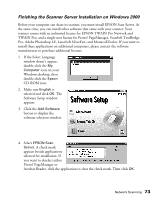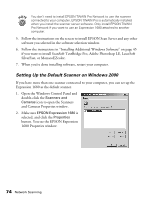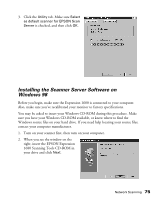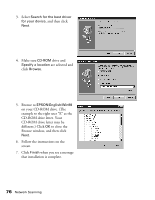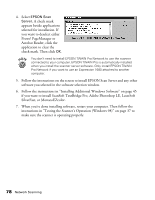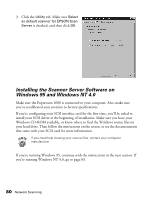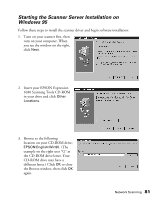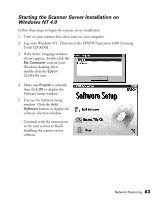Epson Expression 1680 Special Edition User Manual (w/EPSON TWAIN software) - Page 85
SilverFast, or MonacoEZcolor., Testing the Scanner
 |
View all Epson Expression 1680 Special Edition manuals
Add to My Manuals
Save this manual to your list of manuals |
Page 85 highlights
4. Select EPSON Scan Server. A check mark appears beside applications selected for installation. If you want to deselect either Presto! PageManager or Acrobat Reader, click the application to clear the check mark. Then click OK. You don't need to install EPSON TWAIN Pro Network to use the scanner connected to your computer. EPSON TWAIN Pro is automatically installed when you install the scanner server software. Only install EPSON TWAIN Pro Network if you want to use an Expression 1680 attached to another computer. 5. Follow the instructions on the screen to install EPSON Scan Server and any other software you selected in the software selection window. 6. Follow the instructions in "Installing Additional Windows Software" on page 45 if you want to install ScanSoft TextBridge Pro, Adobe Photoshop LE, LaserSoft SilverFast, or MonacoEZcolor. 7. When you're done installing software, restart your computer. Then follow the instructions in "Testing the Scanner's Operation (Windows 98)" on page 37 to make sure the scanner is operating properly. 78 Network Scanning