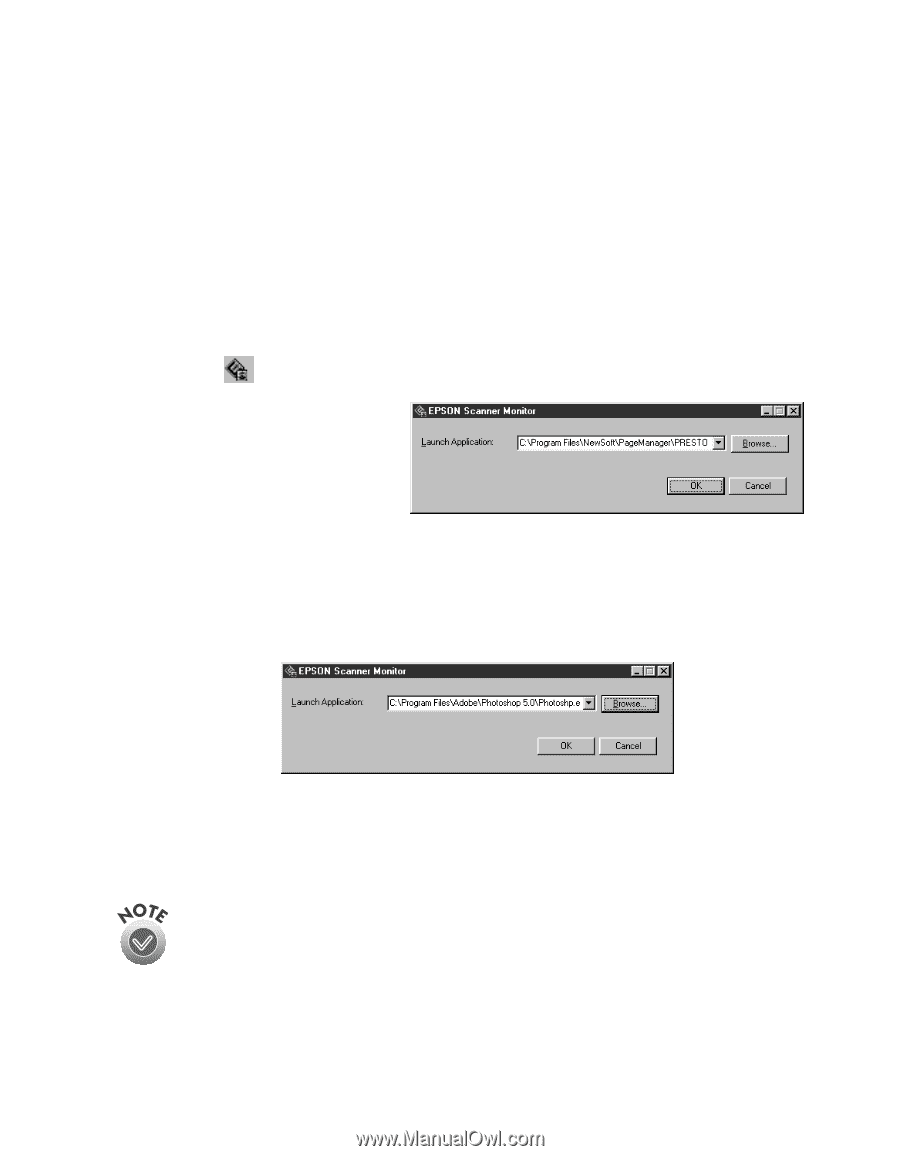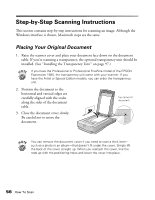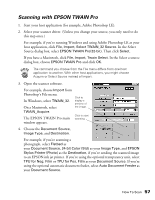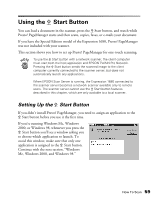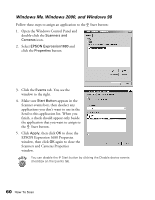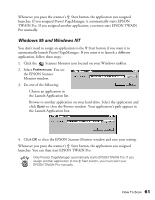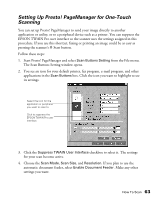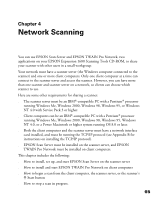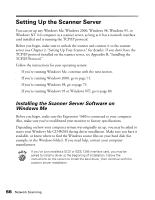Epson Expression 1680 Special Edition User Manual (w/EPSON TWAIN software) - Page 68
Windows 95 and Windows NT, the EPSON Scanner
 |
View all Epson Expression 1680 Special Edition manuals
Add to My Manuals
Save this manual to your list of manuals |
Page 68 highlights
Whenever you press the scanner's a Start button, the application you assigned launches. If you assigned Presto! PageManager, it automatically starts EPSON TWAIN Pro. If you assigned another application, you must start EPSON TWAIN Pro manually. Windows 95 and Windows NT You don't need to assign an application to the a Start button if you want it to automatically launch Presto! PageManager. If you want it to launch a different application, follow these steps: 1. Click the Scanner Monitor icon located on your Windows taskbar. 2. Select Preferences. You see the EPSON Scanner Monitor window. 3. Do one of the following: s Choose an application in the Launch Application list. s Browse to another application on your hard drive. Select the application and click Open to close the Browse window. Your application's path appears in the Launch Application box. 4. Click OK to close the EPSON Scanner Monitor window and save your setting. Whenever you press the scanner's a Start button, the application you assigned launches. You can then start EPSON TWAIN Pro. Only Presto! PageManager automatically starts EPSON TWAIN Pro. If you assign another application to the a Start button, you must start your EPSON TWAIN Pro manually. How To Scan 61