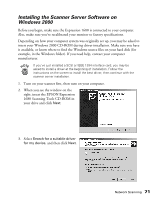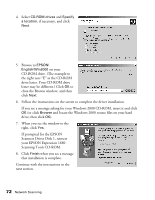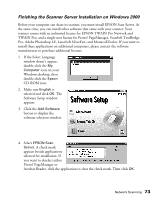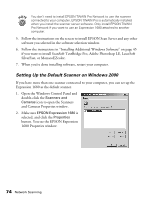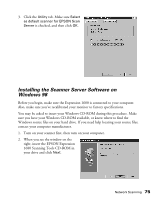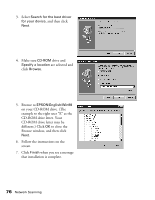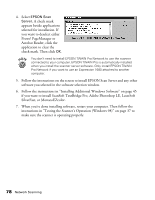Epson Expression 1680 Special Edition User Manual (w/EPSON TWAIN software) - Page 81
Setting Up the Default Scanner on Windows 2000
 |
View all Epson Expression 1680 Special Edition manuals
Add to My Manuals
Save this manual to your list of manuals |
Page 81 highlights
You don't need to install EPSON TWAIN Pro Network to use the scanner connected to your computer. EPSON TWAIN Pro is automatically installed when you install the scanner server software. Only install EPSON TWAIN Pro Network if you want to use an Expression 1680 attached to another computer. 5. Follow the instructions on the screen to install EPSON Scan Server and any other software you selected in the software selection window. 6. Follow the instructions in "Installing Additional Windows Software" on page 45 if you want to install ScanSoft TextBridge Pro, Adobe Photoshop LE, LaserSoft SilverFast, or MonacoEZcolor. 7. When you're done installing software, restart your computer. Setting Up the Default Scanner on Windows 2000 If you have more than one scanner connected to your computer, you can set up the Expression 1680 as the default scanner. 1. Open the Windows Control Panel and double-click the Scanners and Cameras icon to open the Scanners and Cameras Properties window. 2. Make sure EPSON Expression 1680 is selected, and click the Properties button. You see the EPSON Expression 1680 Properties window. 74 Network Scanning