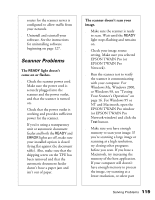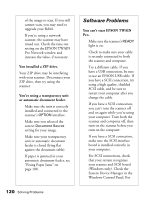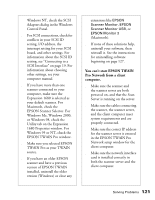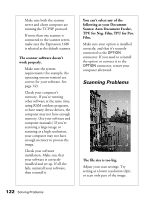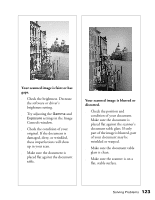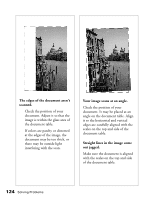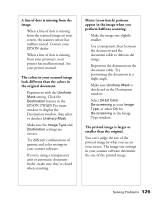Epson Expression 1680 Special Edition User Manual (w/EPSON TWAIN software) - Page 130
Your scanned image is faint or has, gaps., Your scanned image is blurred or, distorted.
 |
View all Epson Expression 1680 Special Edition manuals
Add to My Manuals
Save this manual to your list of manuals |
Page 130 highlights
Your scanned image is faint or has gaps. s Check the brightness. Decrease the software or driver's brightness setting. s Try adjusting the Gamma and Exposure settings in the Image Controls window. s Check the condition of your original. If the document is damaged, dirty, or wrinkled, these imperfections will show up in your scan. s Make sure the document is placed flat against the document table. Your scanned image is blurred or distorted. s Check the position and condition of your document. Make sure the document is placed flat against the scanner's document table glass. If only part of the image is blurred, part of your document may be wrinkled or warped. s Make sure the document table glass is clean. s Make sure the scanner is on a flat, stable surface. Solving Problems 123