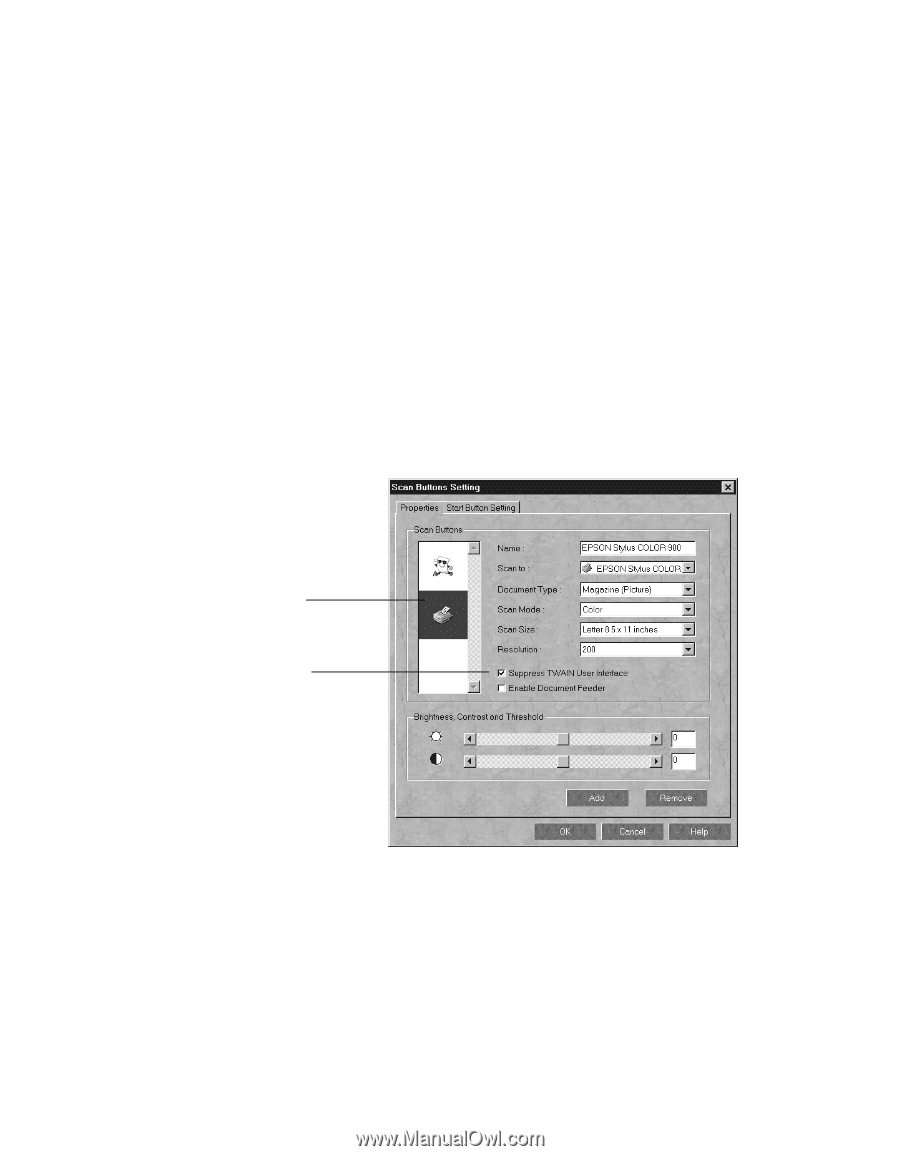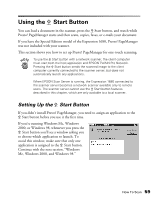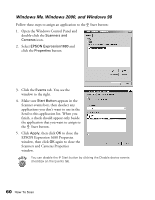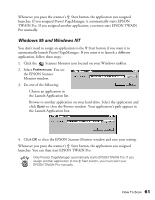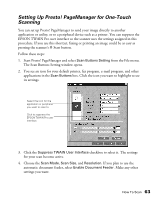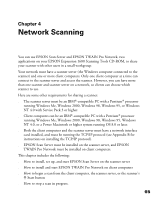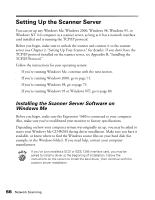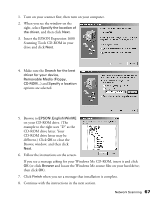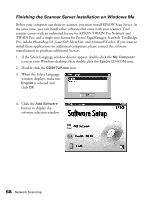Epson Expression 1680 Special Edition User Manual (w/EPSON TWAIN software) - Page 70
Setting Up Presto! Manager for One-Touch Scanning, The Scan Buttons Setting window opens.
 |
View all Epson Expression 1680 Special Edition manuals
Add to My Manuals
Save this manual to your list of manuals |
Page 70 highlights
Setting Up Presto! PageManager for One-Touch Scanning You can set up Presto! PageManager to send your image directly to another application or utility, or to a peripheral device such as a printer. You can suppress the EPSON TWAIN Pro user interface so the scanner uses the settings assigned in this procedure. If you use this shortcut, faxing or printing an image could be as easy as pressing the scanner's a Start button. Follow these steps: 1. Start Presto! PageManager and select Scan Buttons Setting from the File menu. The Scan Buttons Setting window opens. 2. You see an icon for your default printer, fax program, e-mail program, and other applications in the Scan Buttons box. Click the icon you want to highlight to see its settings. Select the icon for the application or peripheral you want to scan to. Click to suppress the EPSON TWAIN Pro user interface. 3. Click the Suppress TWAIN User Interface checkbox to select it. The settings for your scan become active. 4. Choose the Scan Mode, Scan Size, and Resolution. If you plan to use the automatic document feeder, select Enable Document Feeder. Make any other settings you want. How To Scan 63