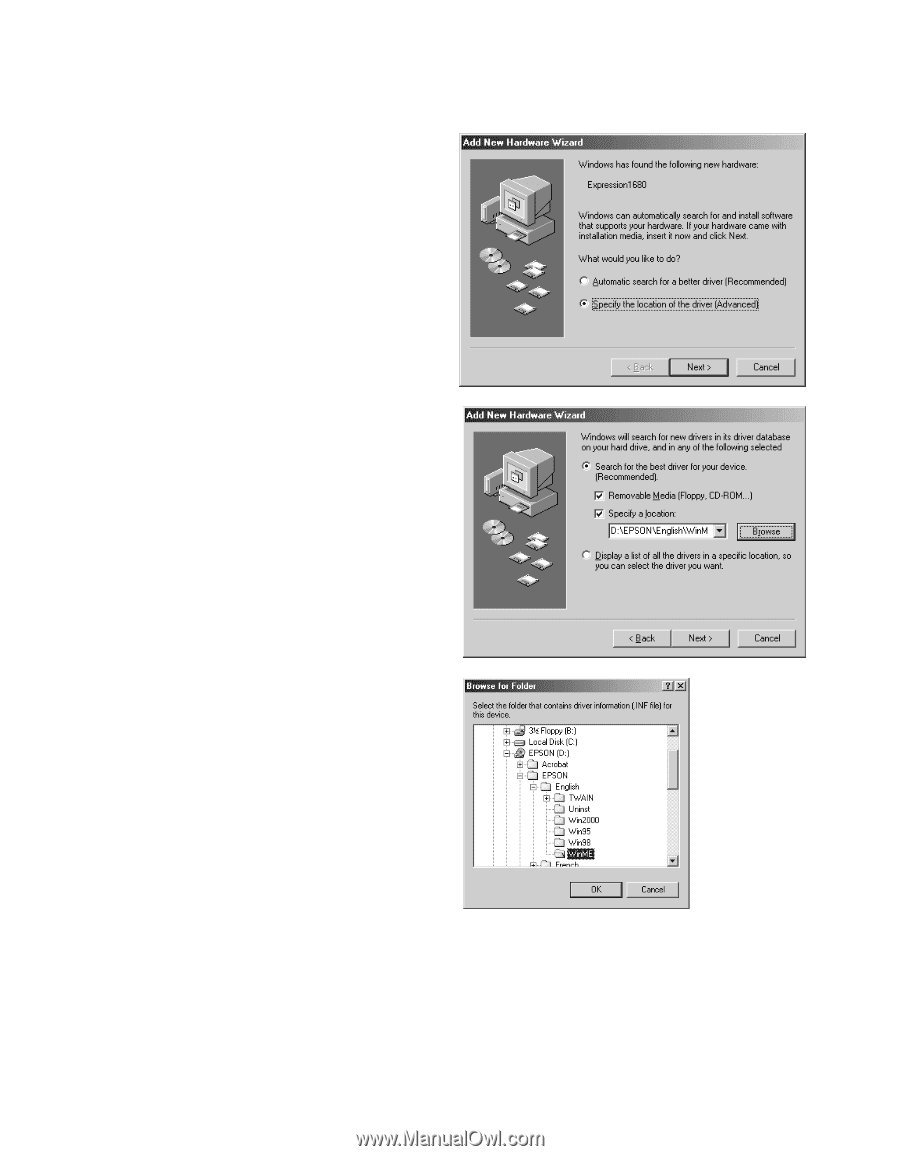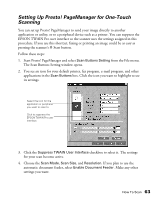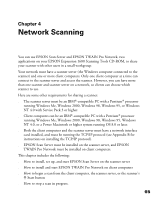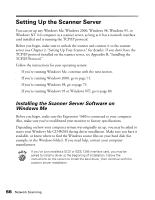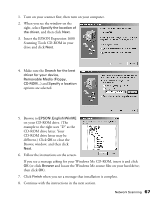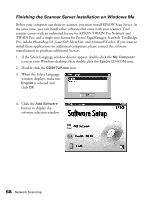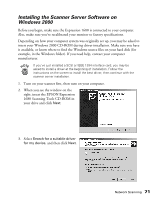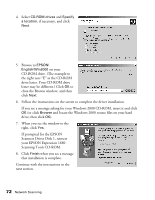Epson Expression 1680 Special Edition User Manual (w/EPSON TWAIN software) - Page 74
EPSON\ English\WinME, Removable Media Floppy
 |
View all Epson Expression 1680 Special Edition manuals
Add to My Manuals
Save this manual to your list of manuals |
Page 74 highlights
1. Turn on your scanner first, then turn on your computer. 2. When you see the window on the right, select Specify the location of the driver, and then click Next. 3. Insert the EPSON Expression 1680 Scanning Tools CD-ROM in your drive and click Next. 4. Make sure the Search for the best driver for your device, Removable Media (Floppy, CD-ROM...) and Specify a location options are selected. 5. Browse to EPSON\ English\WinME on your CD-ROM drive. (The example to the right uses "D" as the CD-ROM drive letter. Your CD-ROM drive letter may be different.) Click OK to close the Browse window, and then click Next. 6. Follow the instructions on the screen. If you see a message asking for your Windows Me CD-ROM, insert it and click OK (or click Browse and locate the Windows Me source files on your hard drive; then click OK). 7. Click Finish when you see a message that installation is complete. 8. Continue with the instructions in the next section. Network Scanning 67