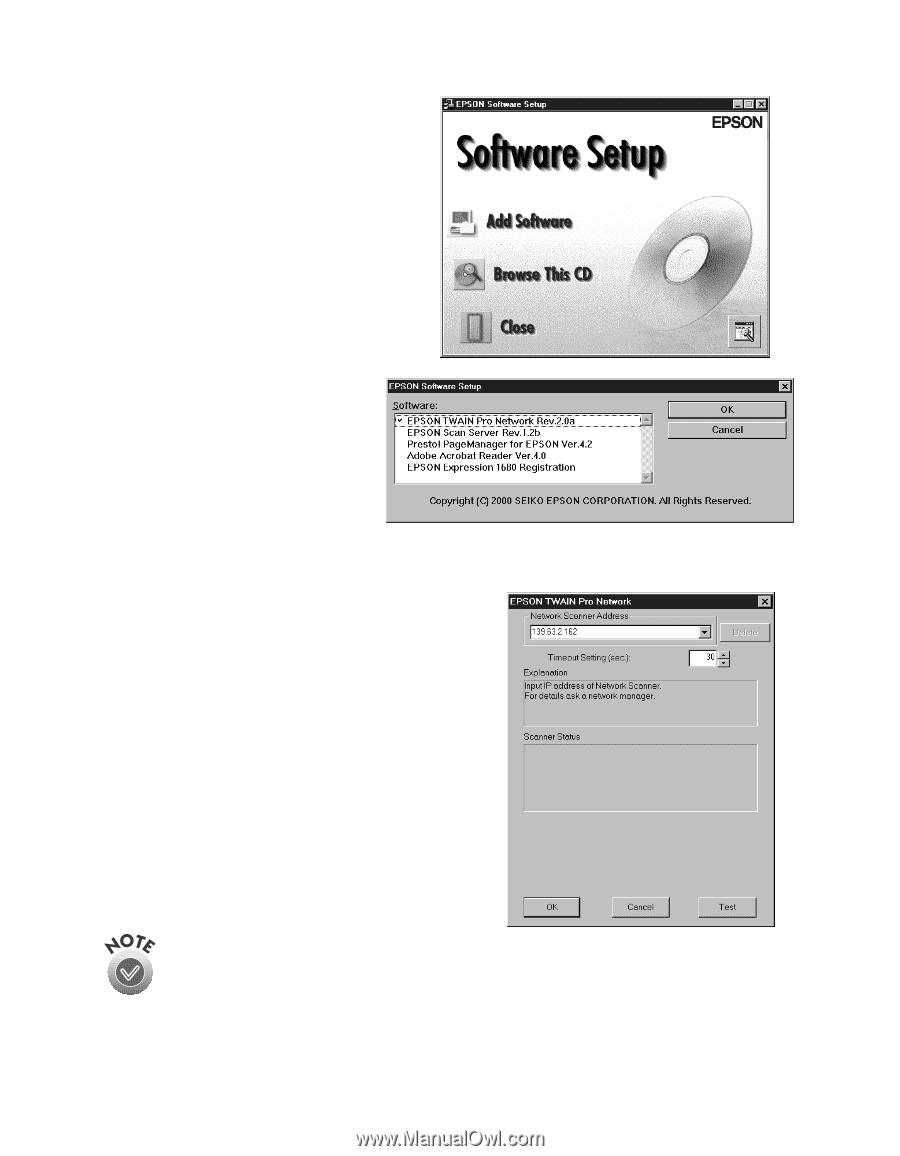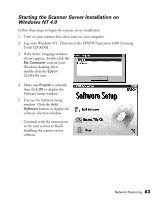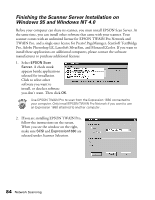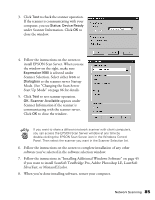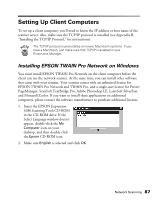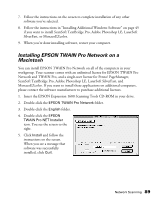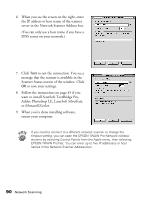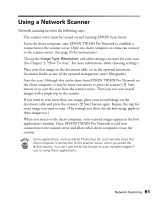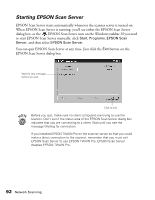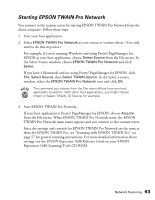Epson Expression 1680 Special Edition User Manual (w/EPSON TWAIN software) - Page 95
Network Scanner Address box., You can only use host names if you have
 |
View all Epson Expression 1680 Special Edition manuals
Add to My Manuals
Save this manual to your list of manuals |
Page 95 highlights
3. Click Add Software. You see the software selection window. 4. Make sure EPSON TWAIN Pro Network is selected. If you want to install them, select Presto! PageManager for EPSON and Adobe Acrobat Reader. (A check mark appears beside selected applications.) Then click OK. 5. Follow the instructions on the screen to continue the installation. When you see the window to the right, enter the IP address or host name of the scanner server in the Network Scanner Address box. You can only use host names if you have a WINS or DNS server on your network. 6. Click Test to test the connection. If your computer is communicating with the scanner server and the scanner is on, you see a message that the scanner is available. Click OK to save your settings. If you need to connect to a different network scanner or change the timeout setting, you can open the EPSON TWAIN Pro Network window anytime by double-clicking the EPSON TWAIN Pro Network icon in the Control Panel. You can enter up to five IP addresses or host names in the Network Scanner Address box. 88 Network Scanning