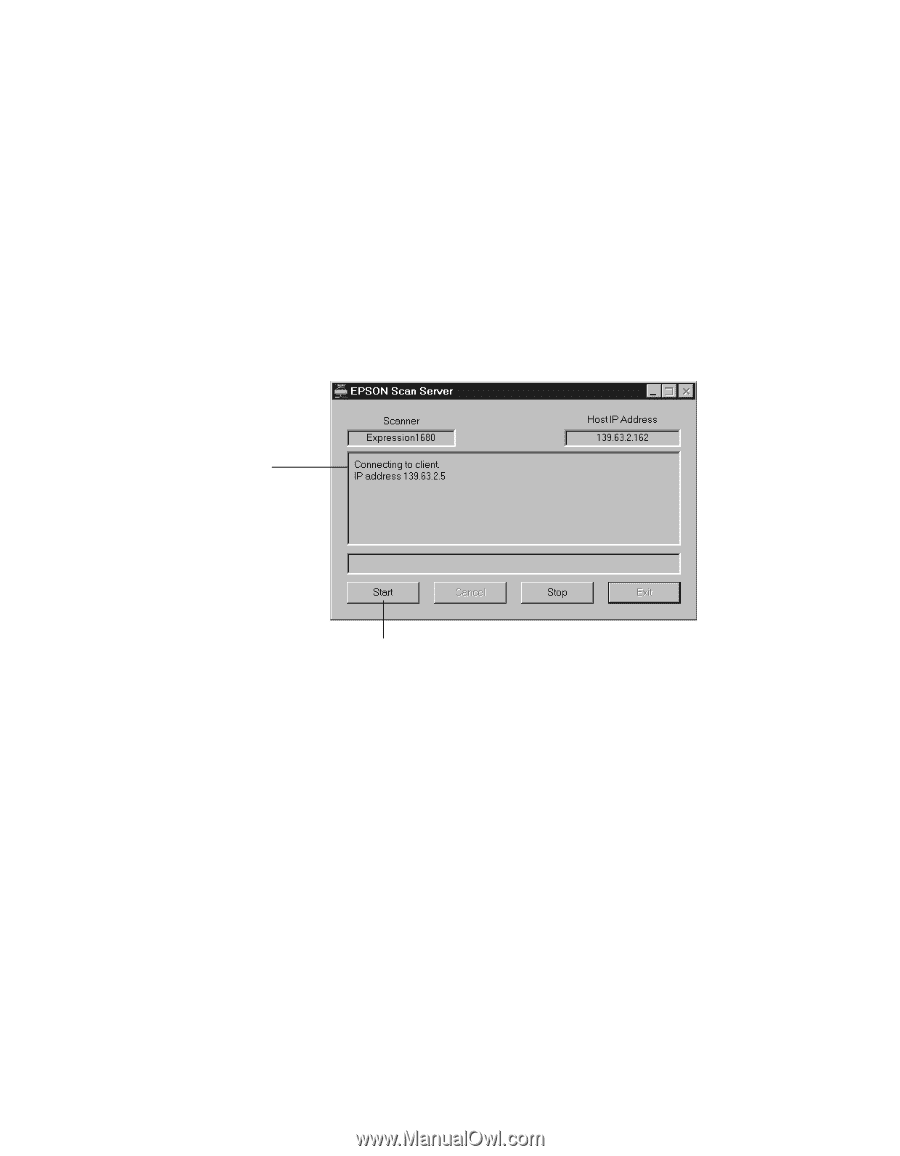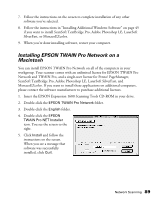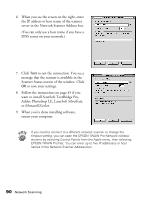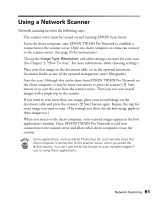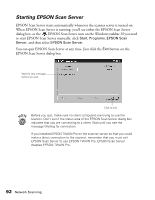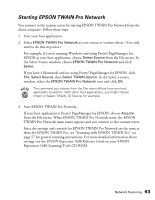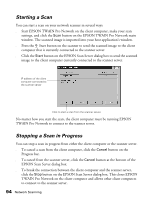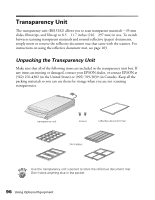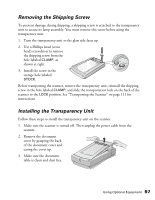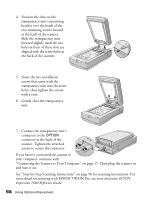Epson Expression 1680 Special Edition User Manual (w/EPSON TWAIN software) - Page 101
Starting a Scan, Stopping a Scan in Progress, EPSON Scan Server dialog box.
 |
View all Epson Expression 1680 Special Edition manuals
Add to My Manuals
Save this manual to your list of manuals |
Page 101 highlights
Starting a Scan You can start a scan on your network scanner in several ways: s Start EPSON TWAIN Pro Network on the client computer, make your scan settings, and click the Scan button on the EPSON TWAIN Pro Network main window. The scanned image is imported into your host application's window. s Press the a Start button on the scanner to send the scanned image to the client computer that is currently connected to the scanner server. s Click the Start button on the EPSON Scan Server dialog box to send the scanned image to the client computer currently connected to the scanner server. IP address of the client computer connected to the scanner server Click to start a scan from the scanner server. No matter how you start the scan, the client computer must be running EPSON TWAIN Pro Network to connect to the scanner server. Stopping a Scan in Progress You can stop a scan in progress from either the client computer or the scanner server. s To cancel a scan from the client computer, click the Cancel button on the Progress bar. s To cancel from the scanner server, click the Cancel button at the bottom of the EPSON Scan Server dialog box. s To break the connection between the client computer and the scanner server, click the Stop button on the EPSON Scan Server dialog box. This closes EPSON TWAIN Pro Network on the client computer and allows other client computers to connect to the scanner server. 94 Network Scanning