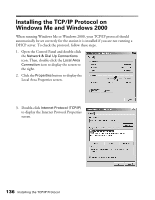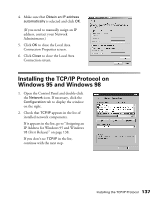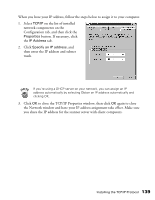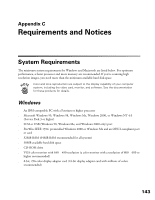Epson Expression 1680 Special Edition User Manual (w/EPSON TWAIN software) - Page 145
Assigning an IP Address for Windows 95 and Windows 98 (First Release)
 |
View all Epson Expression 1680 Special Edition manuals
Add to My Manuals
Save this manual to your list of manuals |
Page 145 highlights
3. Click the Add button. You see the screen to the right. 4. Select Protocol from the list and click the Add button. The screen to the right appears. 5. Select Microsoft from the Manufacturers list, and TCP/IP from the Network Protocols list. Then click OK. 6. Continue with the instructions below to assign an IP address. Assigning an IP Address for Windows 95 and Windows 98 (First Release) If your network is connected to the Internet, ask your Internet provider or IS department for a formal IP address. If your network is not connected to the Internet, you can use an IP address in the following ranges: 10.0.0.0 to 10.255.255.255, 172.16.0.0 to 172.31.255.255, or 192.168.0.0 to 192.168.255.255. Use a different IP address for every computer on your network. If you use IP addresses in the ranges listed above, you may need to change them before you connect the network to the Internet. Check with your network administrator. Windows 98 (Second Edition) automatically assigns an IP address to itself (for the station it is installed on) if you are not connected to a DHCP server. If your network uses a DHCP server, you don't need to obtain an IP address before beginning this procedure-the server finds one for you. 138 Installing the TCP/IP Protocol