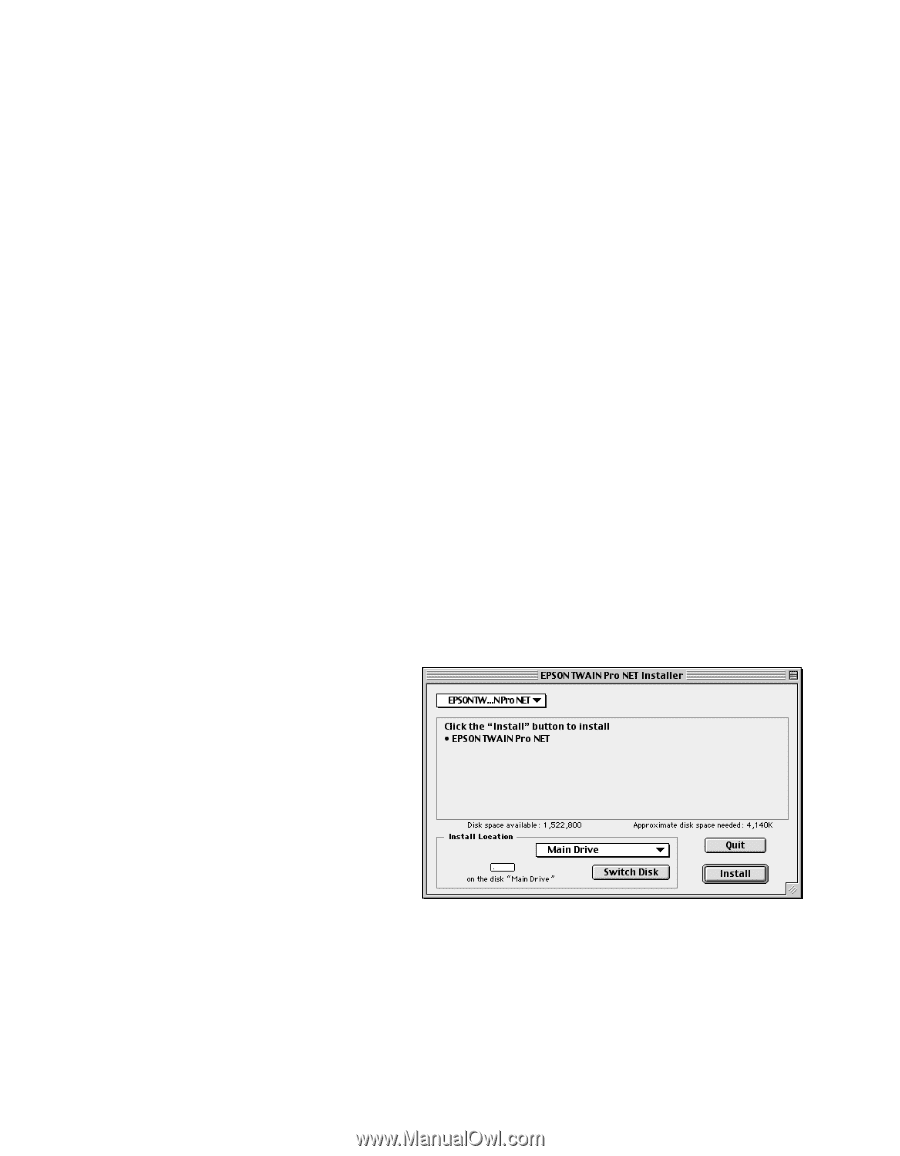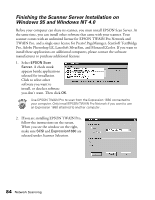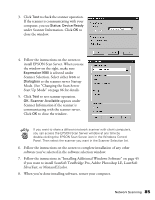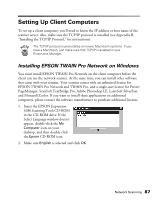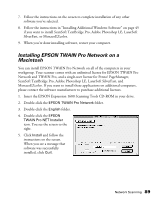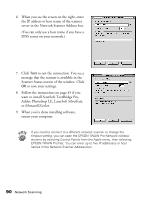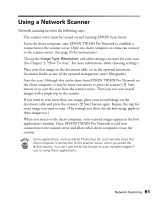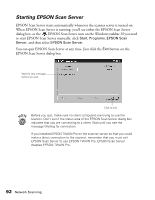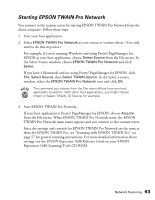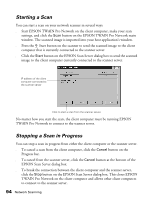Epson Expression 1680 Special Edition User Manual (w/EPSON TWAIN software) - Page 96
Installing EPSON TWAIN Pro Network on a Macintosh
 |
View all Epson Expression 1680 Special Edition manuals
Add to My Manuals
Save this manual to your list of manuals |
Page 96 highlights
7. Follow the instructions on the screen to complete installation of any other software you've selected. 8. Follow the instructions in "Installing Additional Windows Software" on page 45 if you want to install ScanSoft TextBridge Pro, Adobe Photoshop LE, LaserSoft SilverFast, or MonacoEZcolor. 9. When you're done installing software, restart your computer. Installing EPSON TWAIN Pro Network on a Macintosh You can install EPSON TWAIN Pro Network on all of the computers in your workgroup. Your scanner comes with an unlimited license for EPSON TWAIN Pro Network and TWAIN Pro, and a single-user license for Presto! PageManager, ScanSoft TextBridge Pro, Adobe Photoshop LE, LaserSoft SilverFast, and MonacoEZcolor. If you want to install these applications on additional computers, please contact the software manufacturer to purchase additional licenses. 1. Insert the EPSON Expression 1680 Scanning Tools CD-ROM in your drive. 2. Double-click the EPSON TWAIN Pro Network folder. 3. Double-click the English folder. 4. Double-click the EPSON TWAIN Pro NET Installer icon. You see the screen to the right. 5. Click Install and follow the instructions on the screen. When you see a message that software was successfully installed, click Quit. Network Scanning 89