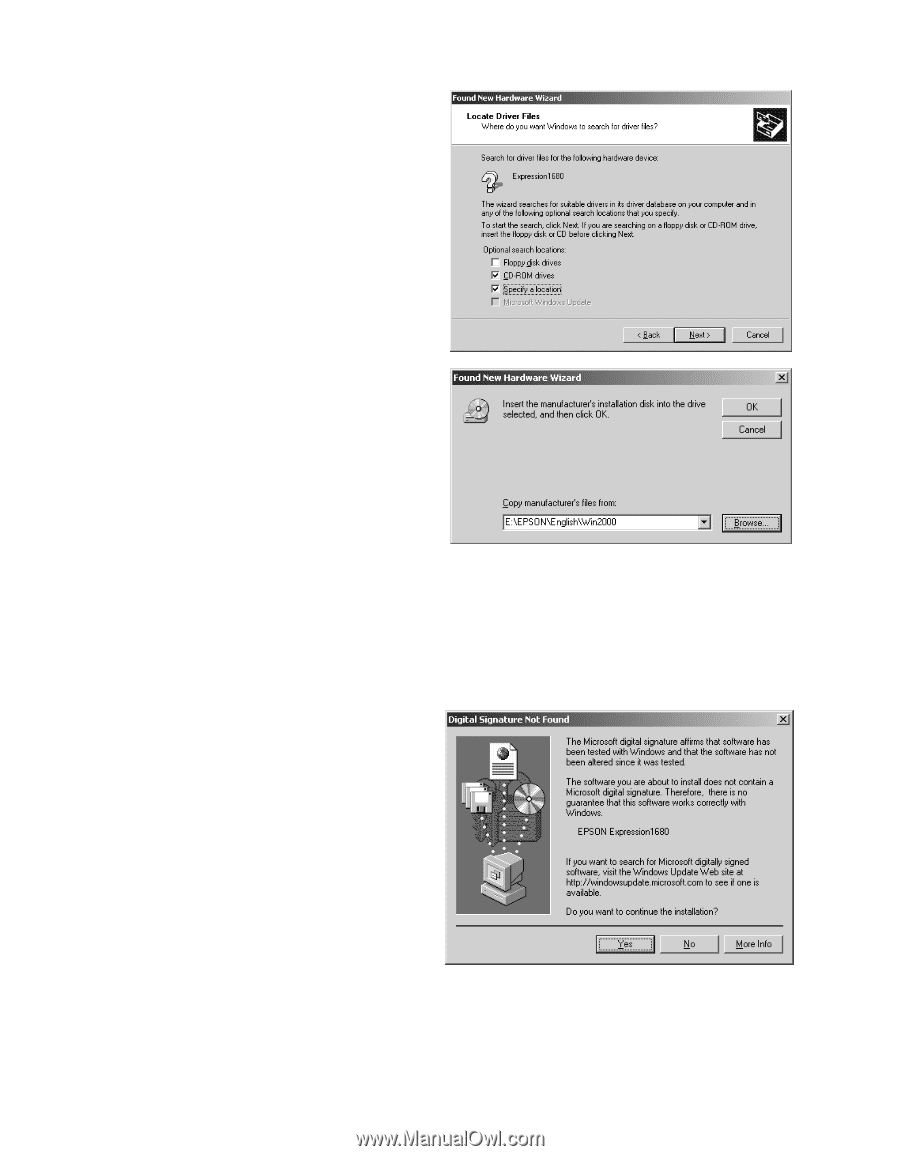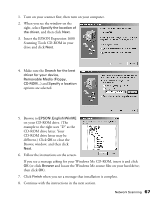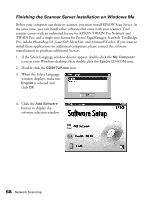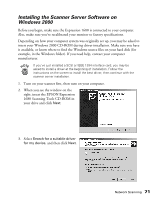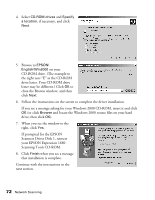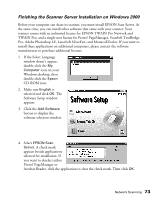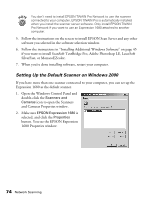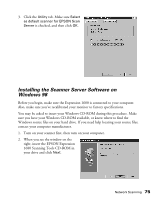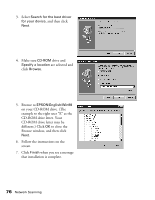Epson Expression 1680 Special Edition User Manual (w/EPSON TWAIN software) - Page 79
CD-ROM drives, Specify, a location, EPSON, English\Win2000, Browse, Finish
 |
View all Epson Expression 1680 Special Edition manuals
Add to My Manuals
Save this manual to your list of manuals |
Page 79 highlights
4. Select CD-ROM drives and Specify a location, if necessary, and click Next. 5. Browse to EPSON\ English\Win2000 on your CD-ROM drive. (The example to the right uses "E" as the CD-ROM drive letter. Your CD-ROM drive letter may be different.) Click OK to close the Browse window, and then click Next. 6. Follow the instructions on the screen to complete the driver installation. If you see a message asking for your Windows 2000 CD-ROM, insert it and click OK (or click Browse and locate the Windows 2000 source files on your hard drive; then click OK). 7. When you see the window to the right, click Yes. If prompted for the EPSON Scanners Driver Disk 1, reinsert your EPSON Expression 1680 Scanning Tools CD-ROM. 8. Click Finish when you see a message that installation is complete. Continue with the instructions in the next section. 72 Network Scanning