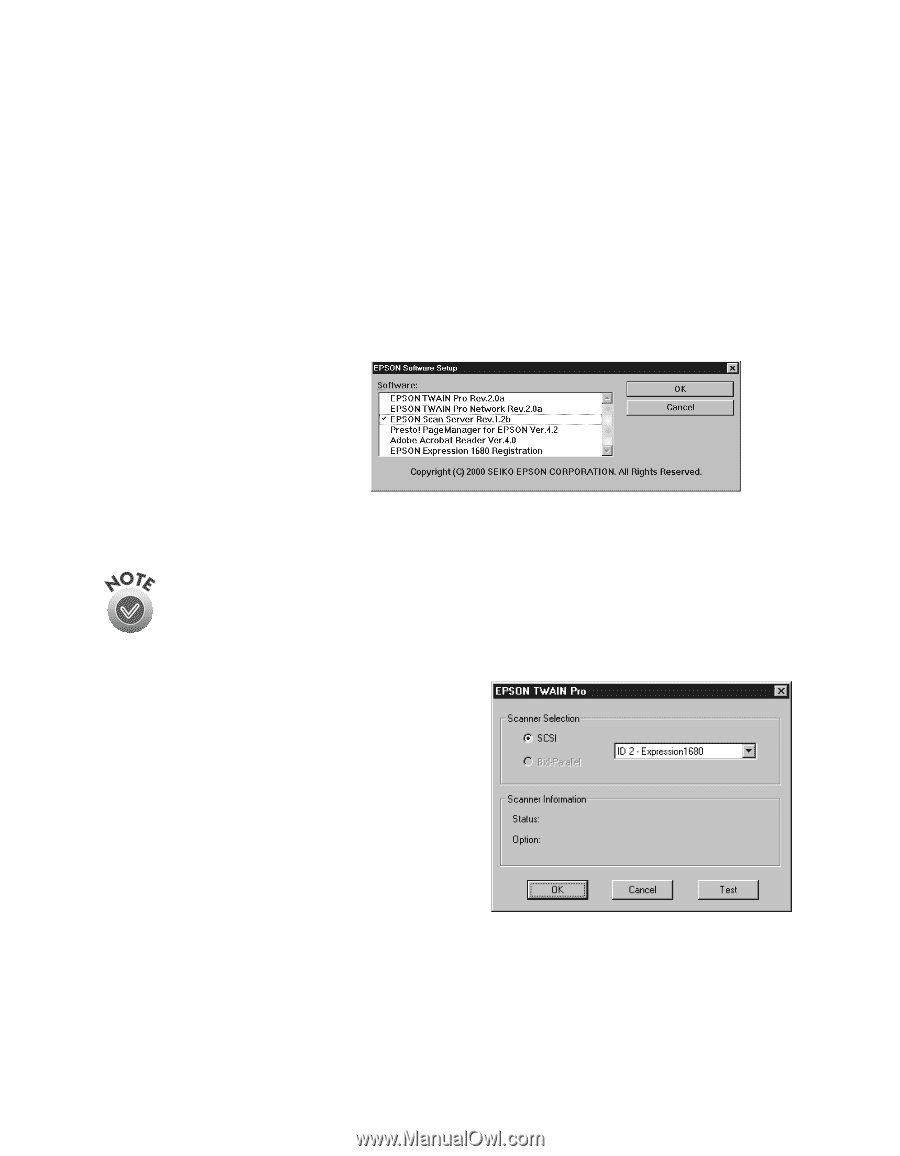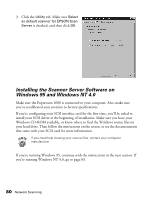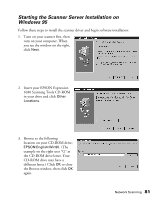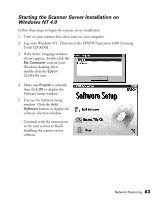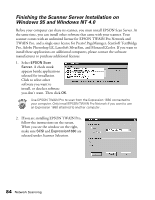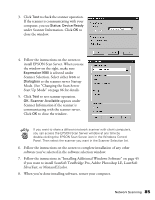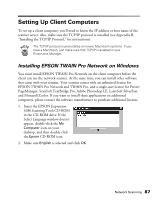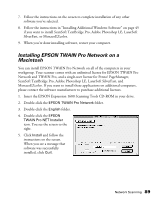Epson Expression 1680 Special Edition User Manual (w/EPSON TWAIN software) - Page 91
Finishing the Scanner Server Installation on Windows 95 and Windows NT 4.0
 |
View all Epson Expression 1680 Special Edition manuals
Add to My Manuals
Save this manual to your list of manuals |
Page 91 highlights
Finishing the Scanner Server Installation on Windows 95 and Windows NT 4.0 Before your computer can share its scanner, you must install EPSON Scan Server. At the same time, you can install other software that came with your scanner. Your scanner comes with an unlimited license for EPSON TWAIN Pro Network and TWAIN Pro, and a single-user license for Presto! PageManager, ScanSoft TextBridge Pro, Adobe Photoshop LE, LaserSoft SilverFast, and MonacoEZcolor. If you want to install these applications on additional computers, please contact the software manufacturer to purchase additional licenses. 1. Select EPSON Scan Server. A check mark appears beside applications selected for installation. Click to select other software you want to install, or deselect software you don't want. Then click OK. Use EPSON TWAIN Pro to scan from the Expression 1680 connected to your computer. Only install EPSON TWAIN Pro Network if you want to use an Expression 1680 attached to another computer. 2. If you are installing EPSON TWAIN Pro, follow the instructions on the screen. When you see the window on the right, make sure SCSI and Expression1680 are selected under Scanner Selection. 84 Network Scanning