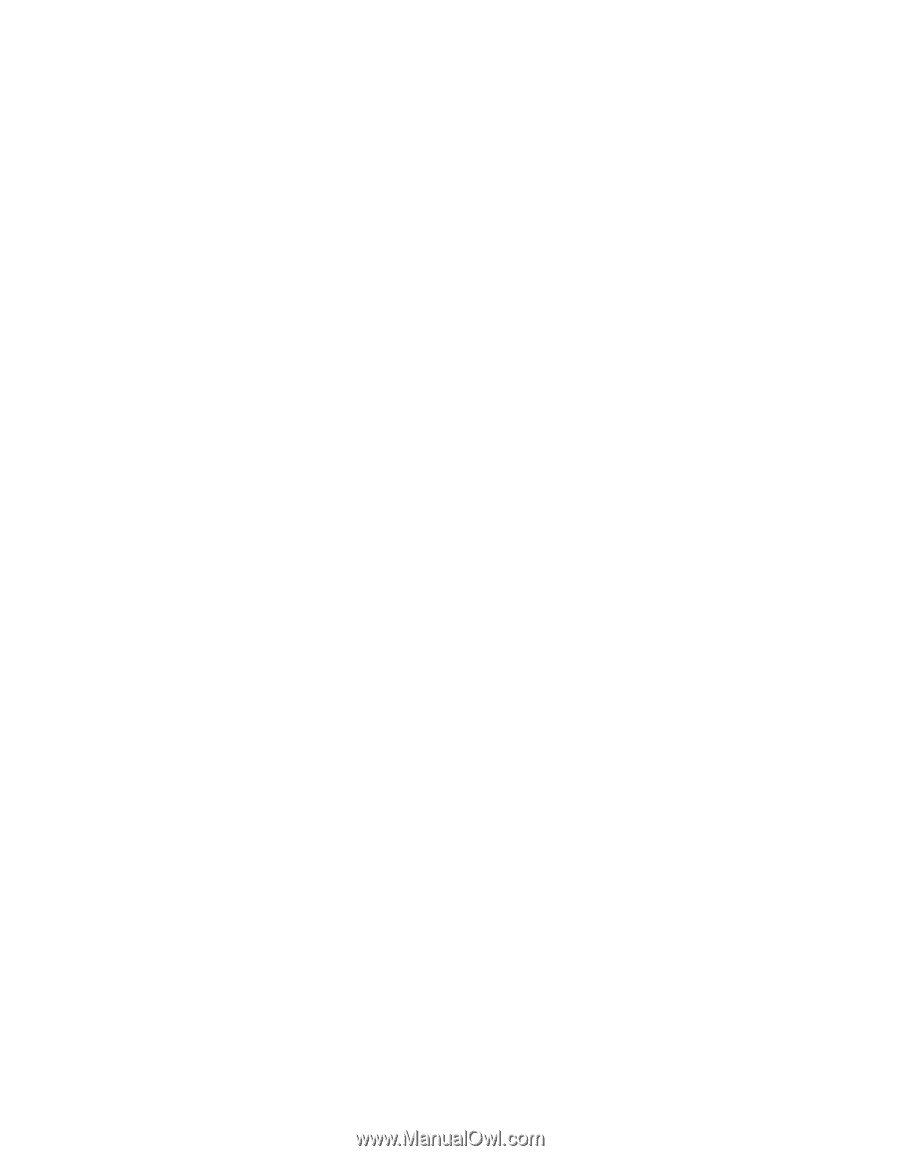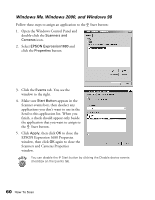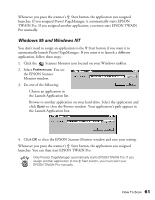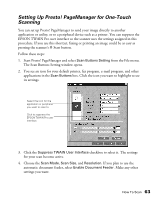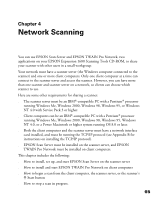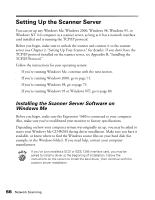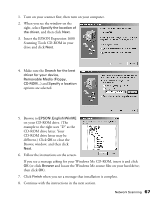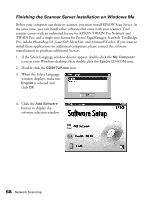Epson Expression 1680 Special Edition User Manual (w/EPSON TWAIN software) - Page 72
Chap 4-Network Scanning
 |
View all Epson Expression 1680 Special Edition manuals
Add to My Manuals
Save this manual to your list of manuals |
Page 72 highlights
Chapter 4 Network Scanning You can use EPSON Scan Server and EPSON TWAIN Pro Network, two applications on your EPSON Expression 1680 Scanning Tools CD-ROM, to share your scanner with other users in a small workgroup. Your network must have a scanner server (the Windows computer connected to the scanner) and one or more client computers. Only one client computer at a time can connect to the scanner server and access the scanner. However, you can have more than one scanner and scanner server on a network, so clients can choose which scanner to use. Here are some other requirements for sharing a scanner: s The scanner server must be an IBM®-compatible PC with a Pentium® processor running Windows Me, Windows 2000, Windows 98, Windows 95, or Windows NT 4.0 with Service Pack 3 or higher. s Client computers can be an IBM®-compatible PC with a Pentium® processor running Windows Me, Windows 2000, Windows 98, Windows 95, Windows NT 4.0, or a Power Macintosh or higher system running OS 8.0 or later. s Both the client computers and the scanner server must have a network interface card installed, and must be running the TCP/IP protocol (see Appendix B for instructions on installing the TCP/IP protocol). s EPSON Scan Server must be installed on the scanner server, and EPSON TWAIN Pro Network must be installed on client computers. This chapter includes the following: s How to install, set up, and start EPSON Scan Server on the scanner server s How to install and start EPSON TWAIN Pro Network on client computers s How to begin a scan from the client computer, the scanner server, or the scanner's a Start button s How to stop a scan in progress. 65