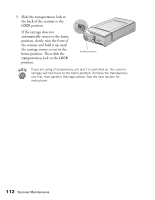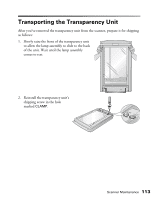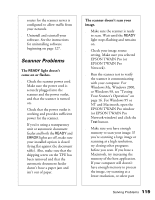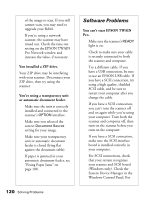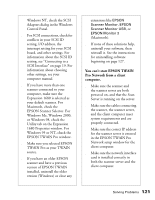Epson Expression 1680 Special Edition User Manual (w/EPSON TWAIN software) - Page 123
ERROR, light, READY, Error type, Button, Function, Error conditions, Scanner buttons
 |
View all Epson Expression 1680 Special Edition manuals
Add to My Manuals
Save this manual to your list of manuals |
Page 123 highlights
Error conditions ERROR light READY light O O F O F F O O N = on, O = off, F = flashing Error type Command error: The scanner has received incorrect commands from your scanning software. Try rescanning the document. Interface error: Check that your scanner is securely connected to your computer, and then turn the scanner off and back on again. Fatal error: Check that the transportation lock is released, and then turn the scanner off and on again. If this doesn't solve the problem, call your EPSON dealer. Option error: There's a problem with an installed option. Check to make sure the transparency unit or automatic document feeder is flat against the document table. Check that your option is securely connected to the option (ADF/TPU) connector at the back of the scanner. Finally, check that the automatic document feeder isn't out of paper and doesn't have a paper jam. If these suggestions don't solve the problem, call your EPSON dealer. Scanner buttons Button P Operate a Start Function Turns the scanner on and off. Automatically launches a a Start button-compatible application. You must set up your scanner software and a compatible application to use this button. If you installed Presto! PageManager, it's automatically assigned to the a Start button. You can set up Presto! PageManager to scan your image automatically and send it directly to another application or a peripheral device, such as a printer. 116 Solving Problems