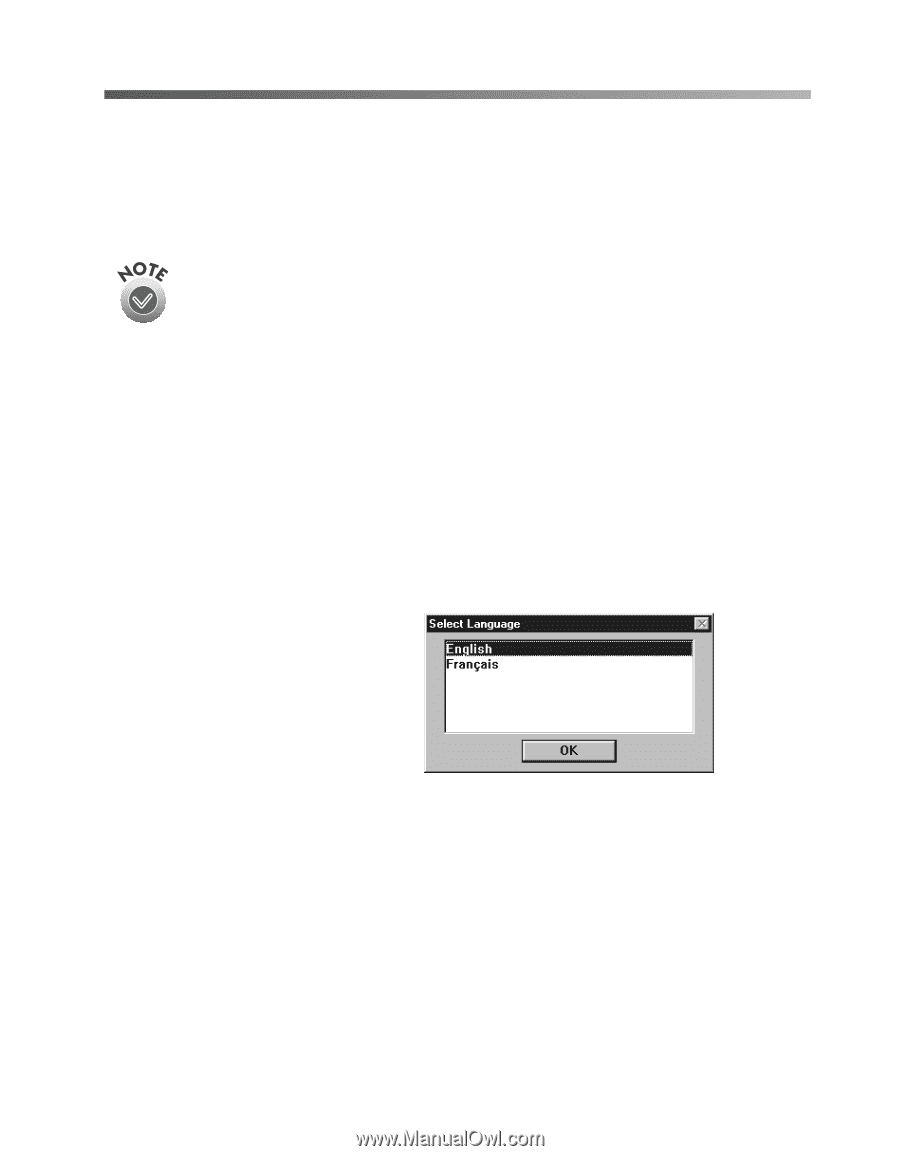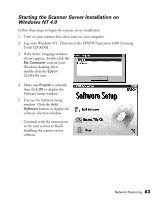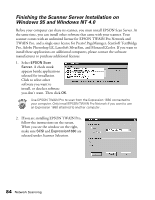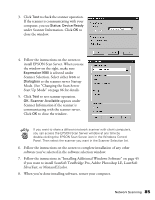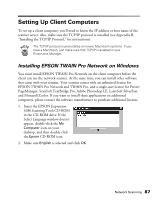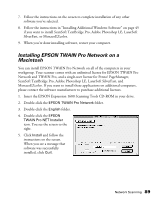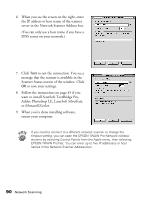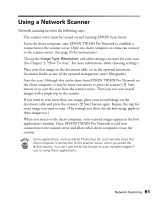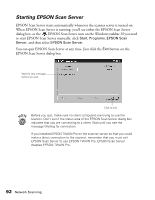Epson Expression 1680 Special Edition User Manual (w/EPSON TWAIN software) - Page 94
Setting Up Client Computers, Installing EPSON TWAIN Pro Network on Windows
 |
View all Epson Expression 1680 Special Edition manuals
Add to My Manuals
Save this manual to your list of manuals |
Page 94 highlights
Setting Up Client Computers To set up a client computer, you'll need to know the IP address or host name of the scanner server. Also, make sure the TCP/IP protocol is installed (see Appendix B, "Installing the TCP/IP Protocol," for instructions). The TCP/IP protocol is preinstalled on newer Macintosh systems. If you have a Macintosh, just make sure that TCP/IP is enabled in your Extensions Manager. Installing EPSON TWAIN Pro Network on Windows You must install EPSON TWAIN Pro Network on the client computer before the client can use the network scanner. At the same time, you can install other software that came with your scanner. Your scanner comes with an unlimited license for EPSON TWAIN Pro Network and TWAIN Pro, and a single-user license for Presto! PageManager, ScanSoft TextBridge Pro, Adobe Photoshop LE, LaserSoft SilverFast, and MonacoEZcolor. If you want to install these applications on additional computers, please contact the software manufacturer to purchase additional licenses. 1. Insert the EPSON Expression 1680 Scanning Tools CD-ROM in the CD-ROM drive. If the Select Language window doesn't appear, double-click the My Computer icon on your desktop, and then double-click the Epson CD-ROM icon. 2. Make sure English is selected and click OK. Network Scanning 87