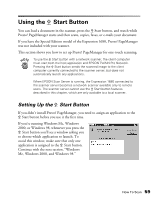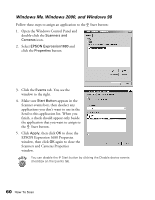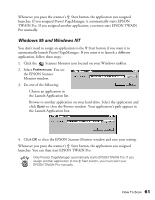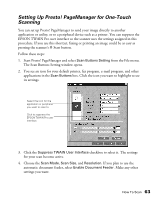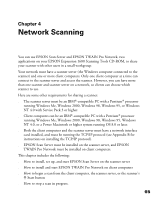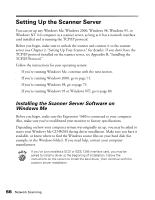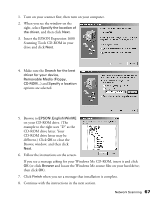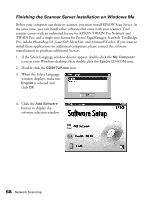Epson Expression 1680 Special Edition User Manual (w/EPSON TWAIN software) - Page 71
Start Button Setting, Select target application, You can only assign one function at a time
 |
View all Epson Expression 1680 Special Edition manuals
Add to My Manuals
Save this manual to your list of manuals |
Page 71 highlights
These are the default settings that will be used whenever you press the scanner's a Start button. Choose settings that you can use for most of the scans you initiate with one-touch scanning. 5. Click the Start Button Setting tab. 6. Scroll the Select target application box until you see the icon for your printer or program. (Programs or printers you added appear to the right.) Select the icon and click OK to assign it to the a Start button. A ] Start button icon appears next to the selected icon in Presto! PageManager's Scan Buttons Palette. Now you can copy, fax, e-mail, print, or scan by simply pressing the a Start button. You can only assign one function at a time to the a Start button. Start button icon 64 How To Scan

64
How To Scan
These are the default settings that will be used whenever you press the scanner
’
s
a
Start button. Choose settings that you can use for most of the scans you initiate
with one-touch scanning.
5.
Click the
Start Button Setting
tab.
6.
Scroll the
Select target application
box until you see the icon for your
printer or program. (Programs or
printers you added appear to the
right.) Select the icon and click
OK
to assign it to the
a
Start button.
A
]
Start button icon appears next to the
selected icon in Presto! PageManager
’
s Scan Buttons
Palette. Now you can copy, fax, e-mail, print, or scan
by simply pressing the
a
Start button.
You can only assign one function at a time to
the
a
Start button.
Start button icon