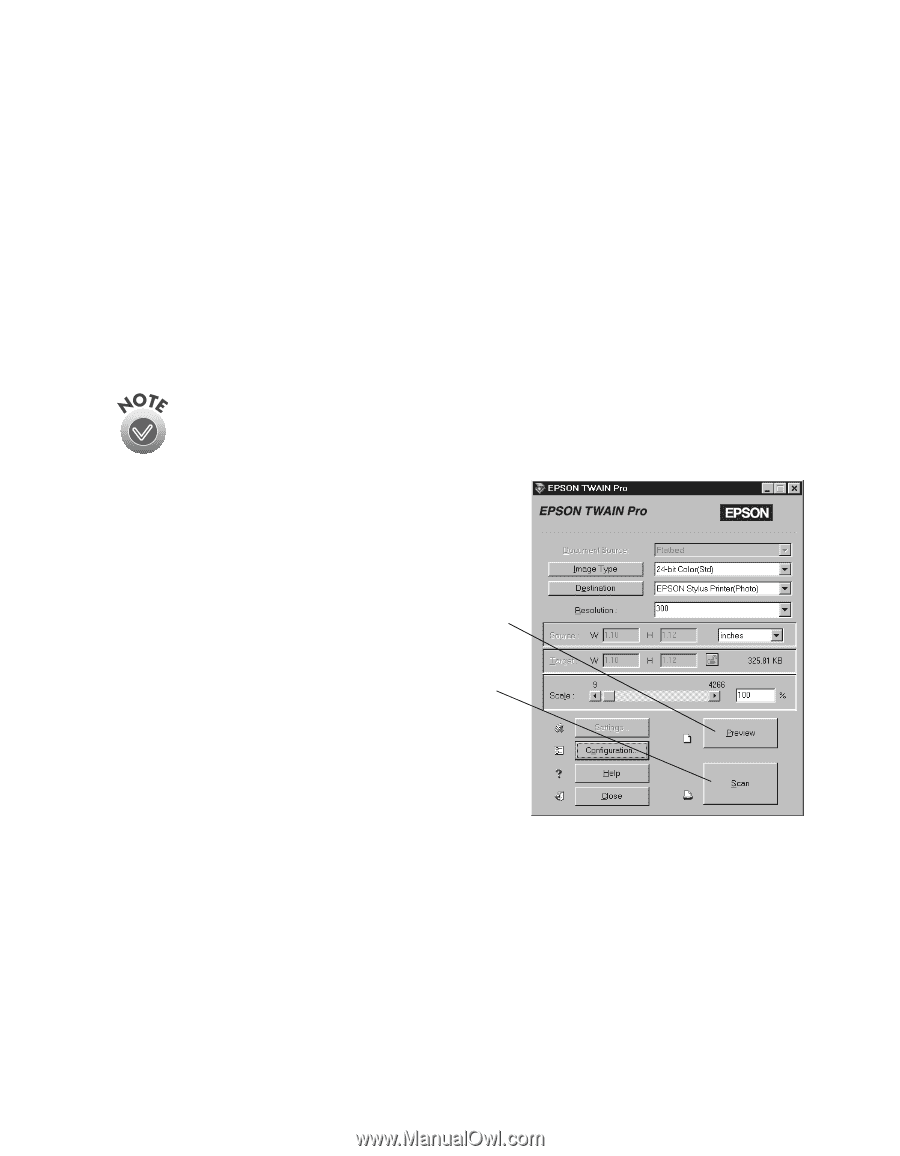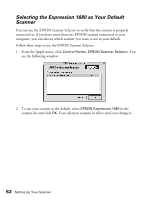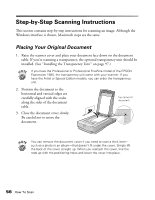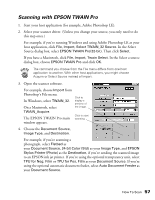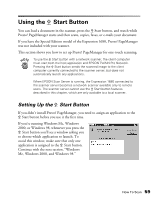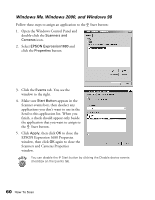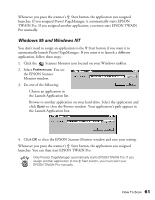Epson Expression 1680 Special Edition User Manual (w/EPSON TWAIN software) - Page 64
Scanning with EPSON TWAIN Pro, The EPSON TWAIN Pro main - flatbed scanner
 |
View all Epson Expression 1680 Special Edition manuals
Add to My Manuals
Save this manual to your list of manuals |
Page 64 highlights
Scanning with EPSON TWAIN Pro 1. Start your host application (for example, Adobe Photoshop LE). 2. Select your scanner driver. (Unless you change your source, you only need to do this step once.) For example, if you're running Windows and using Adobe Photoshop LE as your host application, click File, Import, Select TWAIN_32 Source. In the Select Source dialog box, select EPSON TWAIN Pro(32-bit). Then click Select. If you have a Macintosh, click File, Import, Twain Select. In the Select a source dialog box, choose EPSON TWAIN Pro and click OK. The command you choose from the File menu differs from one host application to another. With other host applications, you might choose Acquire or Select Source instead of Import. 3. Open the scanner software. For example, choose Import from Photoshop's File menu. In Windows, select TWAIN_32. On a Macintosh, select TWAIN_Acquire. The EPSON TWAIN Pro main window appears. Click to display a preview of the image. Click to start scanning. 4. Choose the Document Source, Image Type, and Destination. For example, if you're scanning a photograph, select Flatbed as your Document Source, 24-bit Color (Std) as your Image Type, and EPSON Stylus Printer (Photo) as the Destination, if you're sending the scanned image to an EPSON ink jet printer. If you're using the optional transparency unit, select TPU for Neg. Film or TPU for Pos. Film as your Document Source. If you're using the optional automatic document feeder, select Auto Document Feeder as your Document Source. How To Scan 57