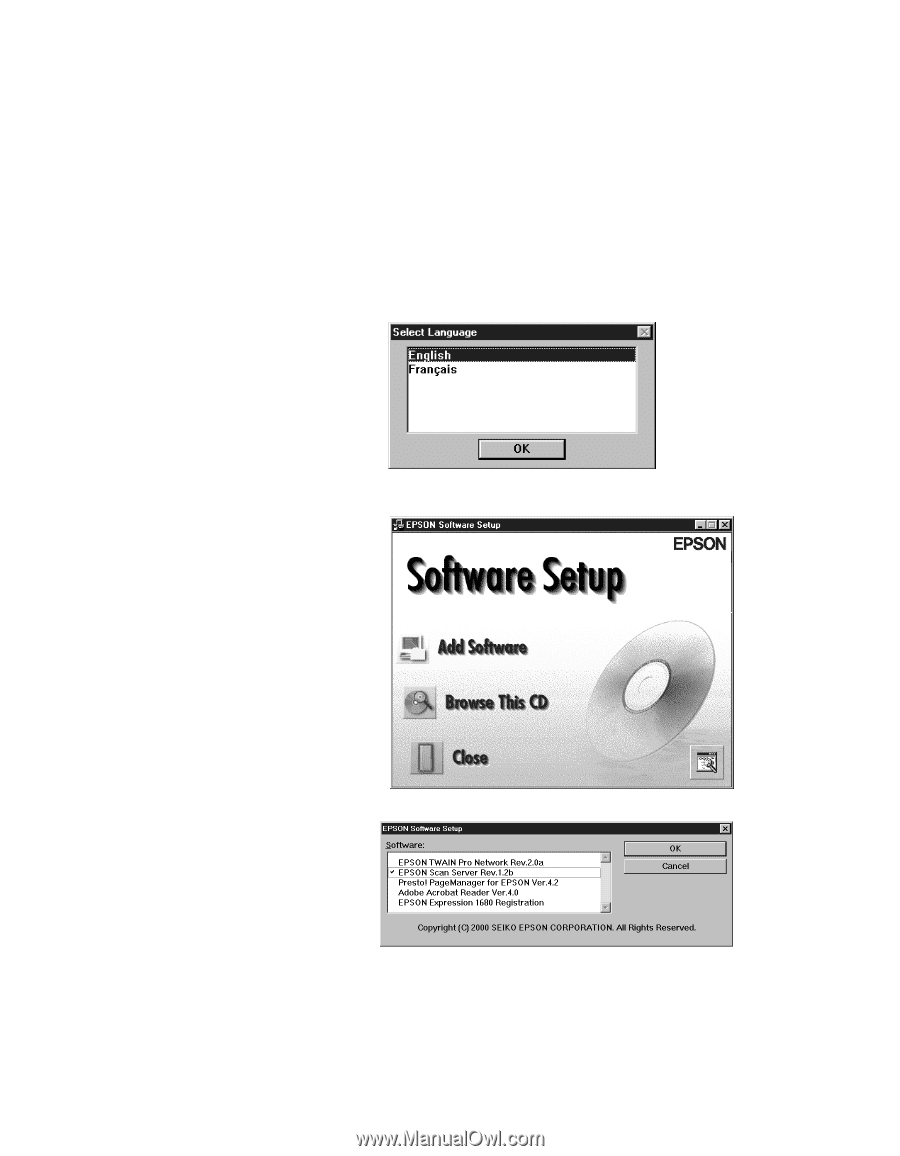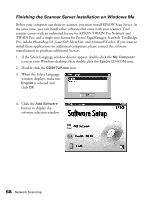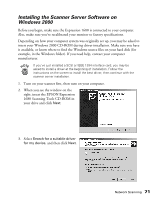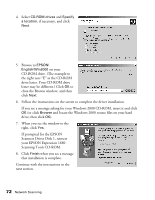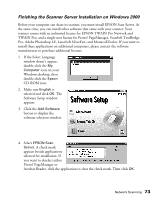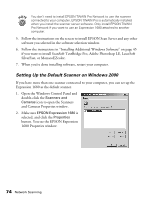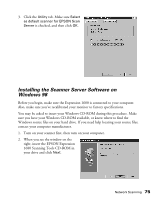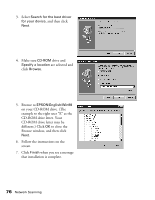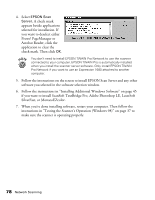Epson Expression 1680 Special Edition User Manual (w/EPSON TWAIN software) - Page 80
Finishing the Scanner Server Installation on Windows 2000
 |
View all Epson Expression 1680 Special Edition manuals
Add to My Manuals
Save this manual to your list of manuals |
Page 80 highlights
Finishing the Scanner Server Installation on Windows 2000 Before your computer can share its scanner, you must install EPSON Scan Server. At the same time, you can install other software that came with your scanner. Your scanner comes with an unlimited license for EPSON TWAIN Pro Network and TWAIN Pro, and a single-user license for Presto! PageManager, ScanSoft TextBridge Pro, Adobe Photoshop LE, LaserSoft SilverFast, and MonacoEZcolor. If you want to install these applications on additional computers, please contact the software manufacturer to purchase additional licenses. 1. If the Select Language window doesn't appear, double-click the My Computer icon on your Windows desktop, then double-click the Epson CD-ROM icon. 2. Make sure English is selected and click OK. The Software Setup window appears. 3. Click the Add Software button to display the software selection window. 4. Select EPSON Scan Server. A check mark appears beside applications selected for installation. If you want to deselect either Presto! PageManager or Acrobat Reader, click the application to clear the check mark. Then click OK. Network Scanning 73