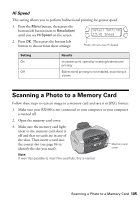Epson RX500 User's Guide - Page 100
Enhance Resolution, Detail Setting, Enhance Res.
 |
UPC - 010343848467
View all Epson RX500 manuals
Add to My Manuals
Save this manual to your list of manuals |
Page 100 highlights
2. Press OK. Then press the bottom left button to choose from these settings: Setting None P.I.M. Exif Auto Photo Fine Results Uses no automatic correction Prints using PRINT Image Matching information for improved image quality (your digital camera must support PRINT Image Matching) Prints using Exif Print information for improved image quality (your digital camera must support Exif Print) Prints enhanced images; printing takes longer, but print quality is better than images printed without correction Enhance Resolution If you are printing low-resolution images, or images that contain digital noise, use this setting. 1. Press the Menu button, then press the bottom left button (next to Resolution) until you see Enhance Res. on the screen. 2. Press OK. Then press the bottom left button to choose from these settings: Detail Setting 3.Enhance Res. Press until you see Enhance Res. Setting On Off Results Removes digital noise in photos and enhances the resolution of low-resolution images Does not remove digital noise or enhance resolution 100 Using Memory Cards