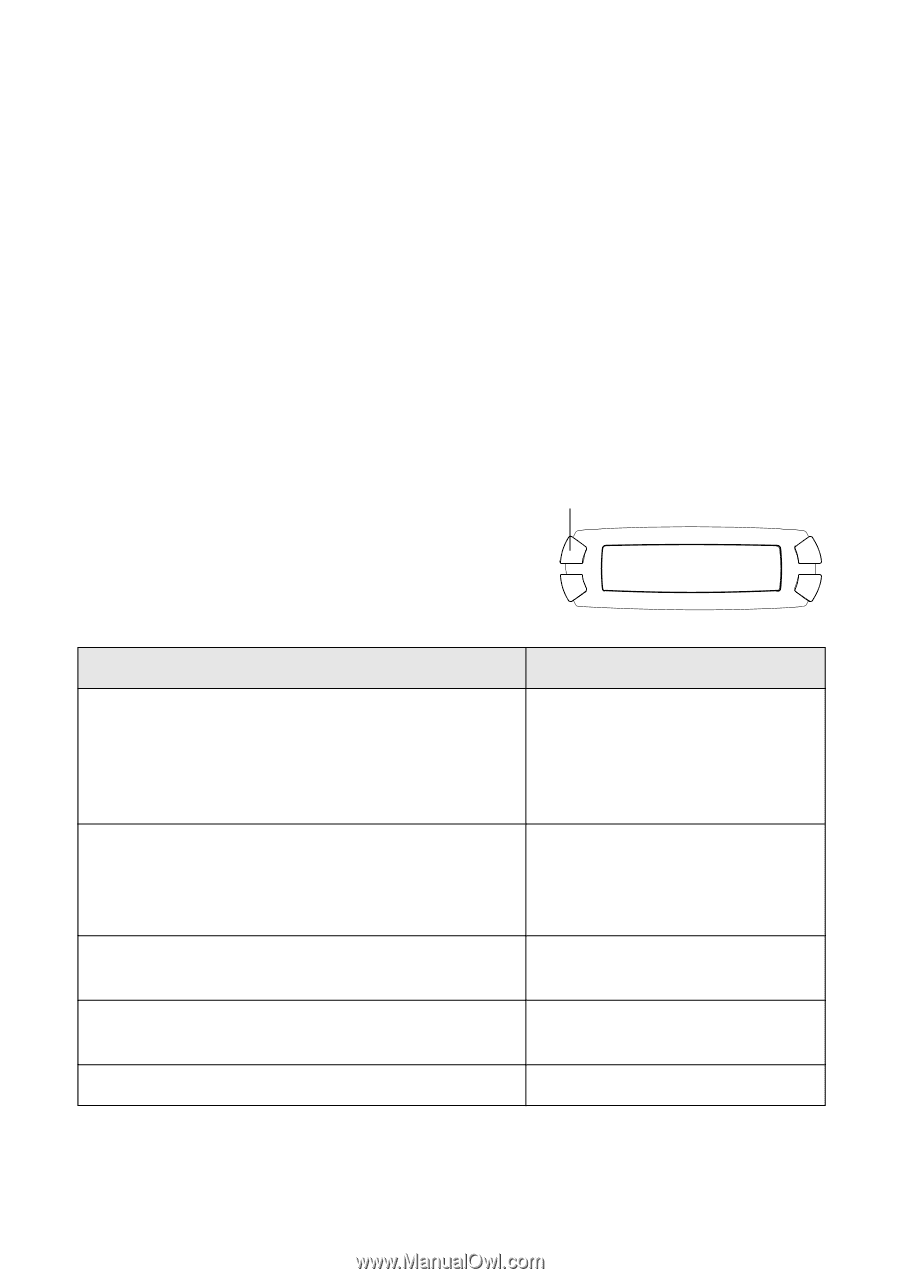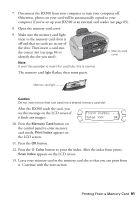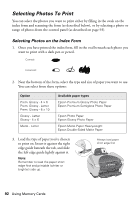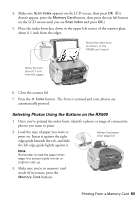Epson RX500 User's Guide - Page 96
Choosing Print Settings, Paper Type
 |
UPC - 010343848467
View all Epson RX500 manuals
Add to My Manuals
Save this manual to your list of manuals |
Page 96 highlights
6. Change any print settings, as needed. You can select the paper type, paper size, and layout. See the next section for details. 7. Press the x Color button. Your photos are printed. Choosing Print Settings Before printing your photos, you may need to adjust some of these settings. Note: If you need to cancel any of the print settings you select in memory card mode, you can't use the Clear/Reset button. Instead press the Copy button to switch to copy mode. Then press the Memory Card button and select your settings again. Paper Type If you've loaded special paper, use this button to select one of the paper type settings listed in the table below: Paper type For this paper Plain paper Epson Premium Bright White Paper Epson Photo Quality Ink Jet Paper Epson Photo Quality Ink Jet Cards Epson Photo Quality Self-Adhesive Sheets Epson Photo Paper Epson Glossy Photo Paper Epson All-Purpose Glossy Paper Epson Glossy Photo Greeting Cards Epson Premium Glossy Photo Paper Epson Photo Stickers Epson Premium Semigloss Photo Paper Epson Semigloss Scrapbook Photo Paper Epson Premium Luster Photo Paper Select this setting Plain Glossy Prem. Glossy SemiGloss Prem. Luster 96 Using Memory Cards