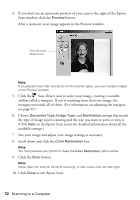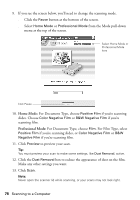Epson RX500 User's Guide - Page 74
Scanning Slides and Film
 |
UPC - 010343848467
View all Epson RX500 manuals
Add to My Manuals
Save this manual to your list of manuals |
Page 74 highlights
8. Click the Color Restoration button. 9. Click the Preview button to see a preview of your scan. Note: If you see a message that no margin is set for your paper, click OK to close it. This just reminds you that print quality declines at the edges of the paper when you select Fit to Page (Borderless) as your Print Size. You don't need to make any other settings. 10. Click Print on the preview window to begin printing. Scanning Slides and Film You can use the film holder that came with the RX500 to scan 35 mm slides or strips of negative or positive film. Note: You can scan 35 mm color film or slides in Full Auto Mode, Home Mode, or Professional Mode using EPSON Scan. To scan black and white negative film, use Home Mode or Professional Mode. 1. Open the scanner lid and slide out the reflective mat. Set the mat aside so you can reinstall it for scanning reflective documents later. Note: You can't scan film or slides unless the white reflective mat is removed from the scanner lid. 74 Scanning to a Computer